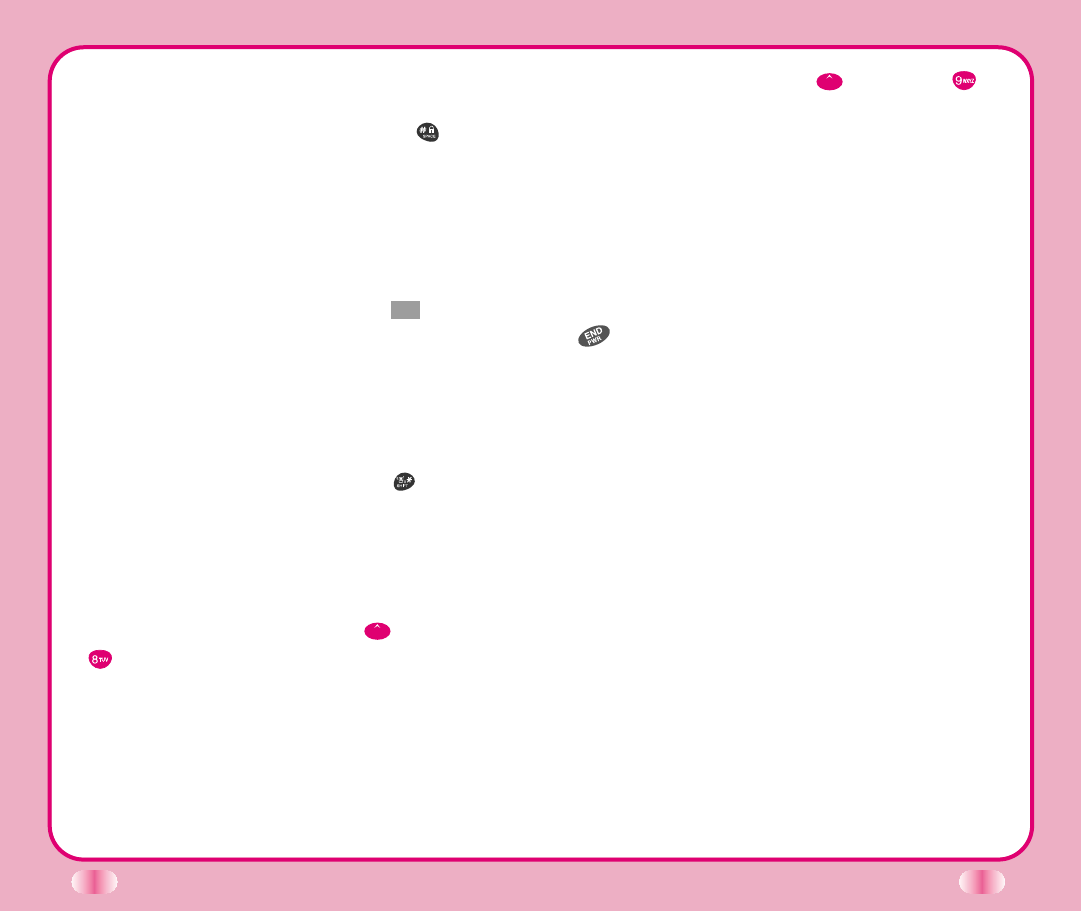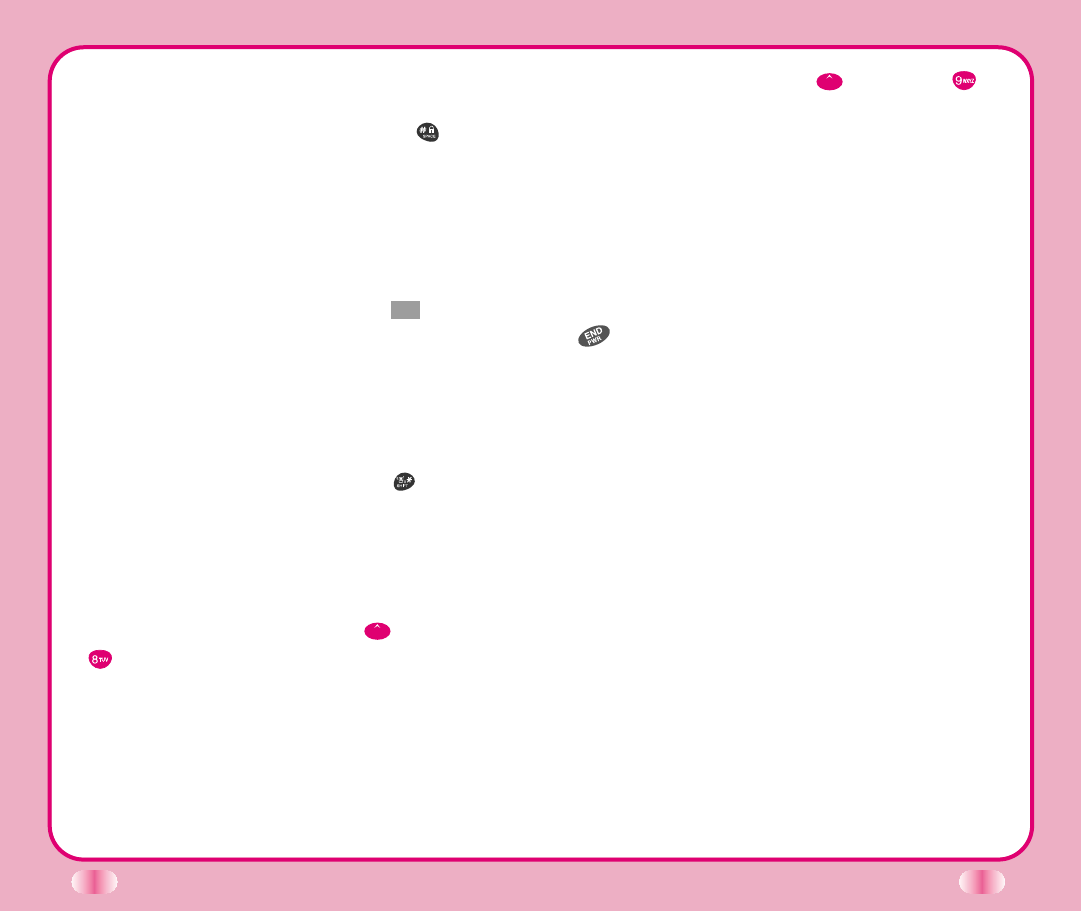
70
To create a bookmark:
Go to the page that you want to mark. On the browser
menu, select Mark Site or press and hold .
If the page has a title, it will be automatically used for the
name of the bookmark. When the bookmark is saved
you can change the bookmark name if you want.
Selecting Save will save the name and add the page to
your list of bookmarks.
A message will appear confirming that the bookmark
was added to the list. Select Soft Key 1 Ok to return to
the screen that you marked to resume navigation
within the MiniBrowser.
The new bookmark is added to the bottom of your
bookmark list.
Finding a Bookmark
From the Home Page or press and hold , then select
the bookmark you want.
Or
From the Home Page, press and hold the number
associated with the bookmark in the bookmark list.
Browser Message (Message Menu -> Browser Msg
)
This will display any browser messages or alerts.
71
Browser Setting (Message Menu -> Browser Set )
Type of Browser Setting Menu.
Prompt: A prompt will display on the LCD just prior to
launching the browser; this is to inform the user that this
call will incur a usage charge. This step is used to
prevent accidental activation of the browser since all
subscribers will be provided with browser capabilities
automatically.
A message is also available to inform the users whether
or not they want to exit the browser after they press
. Users can disable the extra step (or enable if it is
disabled) through a menu option. (To end, None, To start,
and Both.)
Alert Sound: There are 3 types of beeps that the user
can assign to a browser message alert; 2 Beeps, 4
Beeps, or Mute.