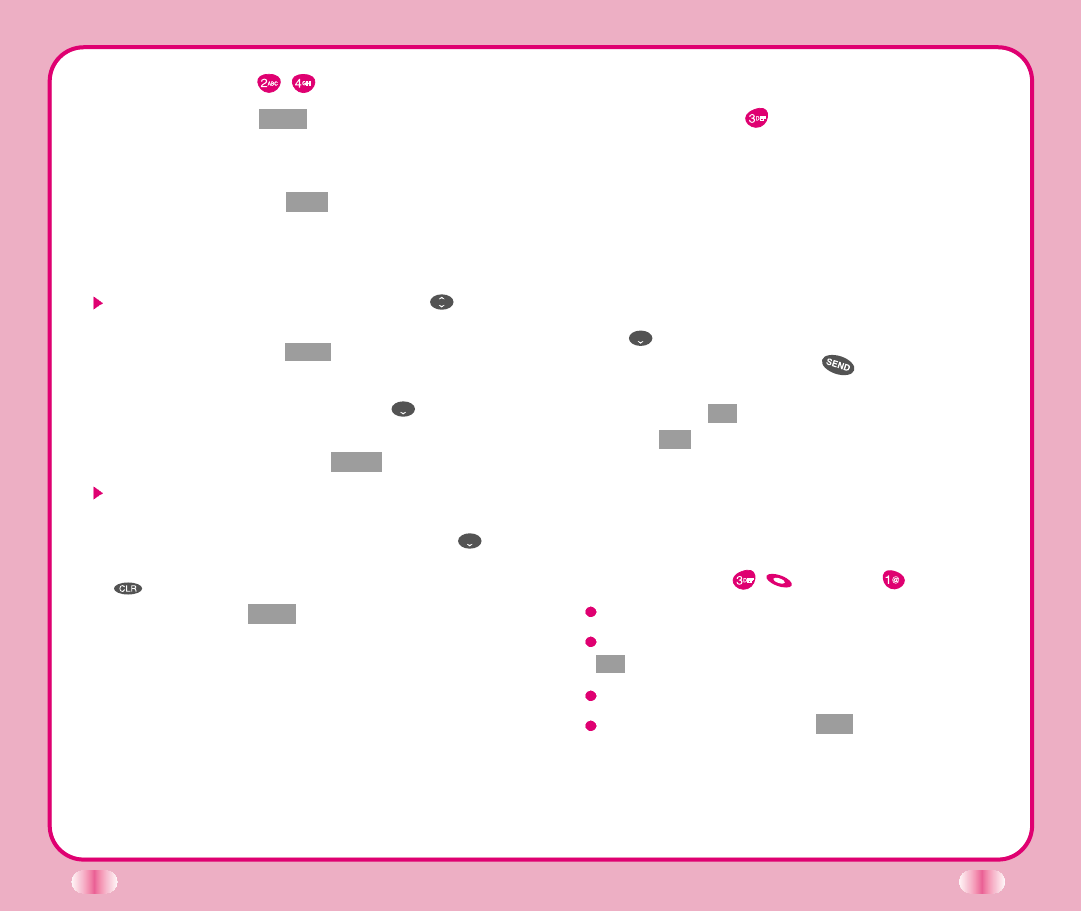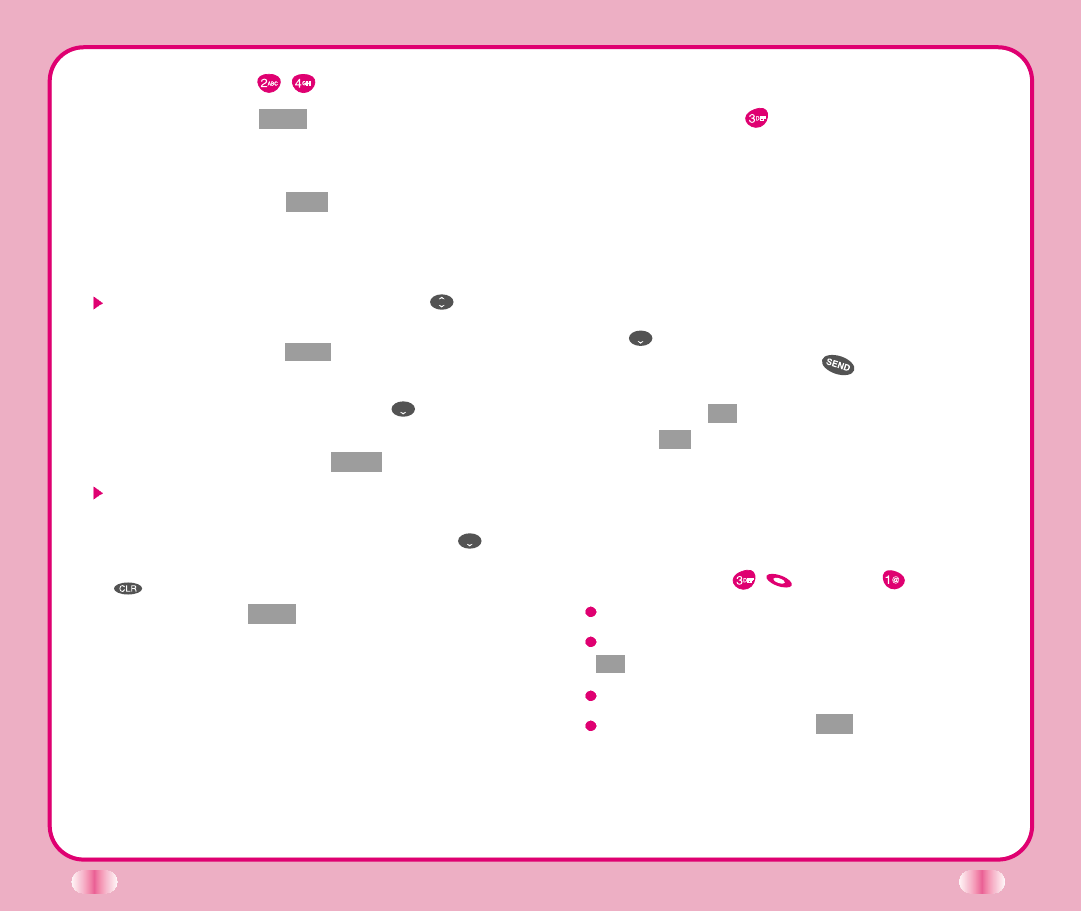
53
Scheduler Item Descriptions
Scheduler
(Book
)
Current date/year is displayed.
After selecting the required date, press Soft Key 1.
The selected schedule of date/year will appear on
the display screen (this function is available on Add
Event and View Daily menu only).
Date/Time Edit - Time display is a 24-hour clock
setting
(i.e., 6:30am = 06:30, 1:30pm = 13:30)
Using , select the day.
Press Soft Key 1 (above the key,) then select
Add Event. Change to the desired schedule time and
press Soft Key 1 Ok . Type the description, then press
Soft Key 1 Opt then Save.
This option is available in digital areas only. If you
are in an analog area, you will get an error
message No Time Info Is Available while you are
attempting to set up a schedule.
Add Event
( Book (Soft Key 1) )
Date/Time Edit.
After editing the date and time, press Soft Key 1
Ok .
Enter items for Scheduler.
Select Save in Soft Key 1 Opt .
52
Find E-mail (Book )
1. Press Soft Key 2 Book .
2. Press Phone Book, Find E-mail.
3. Enter the E-mail address you want to search for
and press Soft Key 1 Find . If the E-mail address
is found, the E-mail address will be displayed and
if the E-mail address is not found, Not Found
message will appear.
Select the item you want to view using .
4.
After selecting the E-mail address to edit from E-mail
list, press Soft Key 1 View , and the phone book
entry will be displayed.
5. After selecting E-mail label, press to move to
the available entry to edit or delete.
6. To save, press Soft Key 1 Save .
To delete E-mail address: Move to the phone
book from either Find E-mail or Find Entry and
after selecting the E-mail label, press to
move to the memory location, press and hold
for a while to delete E-mail address and
press Soft Key 1 Save to confirm.
Scheduler
Scheduler helps you to create and manage your agenda.
Your schedule is stored by date and your phone lets you
know when an agenda item comes due. You may also
take advantage of the Scheduler Wake up function.