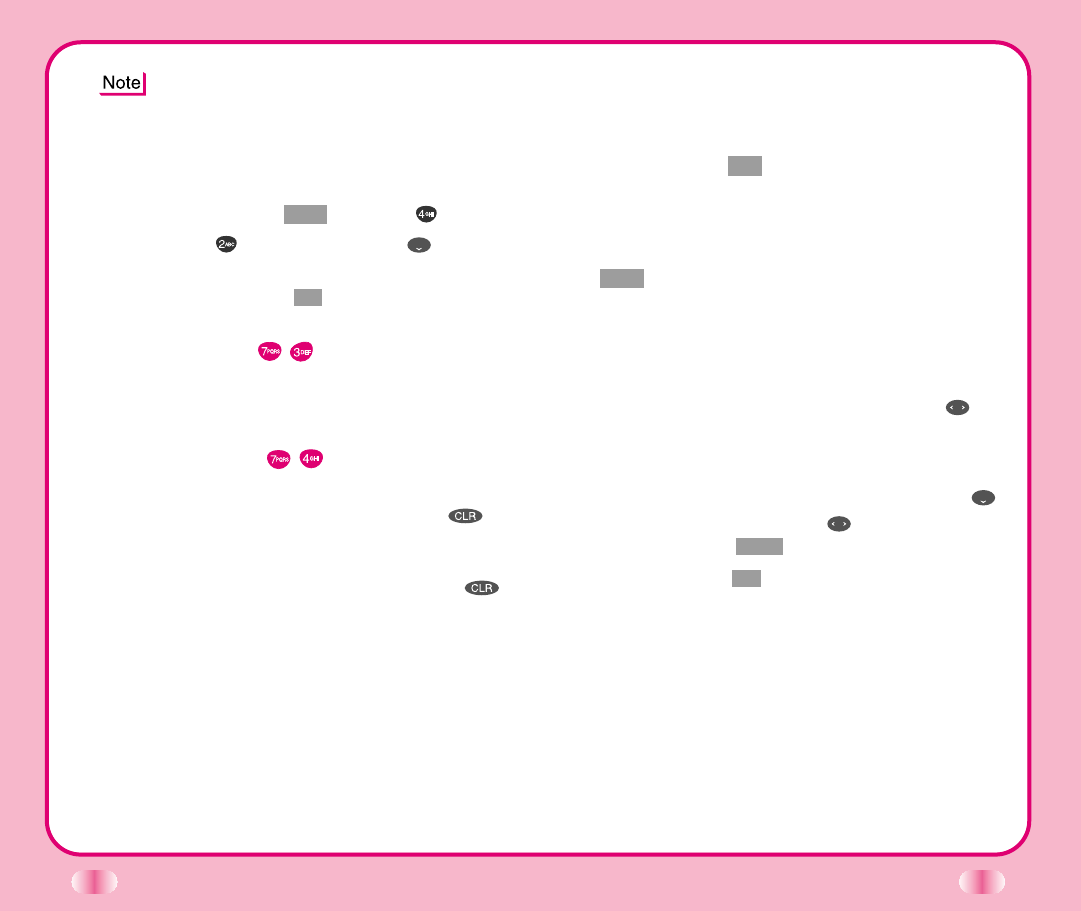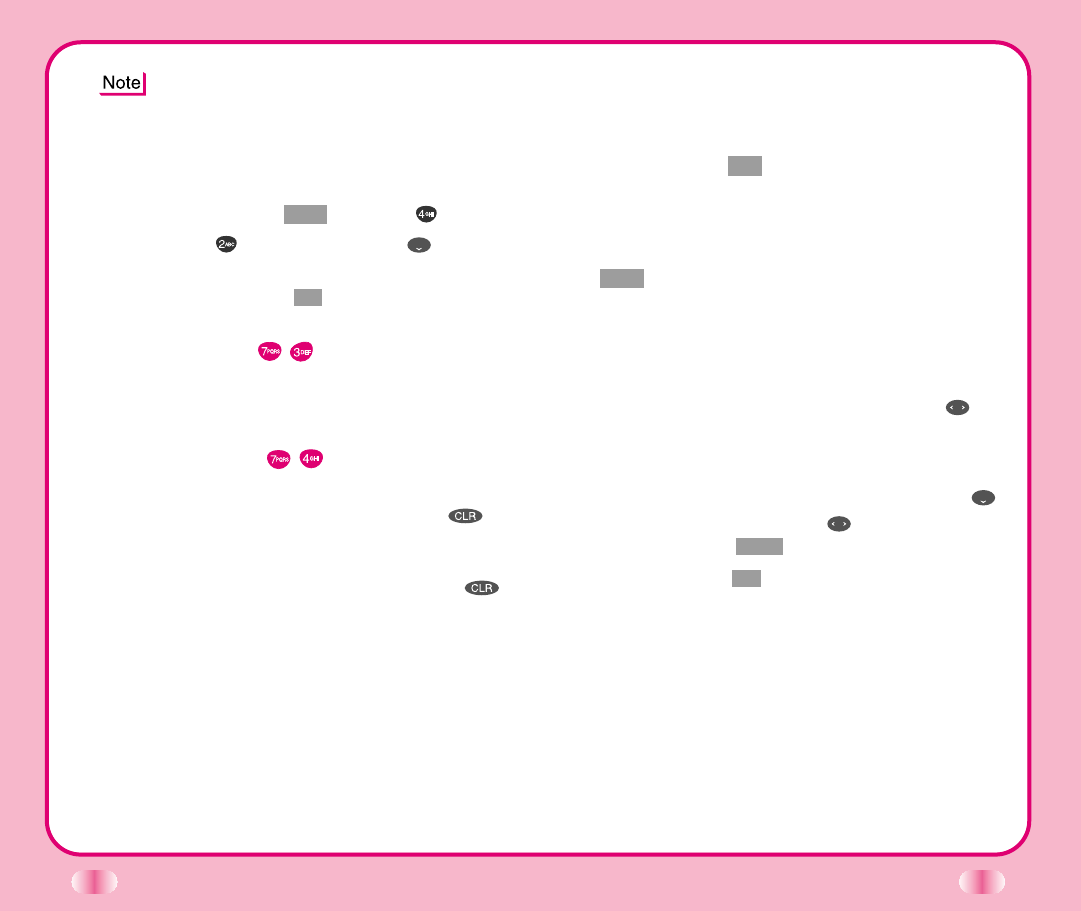
44
45
Saving Phone Numbers With Voice Dialing
1. Enter the phone number that you want to save (up
to 32 digits).
2. Press Soft Key 1 Opt , then a sub-menu will appear.
3. Select Save on the sub-menu.
4. The phone prompts you for the memory location
where the number will be saved. Press Soft Key 1
Next to automatically store the number in the first
available memory location. You also have the option
to enter a specific three-digit memory location
number. (Entry 9 is reserved for emergency calls.)
5. Select your desired label type, such as Home,
Office, Mobile, Pager, or Data/Fax using .
6.
Enter a name for the phone number (up to 16 characters).
If you do not want to enter a name, go to the next step.
7. If you want the number with Voice Dialing, use
to highlight No Voice. Use then select Voice
press Soft Key 1 Save .
8. Press Soft Key 1 Ok to enter Voice Training.
9. A prompt will announce Name Please. Say the
name and label associated with the phone number.
10. A second prompt is given. Again repeat the name
and label associated with the phone number. A
confirmation prompt is given Added, then Saved
successfully displays on the phone.
(You may store up to 20 phone numbers with Voice
Dialing.)
Voice Service uses the pre-programmed message
and the caller can leave the message in voicemail
when you are not available to answer the phone.
You can play back the message later.
To activate this option:
1.
Press Soft Key 1 Menu. Then press Features.
2.
Press Auto Answer then use and select
Answer Machine.
3. Press Soft Key 1 Ok .
Undo Train
(
Menu
)
Allows you to delete the recorded voice command from
the practice.
Voice Setup
(
Menu
)
There are three options (Manual, Auto, and Disable)
for Voice Dialing. On manual mode, press to
start this feature. On auto mode, this feature will be
available upon opening the cellcase. In Disable mode,
voice dialing is disabled when you press ,
disabled message will be displayed on the screen.