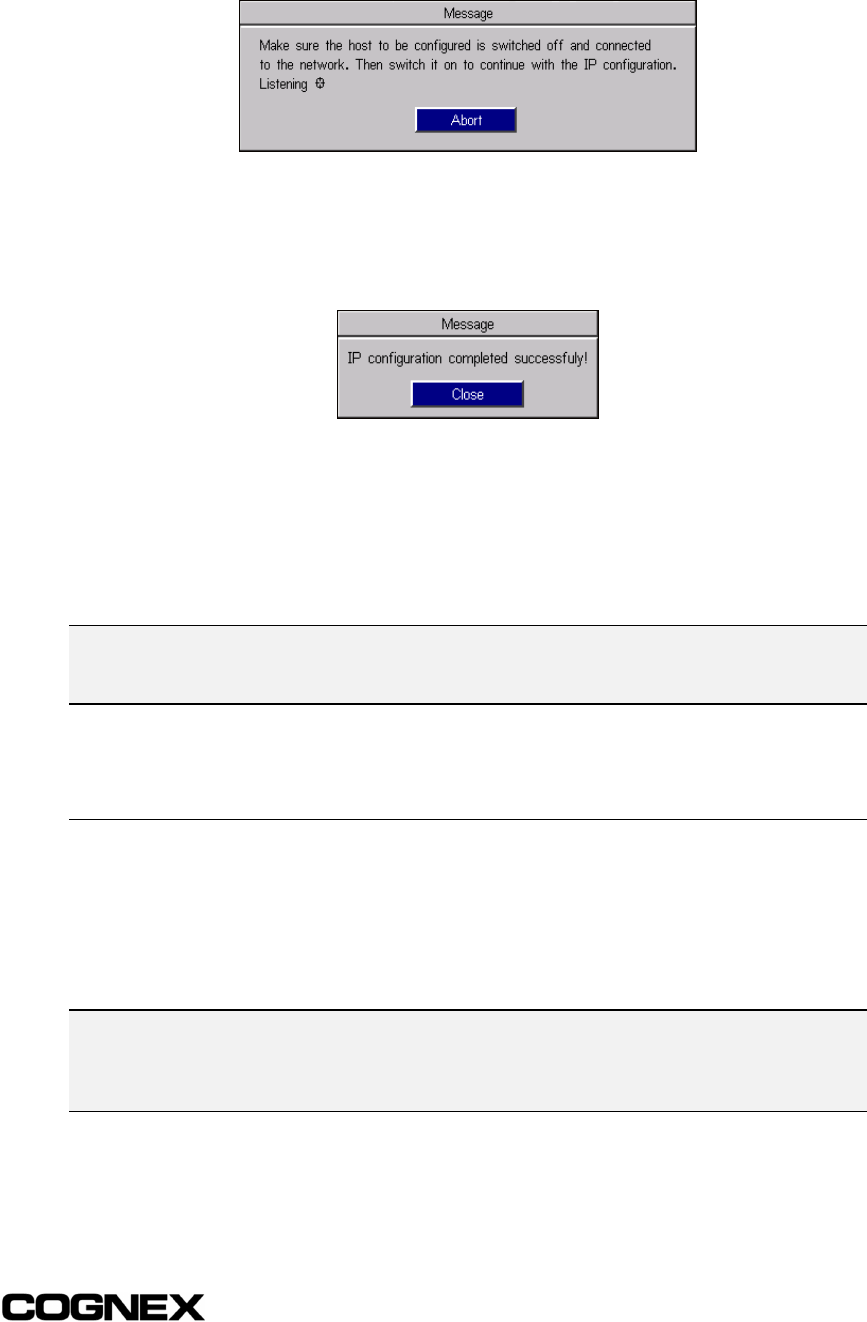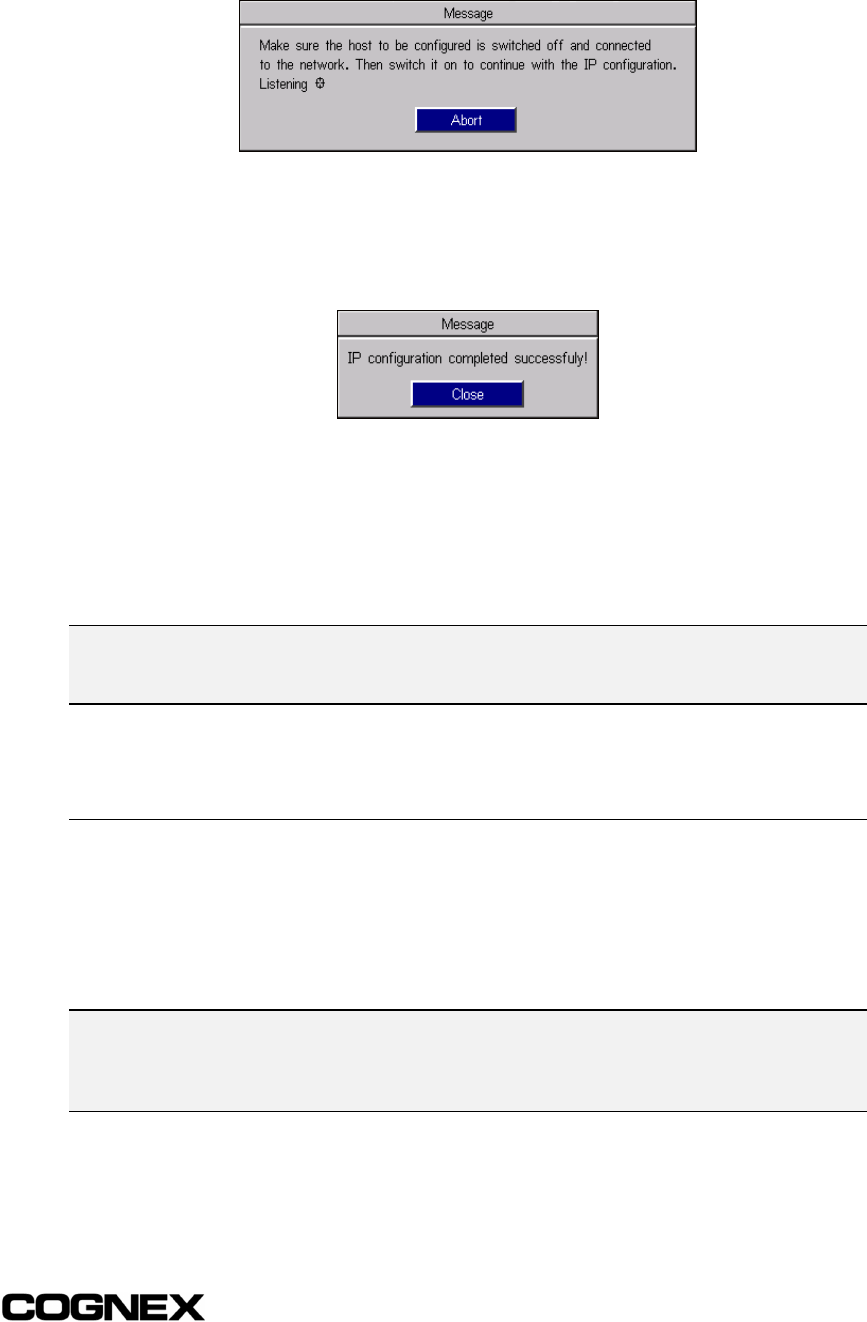
In-Sight
®
1700 Series Wafer Reader Section 2: Installing the 1700 Reader
15
10 Click OK. The message box shown below appears.
Figure 2-8: IP Configuration Message Box
11 Cycle power on the In-Sight reader by removing, then reinserting, the RJ-45
connector from the reader's Breakout port. When the reader has been located on the
network, the following message appears:
Figure 2-9: IP Configuration Completion Message Box
If this message does not appear within one minute of cycling power, click Abort. The
New Host Configuration dialog will reappear. Verify that the IP Address entered is valid
and the Subnet Mask is appropriate for the local network. Make corrections as
necessary, and repeat steps 1 through 11. Contact your network administrator if
problems persist.
NOTE The 1700's network settings can also be modified (i.e., disable DHCP and assign a static IP) with
HyperTerminal through the serial port using the SetNetwork extended Native Mode command. For
more information on the command, refer to the In-Sight Guide & Reference HTML Help file.
This completes the basic installation procedure of an In-Sight 1700 onto a network.
Additional, optional network settings may be configured as described in Section 6.2.
2.5 Logging On to the 1700
As described in the Introduction, a standard Internet browser is used to configure and
monitor wafer ID applications on the 1700. When a connection to a reader is made from a
browser, the Java applets resident in 1700 flash memory automatically load in the
browser window.
NOTE Java virtual machine (JVM) software must be installed on the host platform and supported by the
browser used to connect to the 1700. Many browsers automatically install Java support, but this
option may not have been enabled when your browser was installed. Refer to the documentation
for your browser for more information.