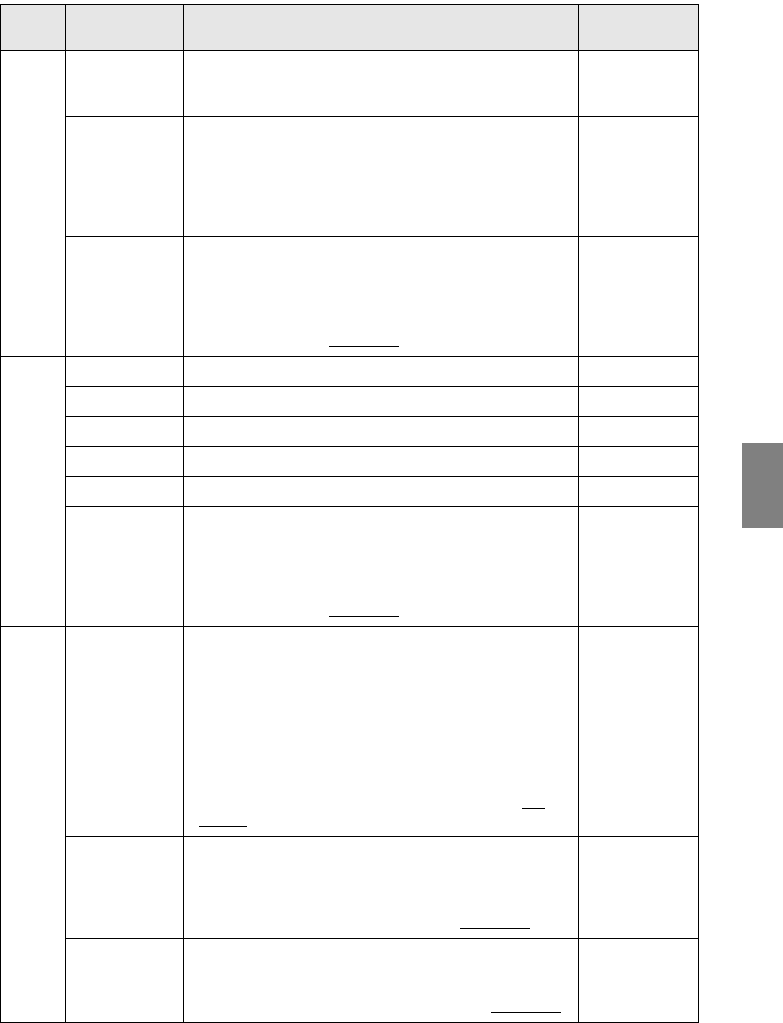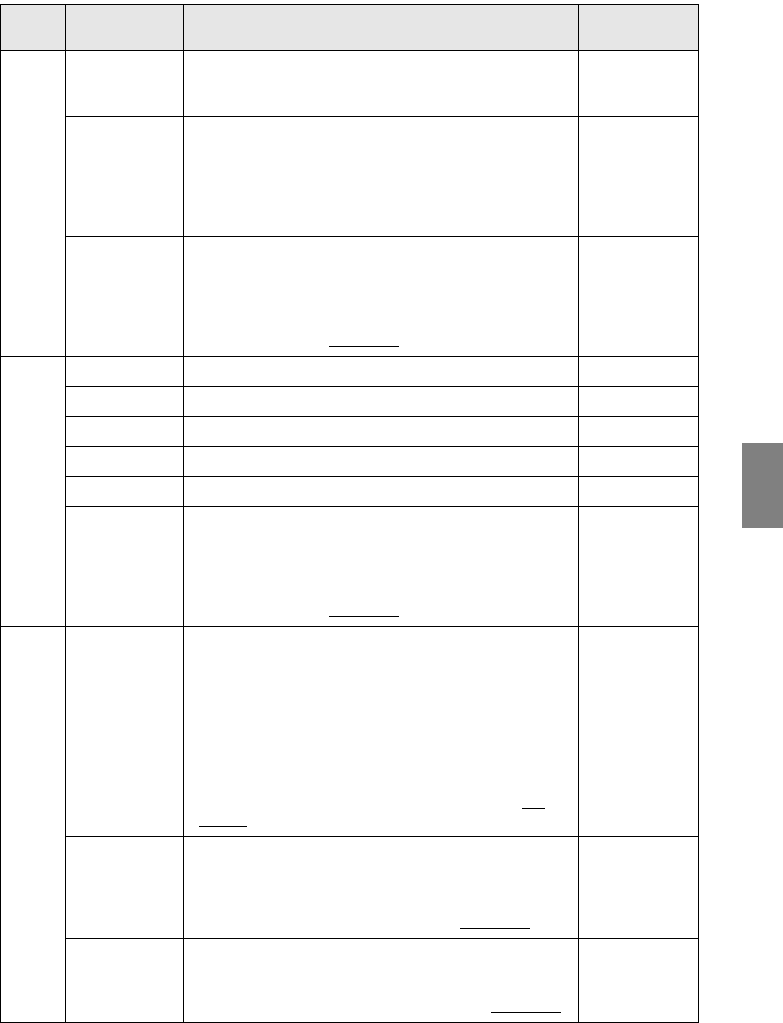
Menu Operations - 69
Video Smooth Motion Images, etc., will move smoothly when seen after this has
been set at [ON]. Set this at [OFF] if the colors appear to
flicker.
ON
Video Signal Sets the video signal method.
Press the [Enter] button and select the required setting from
the video signal method selection menu displayed.
·The video signal method will be automatically set up in the
[Auto] mode, but do not use the [Auto] mode for the PAL
system (60Hz).
Auto
Reset Returns all image menu adjustment values to the default val-
ues.
Press the [Enter] button and then select [Yes] on the confir-
mation screen displayed.
·Select [Reset All] to return all image and sound values to
the default settings. (see page 72
)
-
Audio Volume Adjusts the volume. 15
Treble Adjusts the strength of the high tones. Center value (0)
Bass Adjusts the strength of the low tones. Center value (0)
SRS SPACE Adjusts the width of the sound. 2
SRS CENTER Adjusts the depth of the sound. 2
Reset Returns all sound menu adjustment values to the default val-
ues.
Press the [Enter] button and then select [Yes] on the confir-
mation screen displayed.
·Select [Reset All] to return all image and sound values to
the default settings. (see page 72
)
-
Effect Cursor/Stamp Sets the shape, size, color and length of the cursor/stamps
allocated to the [1] button.
Press the [Enter] button and select the item to be displayed
from the cursor/stamp setup menu. The shape, size, color
and length conditions can be set by pressing button types 1
to 3 respectively (depending on the selected cursor shape,
size, color and length cannot be set up.)
·The [1] button executes the cursor/stamp function. The
cursor/stamp types will be switched between 1 and 3
sequentially for each time the [1] button is pressed. (see
page 59)
Individual
settings
between types 1
to 3
Box Sets the use/non-use and shape of the color and shading of
Box allocated to the [2] button.
Press the [Enter] button and select the required item from the
Box setup menu.
·The [2] button executes the Box function. (see page 59
)
Color: Magenta
Shading: No
Shape: Square
Spotlight Sets the size of the spotlight allocated to the [3] button.
Press the [Enter] button and select the required item from the
spotlight setup menu.
·The [3] button executes the spotlight function. (see page 60
)
Size: Medium
To p
Menu
Sub Menu Function Default Value