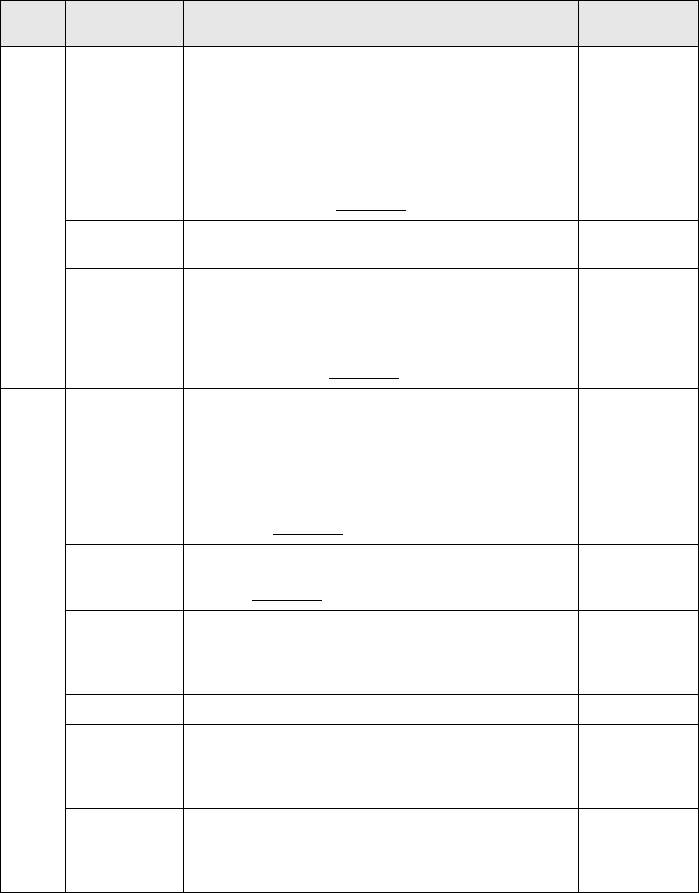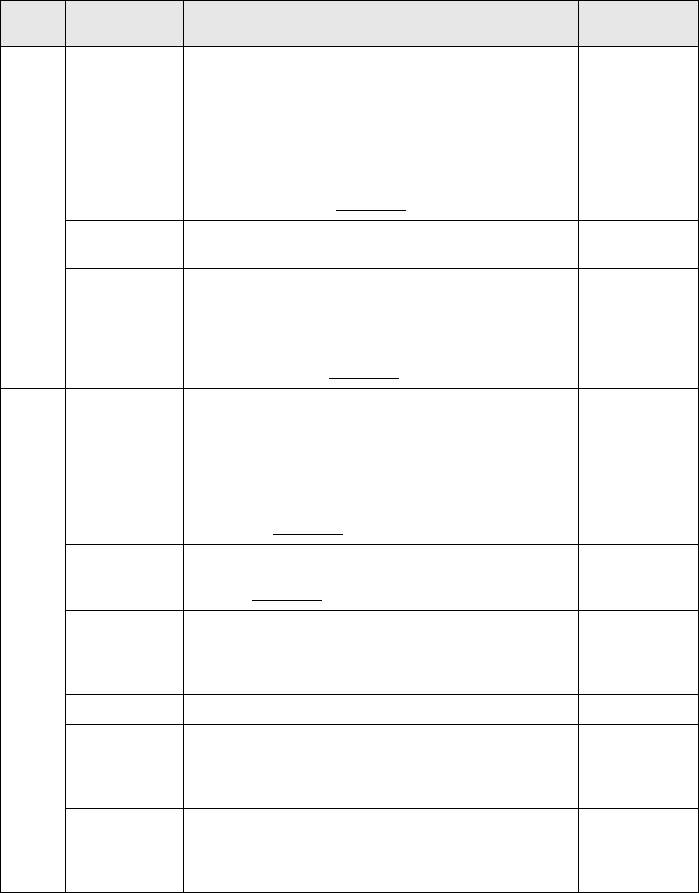
70 - Menu Operations
Effect Bar Sets the color, direction and width of the bar allocated to the
[4] button.
Press the [Enter] button and select the required item from the
bar setup menu. The color, direction and width can be
selected independently for each of the settings between 1
and 3.
·The [4] button executes the bar function. The bar types will
be switched between 1 and 3 sequentially for each time the
[4] button is pressed. (see page 61
)
Individual
settings
between types 1
to 3
Cursor Speed Selects the speed of Cursor.
L: Slow M:Medium H:Fast
M
Reset Returns all effect menu adjustment values to the default val-
ues.
Press the [Enter] button and then select [Yes] on the confir-
mation screen displayed.
·Select [Reset All] to return all image and sound values to
the default settings. (see page 72
)
-
Setting Keystone Adjusts trapezoid distortion.
·The screen will be reduced in size when keystone correction
has been performed.
·The status of keystone correction will be recorded. Perform
readjustments that match the installation position when the
projection position or angle have been changed.
·Reduce the sharpness if blurring occurs after keystone
correction. (see page 68
)
Center value (0)
P in P Sets the input source for the P in P function’s sub-screen.
·The P in P function is executed by pressing the [PinP]
button. (see page 62
)
Composite
No Signal Msg The status for [No Image Signal Input] and other message
display.
·The user logo must be registered and set up before it can be
amended.
Blue
Prompt Sets whether to display the input source on the screen or not. ON
A/V Mute Sets up the screen status for when the [A/V Mute] button is
pressed.
·User logos must be registered and set up before they can be
amended.
Black
BNC Sets the mode for the input image signals connected to the
BNC port.
RGB: Enables RGB signals to be input.
YCbCr: Enables video signals to be input (YCbCr or YPbPr.)
RGB
To p
Menu
Sub Menu Function Default Value