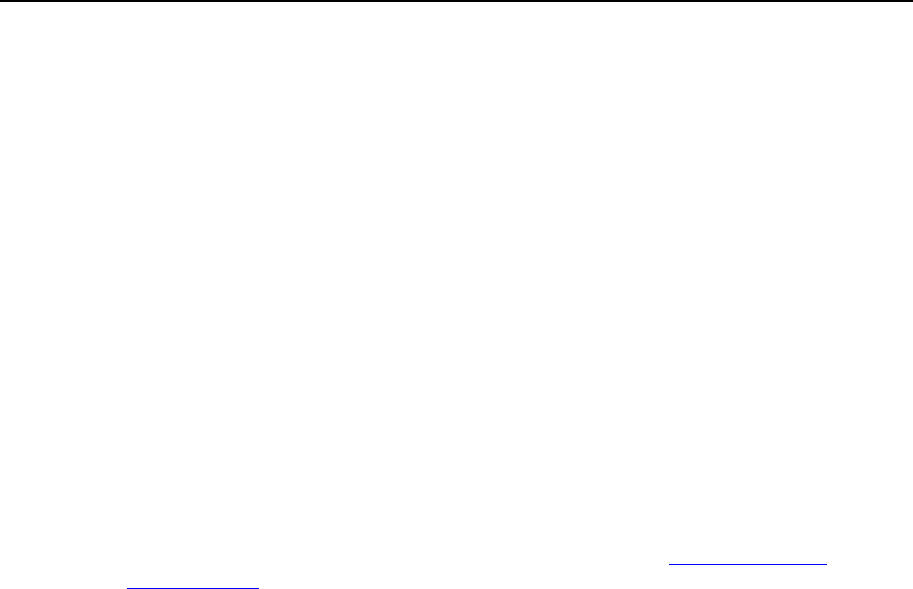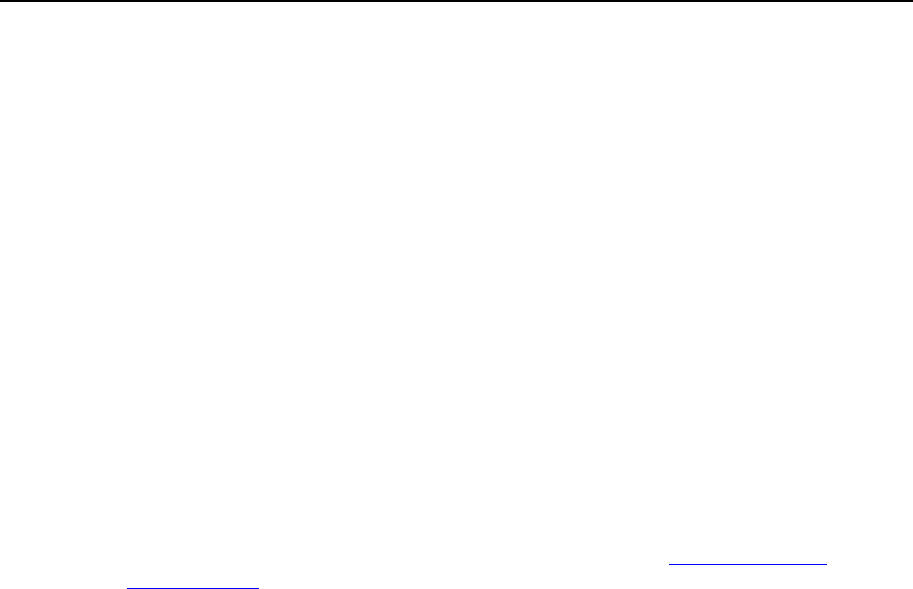
146 Serving Your Customers
Publishing Sites with Adobe Dreamweaver
Before publishing a site from Dreamweaver, you need to define the site properties, that
is, you need to tell Dreamweaver where your site files are located on your computer,
and to specify the server to which you want to publish the site.
To define a site in Dreamweaver:
1 From the Site menu, choose New Site. The Site Definition screen opens.
2 Click the Advanced tab.
3 In the Local Info category, specify the following:
Site name. This will show in Web browser‘s title bar.
Local root folder. This is the folder on your computer where all of your site files
are stored. For example c:\My Site
Default images folder. Specify the folder where your site‘s graphic files are stored.
For example c:\My Site\images
HTTP address. Specify your domain name. For example, http://your-
domain.com
4 From the Category menu, select the Remote Info item.
5 From the Access menu, select the FTP option. Most likely, your server
supports publishing through FTP (File Transfer Protocol, commonly
used for transferring files over the Internet).
6 Specify the following settings:
FTP host. Type your FTP host name without the ftp:// prefix. For example,
your-domain.com.
Host directory. Specify the directory on the server where your site will reside. In
most cases, this is httpdocs.
Login and password. Specify the login name and password for access to the FTP
account.
Use passive FTP. Select this option only if your computer is behind a firewall.
7 To ensure that you specified the correct login and password, and that
Dreamweaver can connect to the server, click the Test button.
8 To save the settings, click OK.
To publish your site:
1 Open your site in Dreamweaver.
2 From the Site menu, select the Put option (or press Ctrl+Shift+U
simultaneously).