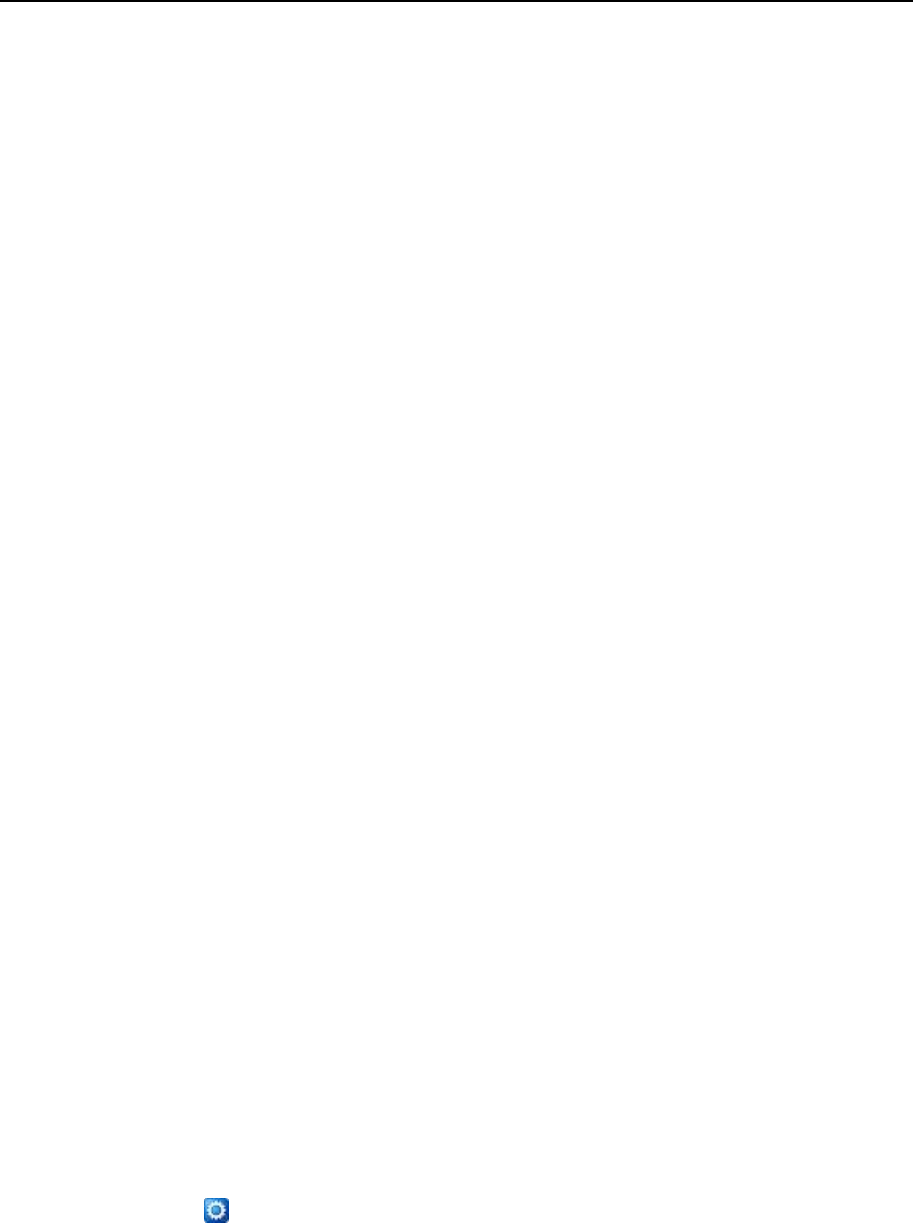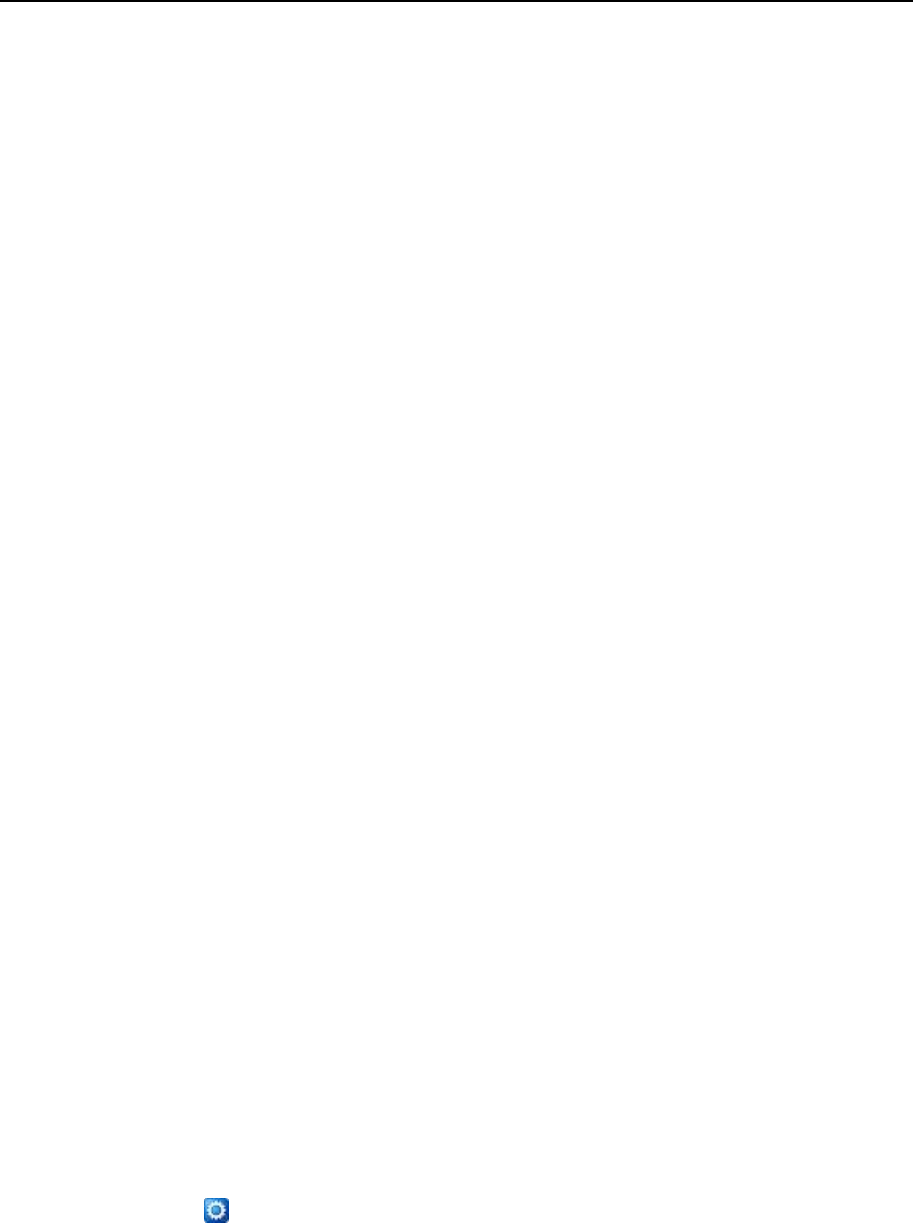
212 Serving Your Customers
Setting Up a Mailing List
To set up a mailing list:
1 Click the Domains shortcut in the navigation pane.
2 Click the required domain name in the list.
3 Click the Mail icon in the Services group.
4 Click the Mailing lists tab.
5 Click the Switch On icon in the Tools group to start up the Mailman
software on the server.
6 Click the Add New Mailing List icon in the Tools group.
7 Specify the desired name for the mailing list.
This can be, for example, a department name, a topic of the mailing list, or any
other text in Latin symbols. The name should be short enough to remember. It can
comprise alphanumeric, dash, dot and underscore symbols.
8 Specify the password that will be used for administering the mailing
list.
9 Specify the mailing list administrator‘s e-mail.
10 Leave the Notify administrator of the mailing list creation check box selected.
You will receive instructions on using and managing the mailing list at the
administrator‘s e-mail you specified. Keep that message for your records.
11 Click OK.
To post a newsletter issue or other information to the mailing list, send it by e-mail to
the mailing list‘s e-mail address. All subscribed users will receive it.
Configuring a Mailing List
Your mailing list is operable with the default settings. However, you may want to
configure it, for example, so as to enable moderation, filter content of the posts or to
archive messages. To do this from the control panel:
1 Click the Domains shortcut in the navigation pane.
2 Click the required domain name in the list.
3 Click the Mail icon in the Services group.
4 Click the Mailing lists tab.
5 Click the icon next to the desired mailing list‘s e-mail address.
A login screen opens.
6 Type the list administrator‘s password and click Let me in ….