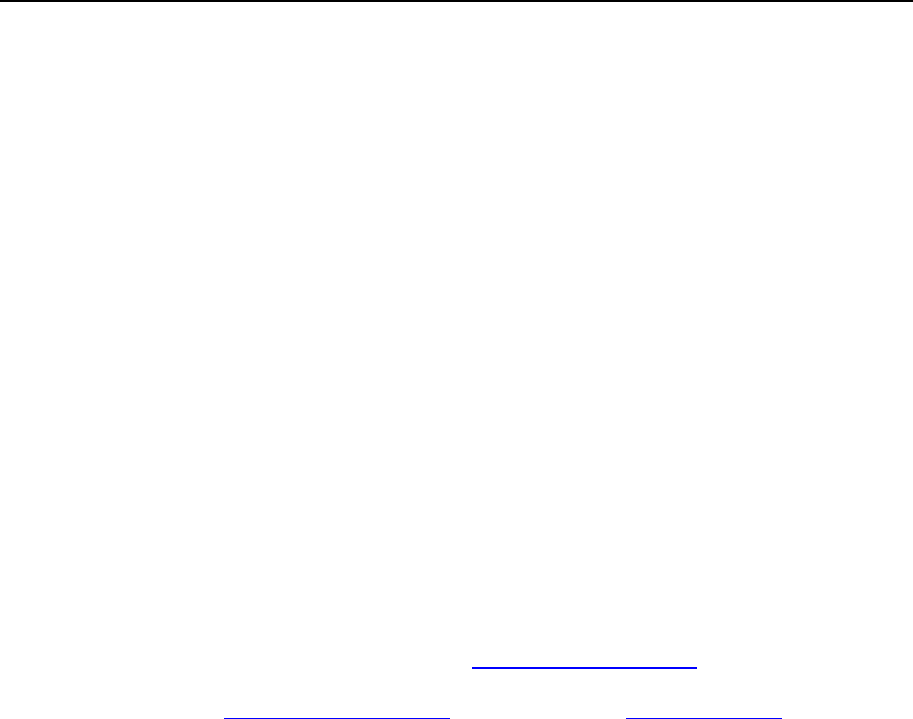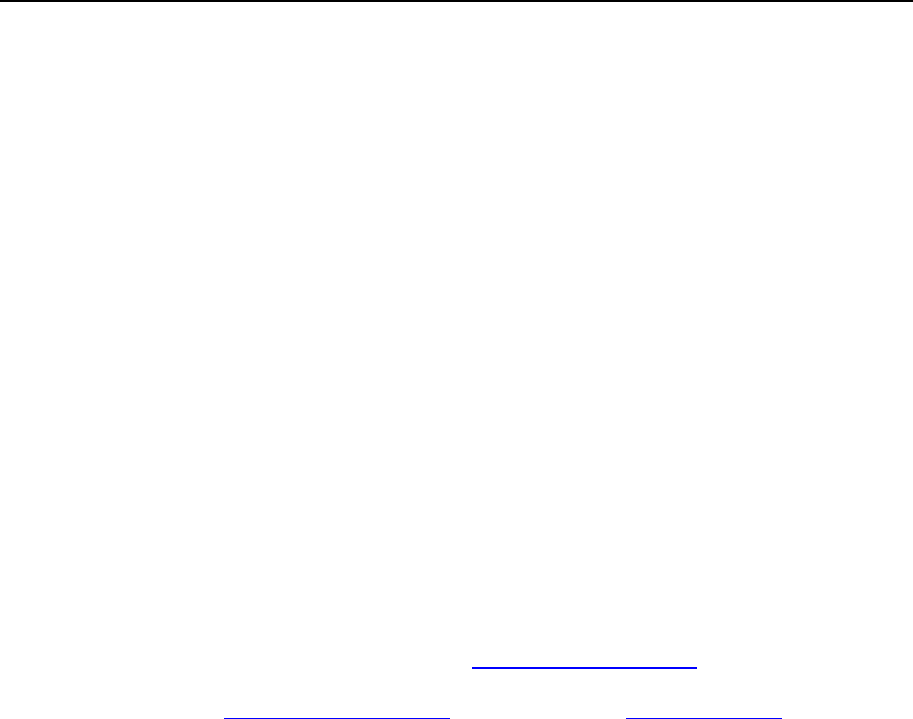
166 Serving Your Customers
Setting Up Domain Aliases
To set up a domain alias:
1 Click the Domains shortcut in the navigation pane.
2 Click the required domain name in the list.
3 Click the Domain Aliases icon.
4 Click the Add Domain Alias icon.
5 Type the desired domain alias name, for example alias.com.
Domain aliases can comprise letters, digits and hyphens. Each part of the domain
alias between dots should not be longer than 63 symbols.
6 Select the Synchronize DNS zone with the primary domain check box if you
want the domain alias to use the same DNS zone resource records as
in primary domain. With this setting, any subsequent changes in
resource records of the primary domain's zone will be applied to the
DNS zone of this domain alias.
7 Select the Mail check box, if you want e-mail directed at the e-mail
addresses under the domain alias to be redirected to the e-mail
addresses under your original domain name.
Example: You have an e-mail address mail@yourdomain.com. You have set up an
alias for your domain name, for example, alias.com. If you want to receive mail to
your mailbox mail@yourdomain.com when it is sent to mail@alias.com, select the
Mail check box.
8 Select the Web check box. Otherwise, the web server will not serve the
web content to users coming to your site by typing the domain alias in
their browsers.
9 Select the Java Web applications check box if you have Java applications
installed on your site and you want them to be accessible through the
domain alias.
10 Click OK.