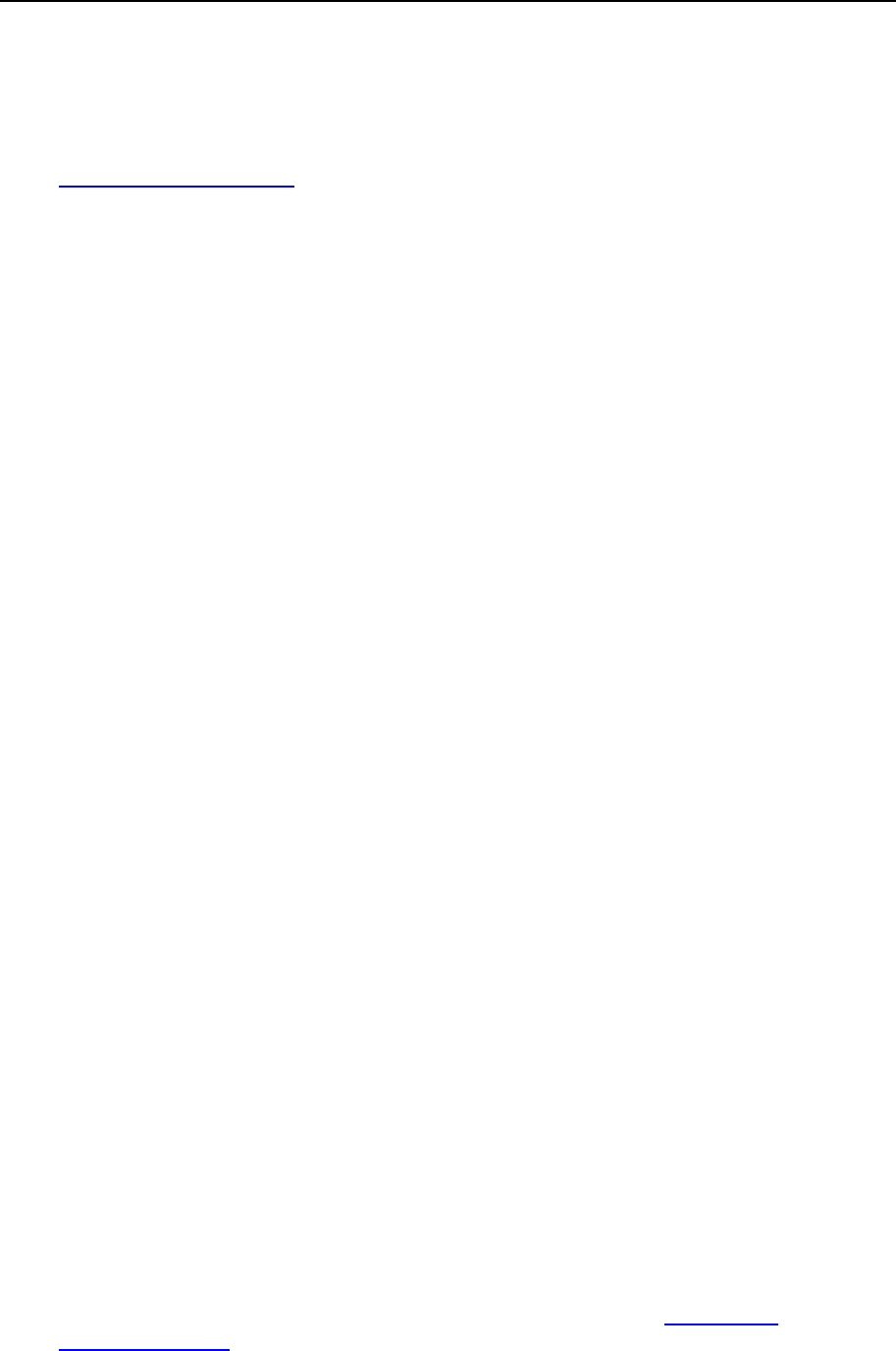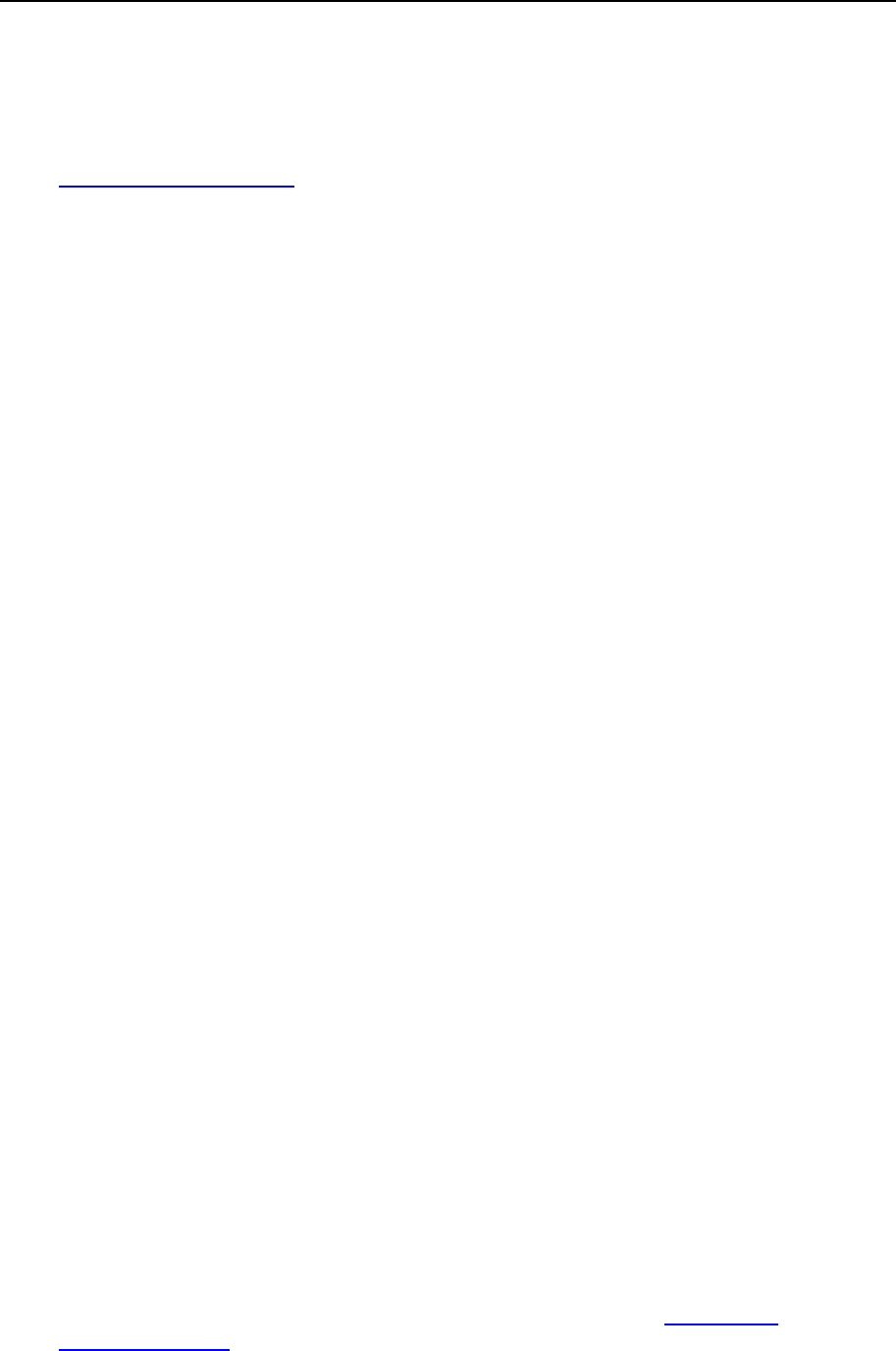
184 Serving Your Customers
Creating Mailboxes
If you wish to have an e-mail address associated with a site, like
yourname@domain.com, you should create a mailbox. To do this:
To create a mailbox:
1 Go to Domains > domain name > Mail and click Add New Mail Account.
2 Your domain name is shown to the right of @ sign, so you only need
to specify the desired name for the mailbox.
This can be, for example, your first name and last name separated by a dot, a
department name, or any other text in Latin symbols. The name should be short
enough to remember. It can comprise alphanumeric, dash, dot and underscore
symbols.
3 Specify a password that you will use for accessing your mailbox.
4 Make sure that a check mark is present in the Mailbox check box, then
click OK.
Now your mailbox is created on the provider‘s server, and you can set up your favorite
e-mail program so as to receive and send e-mail messages through your new mailbox.
To create mailboxes for other users:
1 Go to Domains > domain name > Mail and click Add New Mail Account.
2 Your domain name is shown to the right of @ sign, so you only need
to specify the desired name for the mailbox.
This can be, for example, user‘s first name and last name separated by a dot, a
department name, or any other text in Latin symbols. The name should be short
enough to remember. It can comprise alphanumeric, dash dot and underscore
symbols.
3 Specify a password that mailbox owner will use for accessing his or
her mailbox.
4 To allow the mailbox owner to manage his or her mailbox through a
mailbox administration panel, select the Control panel access check box
and specify the language for the user‘s control panel.
5 Make sure that a check mark is present in the Mailbox check box. If
required, limit the amount of disk space that this mailbox and it's
autoresponder attachment files can use. To do this, under Mailbox quota
select the Enter size option and type the desired value in kilobytes.
Click OK.
6 To allow the mailbox owner configure and use spam filter and
antivirus, click Permissions, select the respective check boxes and click
OK.
Now, the mailbox is created, and a separate e-mail administration panel has been set
up in Plesk. To enter it, the mailbox owner should visit the URL https://your-
domain.com:8443, type his or her e-mail address into the Login box, type the password
for the mailbox into the Password box, and then click Login.