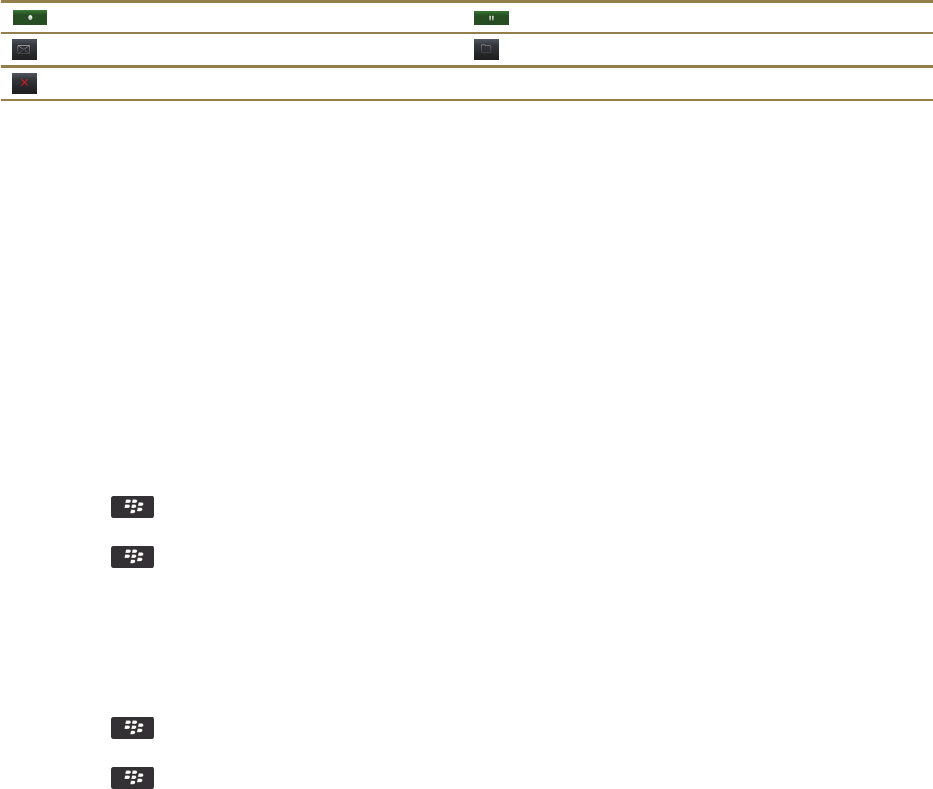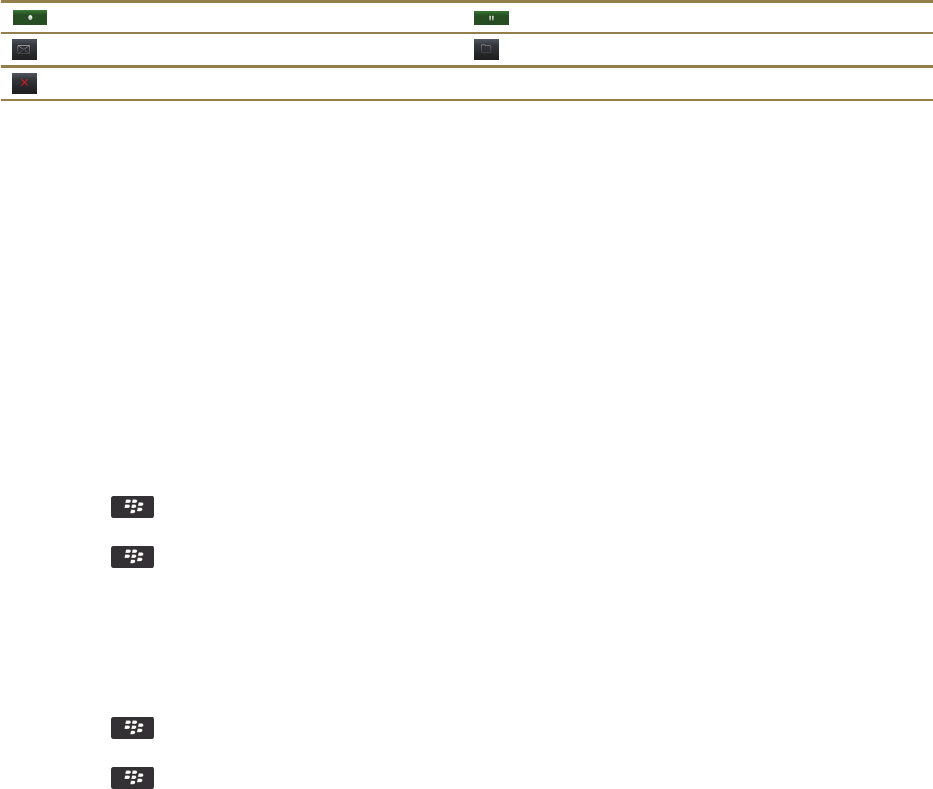
How to: Video camera
Video camera
These icons appear at the bottom of the screen in the video camera. You can click these icons.
Start recording Pause recording
Send video Rename video
Delete video
Record a video
To perform this task, you might need to have a media card inserted in your BlackBerry smartphone.
1. On the Home screen, click the Media icon > Video Camera icon.
2. To start recording, click the record icon.
3. To pause recording, click the pause icon.
Note: The approximate amount of storage space available for saving videos appears on the lower part of the screen
when video recording is paused.
Related information
Take a picture, 137
Turn on or off video lighting
In low lighting conditions, the video light can improve the quality of videos that you record.
1. On the Home screen, click the Media icon > Video Camera icon.
2.
Press the key > Options.
3. Select the Video Light check box.
4.
Press the key > Save.
To turn off video lighting, clear the Video Light check box.
Change the video camera scene mode
You can change the scene mode in the video camera to optimise the settings for different environments.
1. On the Home screen, click the Media icon > Video Camera icon.
2.
Press the key > Options.
3. Change the Scene Mode field.
4.
Press the key > Save.
User Guide
Media
134