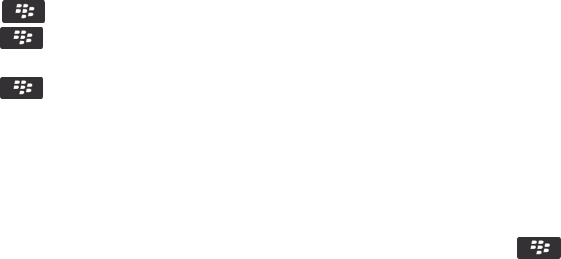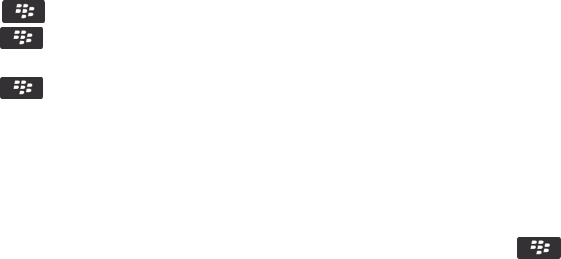
• To submit the diagnostic report, click Email Report or PIN Report.
• To delete the diagnostic report, click Delete.
• To delete all diagnostic reports, click Delete All.
Related information
I can't run or submit a diagnostic report, 301
Set a default recipient for diagnostic reports
If you set the default recipient, each time that you submit a diagnostic report, your BlackBerry smartphone sends
the report to that recipient. If you want to specify a recipient each time that you submit a report, don't set the
default recipient.
1. On the Home screen or in a folder, click the Options icon.
2. Click Networks and Connections > Mobile Network.
3. Press the key > Diagnostics Test.
4.
Press the key > Options..
5. Type the contact information.
6.
Press the key > Save.
I can't run or submit a diagnostic report
Try the following actions:
•
Try running the diagnostic report again. In the diagnostic report, press the key > Repeat All Steps.
• Verify that your BlackBerry® smartphone is connected to the wireless network.
• If you cannot submit a diagnostic report to an email address, try submitting the report to a PIN. Likewise, if you
can't submit a diagnostic report to a PIN, try submitting the report to an email address.
Related information
Run a diagnostic report, 300
View, submit or delete a diagnostic report, 300
Find your smartphone model number and version of the
BlackBerry Device Software
Do one of the following:
• On the Home screen or in a folder, click the Options icon. Click Device > About Device Versions.
• If supported by your input language, in a message or memo, type myver followed by a space.
User Guide
Service books and diagnostic reports
301