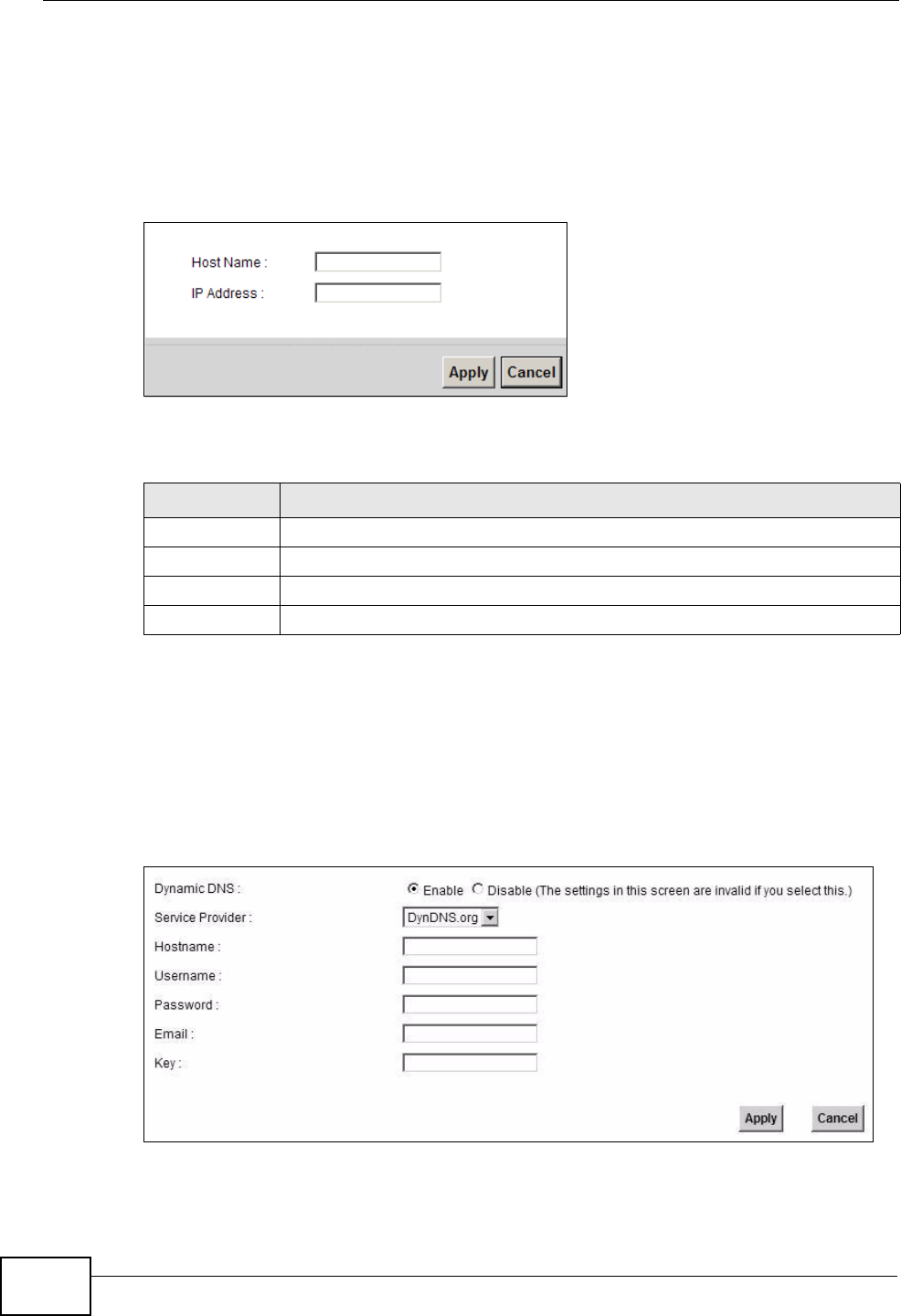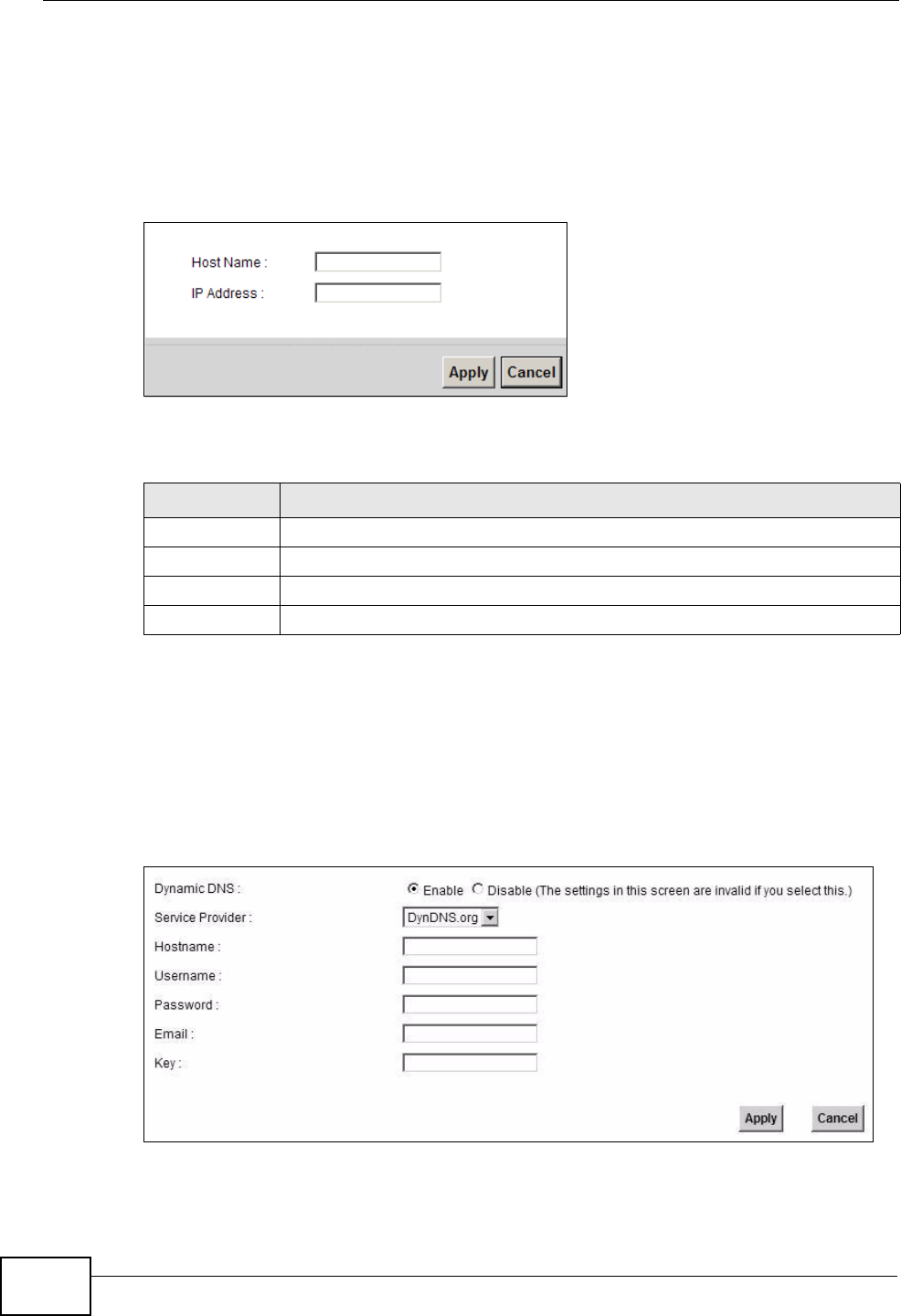
Chapter 13 Dynamic DNS Setup
VSG1435-B101 Series User’s Guide
200
13.2.1 Add/Edit DNS Entry
You can manually add or edit the ZyXEL Device’s DNS name and IP address entry.
Click Add new DNS entry in the DNS Entry screen or the Edit icon next to the
entry you want to edit. The screen shown next appears.
Figure 79 DNS Entry: Add/Edit
The following table describes the labels in this screen.
13.3 The Dynamic DNS Screen
Use this screen to change your ZyXEL Device’s DDNS. Click Advanced > DNS
Setting > Dynamic DNS. The screen appears as shown.
Figure 80 Advanced > DNS Setting > Dynamic DNS
Table 54 DNS Entry: Add/Edit
LABEL DESCRIPTION
Host Name Enter the host name of the DNS entry.
IP Address Enter the IP address of the DNS entry.
Apply Click Apply to save your changes.
Cancel Click Cancel to exit this screen without saving.