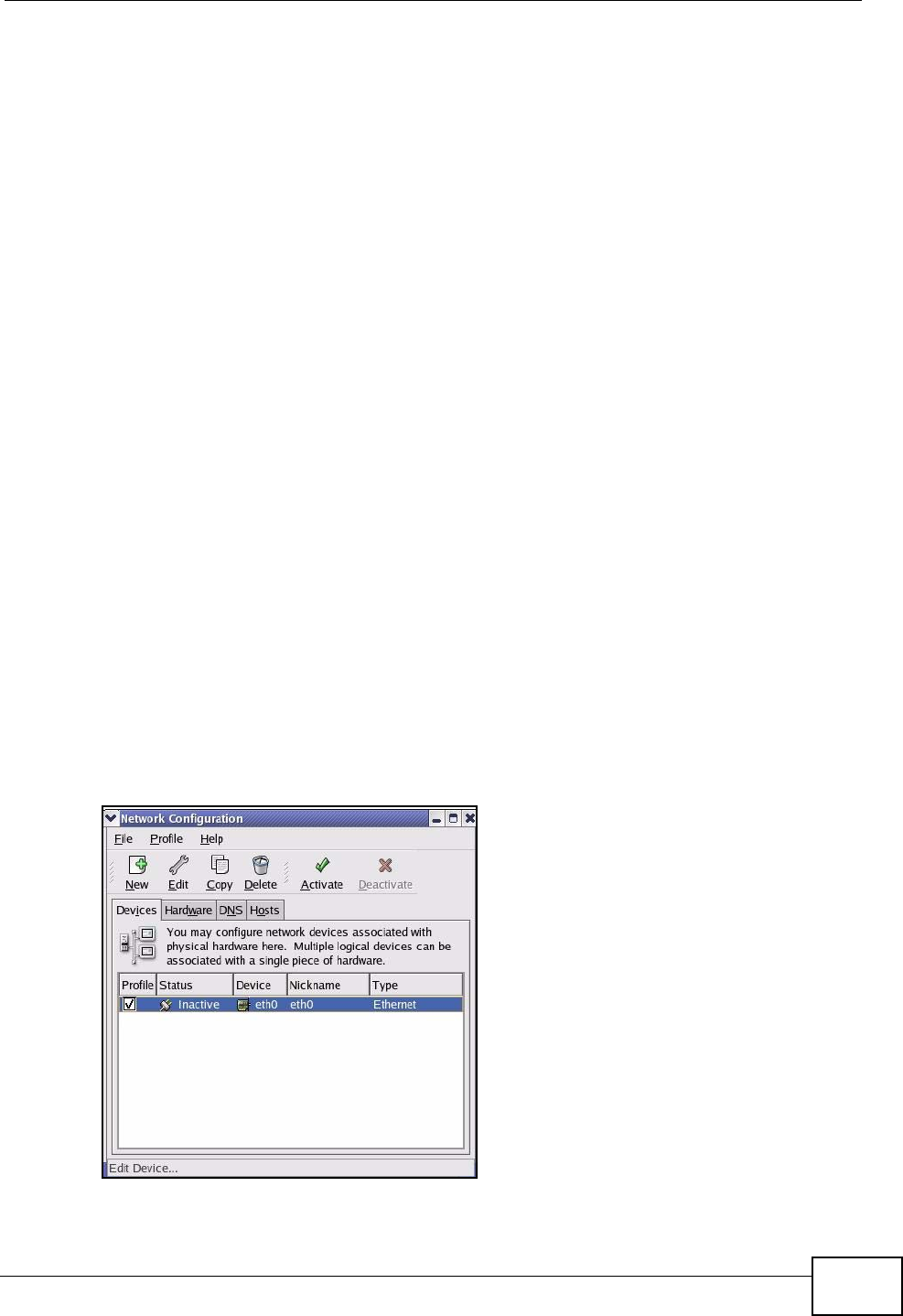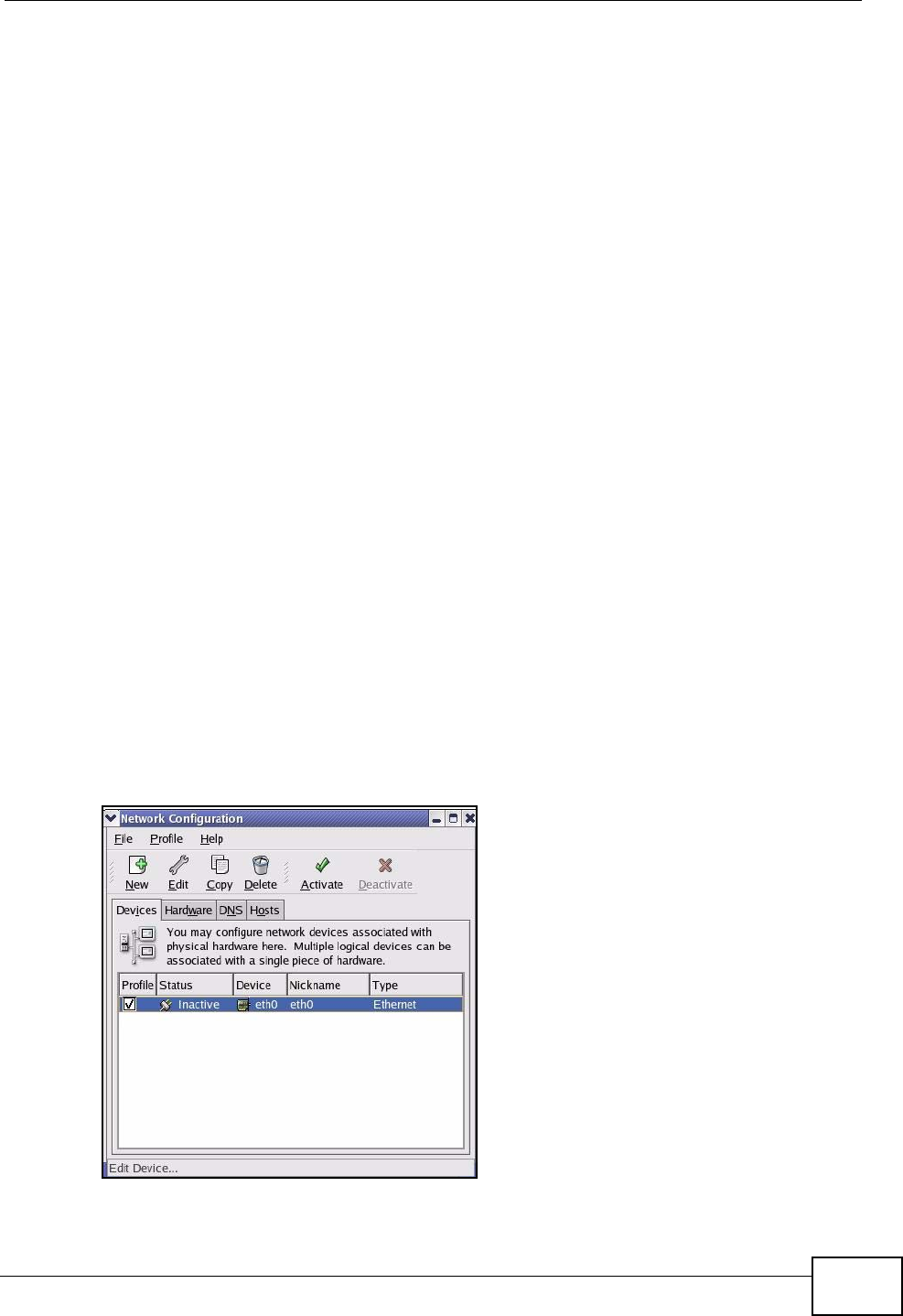
Appendix A Setting up Your Computer’s IP Address
VSG1435-B101 Series User’s Guide
343
•From the Configure box, select Manually.
• Type your IP address in the IP Address box.
• Type your subnet mask in the Subnet mask box.
• Type the IP address of your ZyXEL Device in the Router address box.
5 Click Apply Now and close the window.
6 Turn on your ZyXEL Device and restart your computer (if prompted).
Verifying Settings
Check your TCP/IP properties in the Network window.
Linux
This section shows you how to configure your computer’s TCP/IP settings in Red
Hat Linux 9.0. Procedure, screens and file location may vary depending on your
Linux distribution and release version.
Note: Make sure you are logged in as the root administrator.
Using the K Desktop Environment (KDE)
Follow the steps below to configure your computer IP address using the KDE.
1 Click the Red Hat button (located on the bottom left corner), select System
Setting and click Network.
Figure 174 Red Hat 9.0: KDE: Network Configuration: Devices