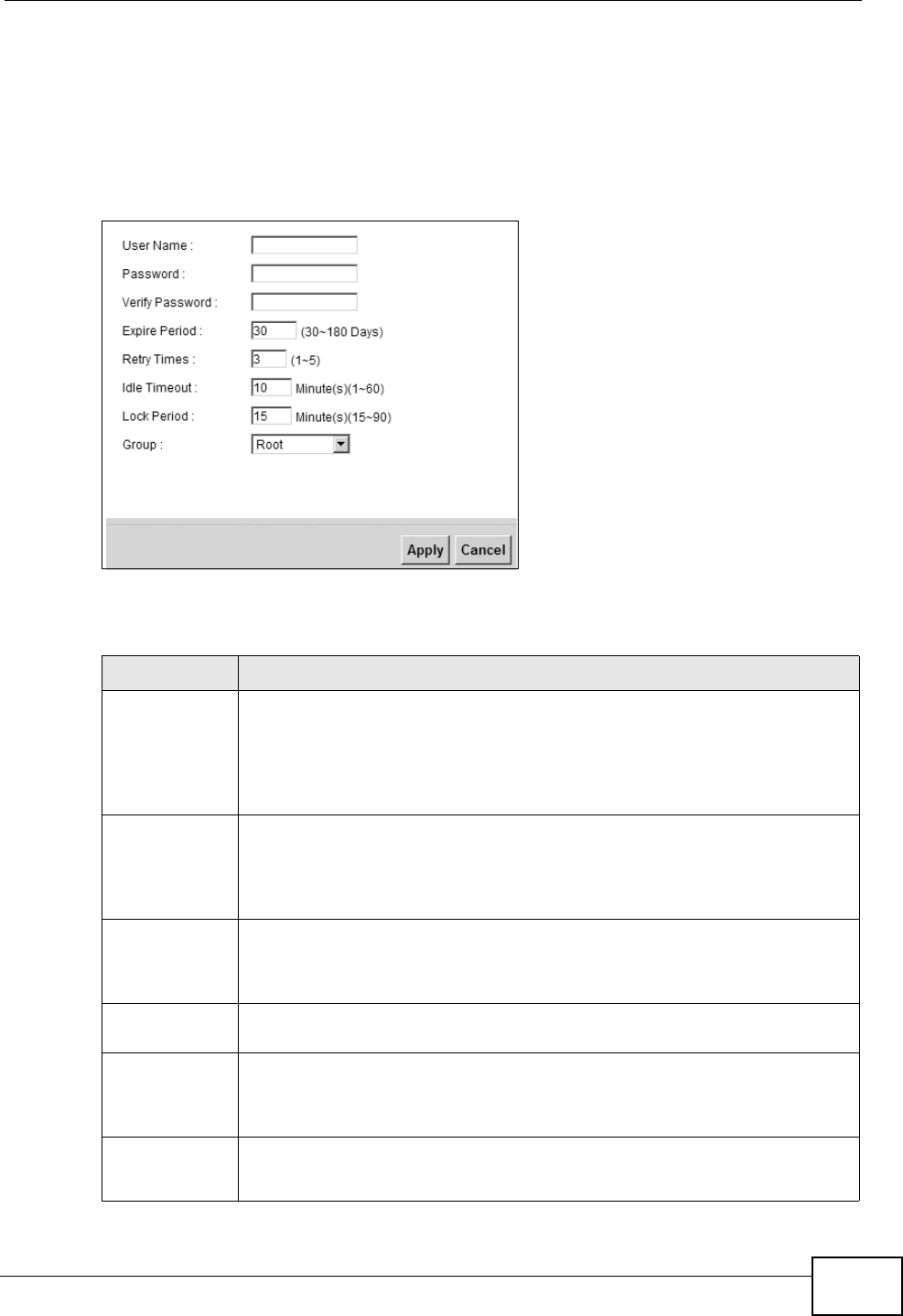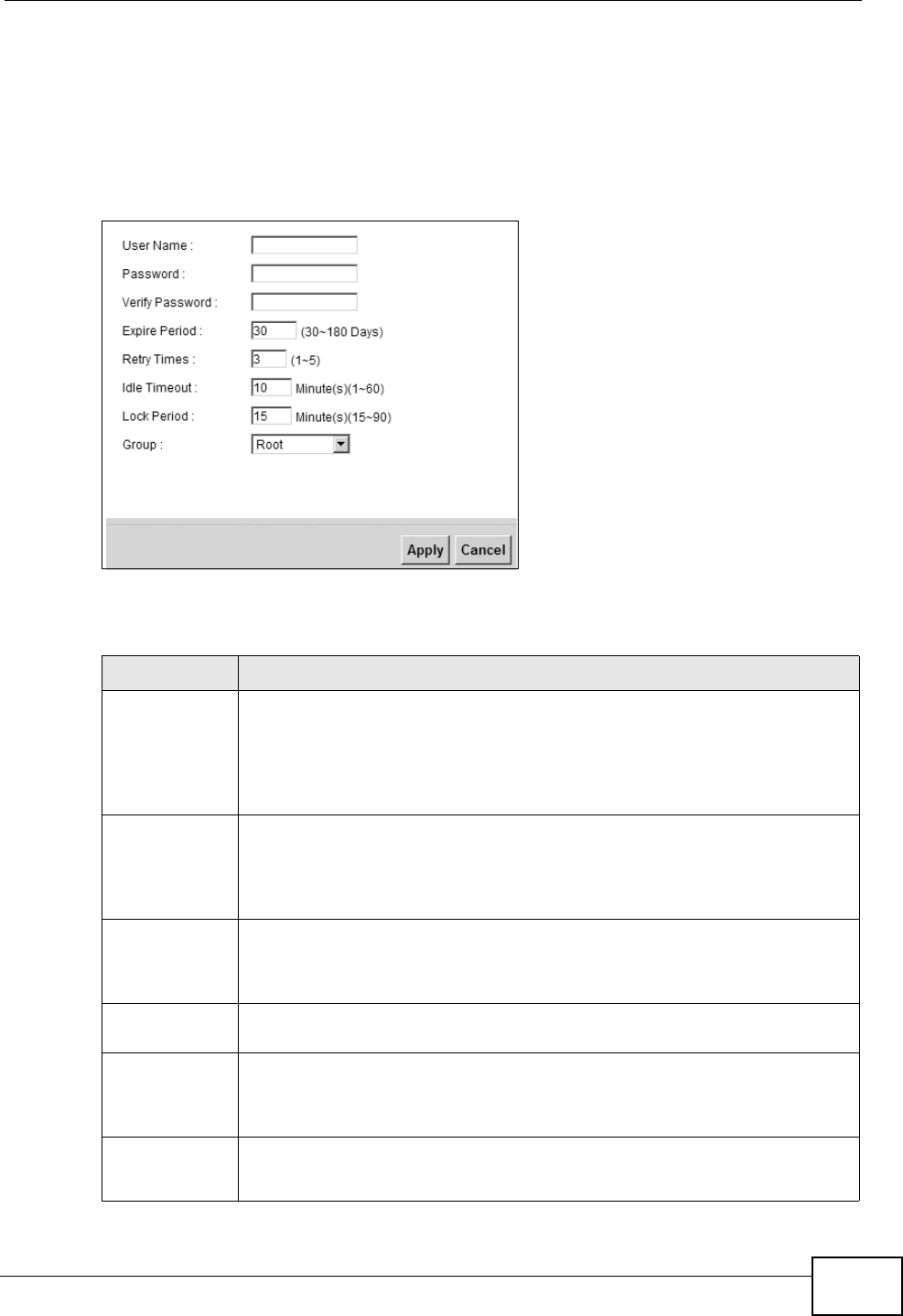
Chapter 27 Users Configuration
VSG1435-B101 Series User’s Guide
289
27.2.1 Add/Edit a Users Account
Use this screen to add or edit a users account. Click Add new user in the Users
Configuration screen or the Edit icon next to the user account you want to edit.
The screen shown next appears.
Figure 134 Users Configuration: Add/Edit
The following table describes the labels in this screen.
Table 104 Users Configuration: Add/Edit
LABEL DESCRIPTION
User Name This field is read-only if you are editing the user account.
Enter a descriptive name for the user account. The user name can be up
to 15 alphanumeric characters (0-9, A-Z, a-z, -, _ with no spaces). With
advanced account security enabled, the user names must be a minimum
length of six characters and include both letters and numbers.
Password Specify the password associated to this account. The password can be 6
to 15 alphanumeric characters (0-9, A-Z, a-z, -, _ with no spaces), not
containing the user name. It must contain both letters and numbers.
The characters are displayed as asterisks (*) in this field.
Old Password This field is displayed only when you are editing the user account.
Type the default password or the existing password you use to access the
system in this field.
Verify
Password
Enter the exact same password that you just entered in the above field.
New Password This field is displayed only when you are editing the user account.
Type your new system password (6 to 15 alphanumeric characters (0-9,
A-Z, a-z, -, _ with no spaces), not containing the user name).
Verify New
Password
This field is displayed only when you are editing the user account.
Enter the exact same password that you just entered in the above field.