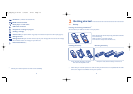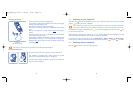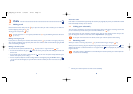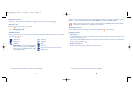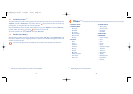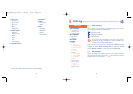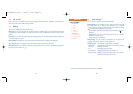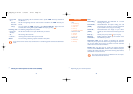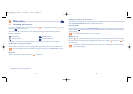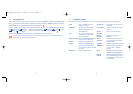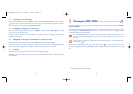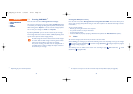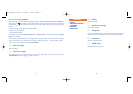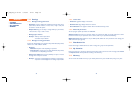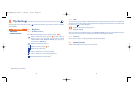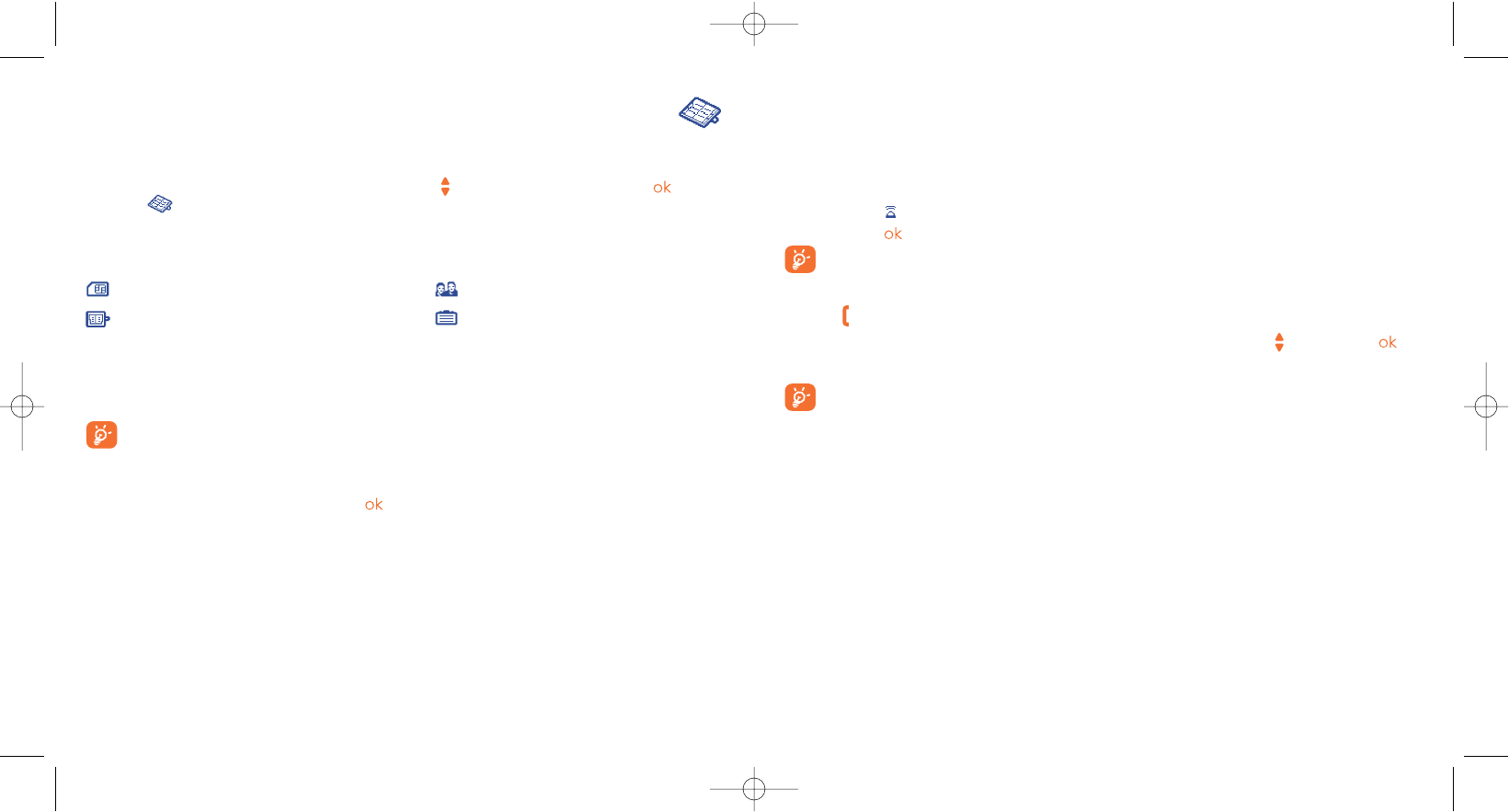
Sending your directory file via Infrared
Select the file you wish to transfer and place your phone or PDA opposite the other phone’s InfraRed port.
Select “Options/Send/Infrared” and the transfer will take place.
Receiving the file
You must activate the infrared via “Menu/Extras/Infrared” to retrieve files. Once you have selected the
option, the icon will appear on the screen.A message will inform you of the data’s reception. Save the
data by pressing .
You will be disconnected if there is an incoming call.
Making the call
Press the key once the name is selected.If several numbers are associated with the name to be called,you
must first choose the number from the list (Mobile, Home, Office, etc.) using the key.Press the key
to make the call.
Information in the directory and the diary may be sent to and received from a computer using the
PC suite (see page 88).
30
6
Directory ..................................................
6.1 Consulting your directory
To access the directory from the main screen, press the key
(1)
downwards or press the key and
select the icon from the menu.
You can also customise a quick access to your contact with the keypad customisation (see page 47).
You have 4 directories:
SIM directory Personal directory
General directory Professional directory
In addition to the directories already provided, you can create your own directories (see page 33).
Searching for a name by its first letter
You can search for the person’s name by pressing the key associated with the first letter of his/her name.
For some languages that have a specific entry mode, you should use the “Search name” option.
Read a file
Select a name from your directory,then press to read the file.
29
(1)
Depending on your network operator.
M5_UM_FCC_07-10-05 7/10/05 15:15 Page 29