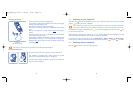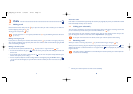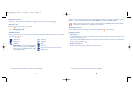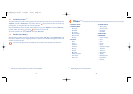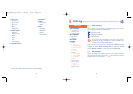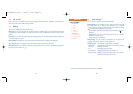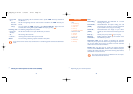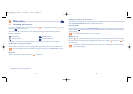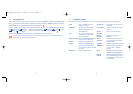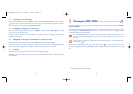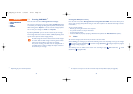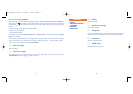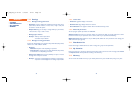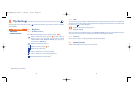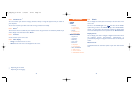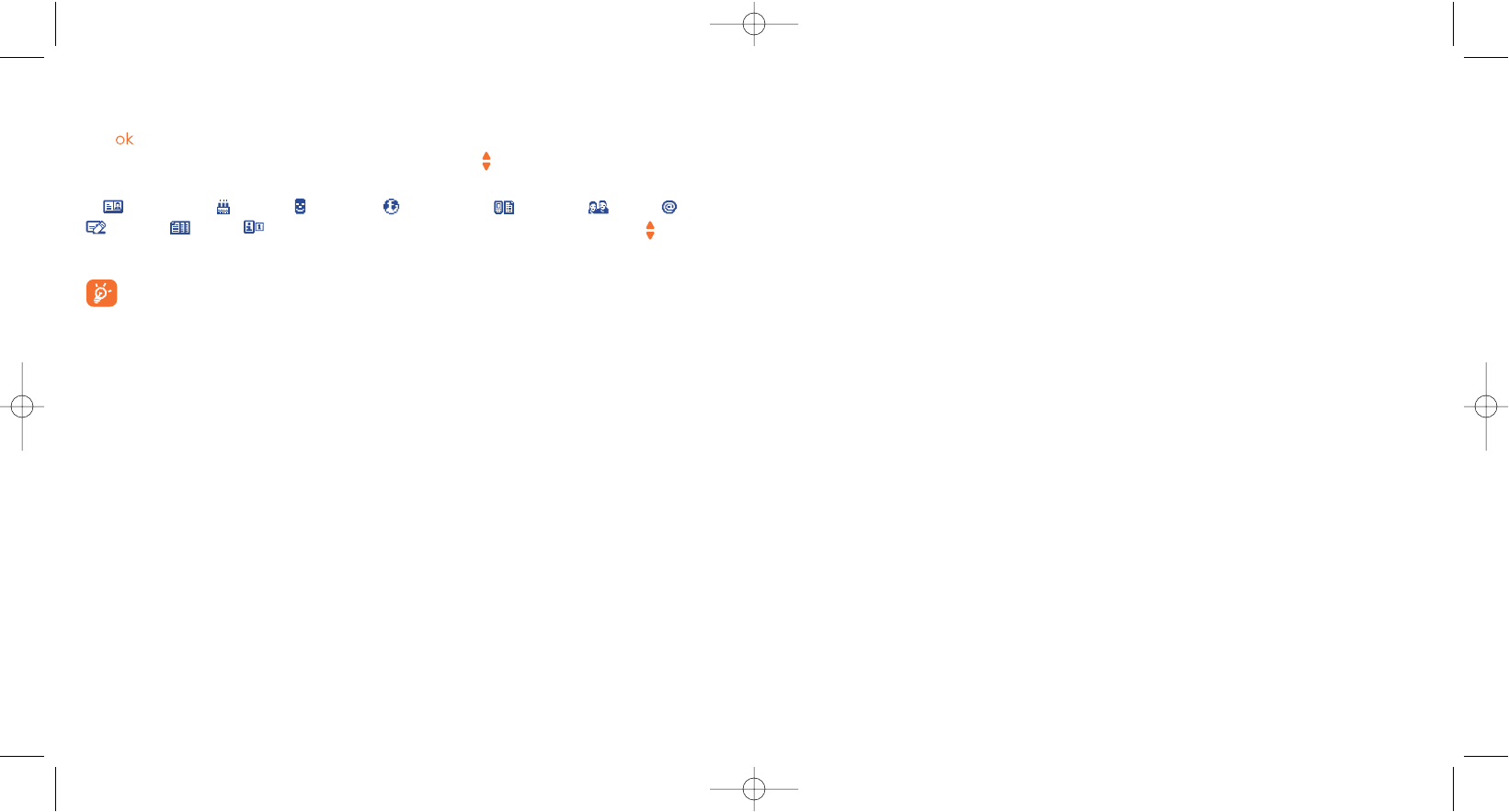
6.3 Available options
From the list of names in your directories,you can access the following options via the left softkey:
32
View • View a complete file:name,
address,e-mail,etc.
Create file • Create a file (name, numbers,
address,e-mail,etc.) in the
desired directory.
Call • Once you have entered the
number, you can call directly
from the directory.
Write message• Send an SMS/MMS/Vox MMS to a
contact from the directory.
Modify • Modify the contents of a file.
Image • Select a video/photo/image in
the Album and assign it to the
current file (not valid for the SIM
directory).
Delete file • Delete the selected file.
Classify file • Move a file from one directory
to another.
Dir.ringtone • Assign a melody to the current
directory.
Create • Create your own directory.
directory
Empty • Empty the contents of a
directory directory.
Delete • This directory and its files will
directory be completely erased (created
directory only).
Copy all-> • Copy the whole directory to the
SIM/Phone SIM or telephone directory in
one go if there is sufficient
memory.
Send • Exchange data via infrared (see
page 59) or Multimedia/MMS.
Default • Select the telephone number in
number your contact file that you want
to be displayed under the name
of the contact.
31
6.2 Creating a file
Select the directory in which you wish to create a file, press the “Options” softkey, select “Create file”
then .You can save the data you have entered at any time by pressing the “Options” softkey and choosing
“Save & quit”.Go to the following field using the navigation key .
When you create a new contact in the product directory, at least one of the following fields must be filled
in: Identity card, Birthday, Nickname, URL address, Numbers, Image, E-mail,
Address, Notes, Perso.Info.You can move from one field to another using the key.
When the field “Birthday” is filled in,an alarm is automatically created in the Diary.
If you use your phone abroad, store the numbers in your directories in international format “+”
followed by the country code (see page 17).
M5_UM_FCC_07-10-05 7/10/05 15:15 Page 31