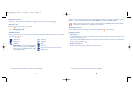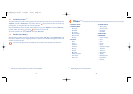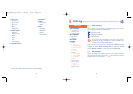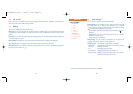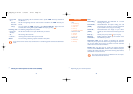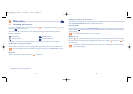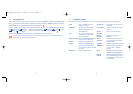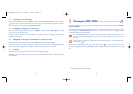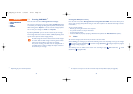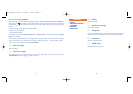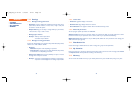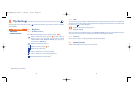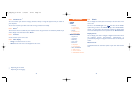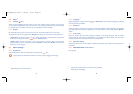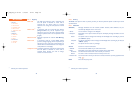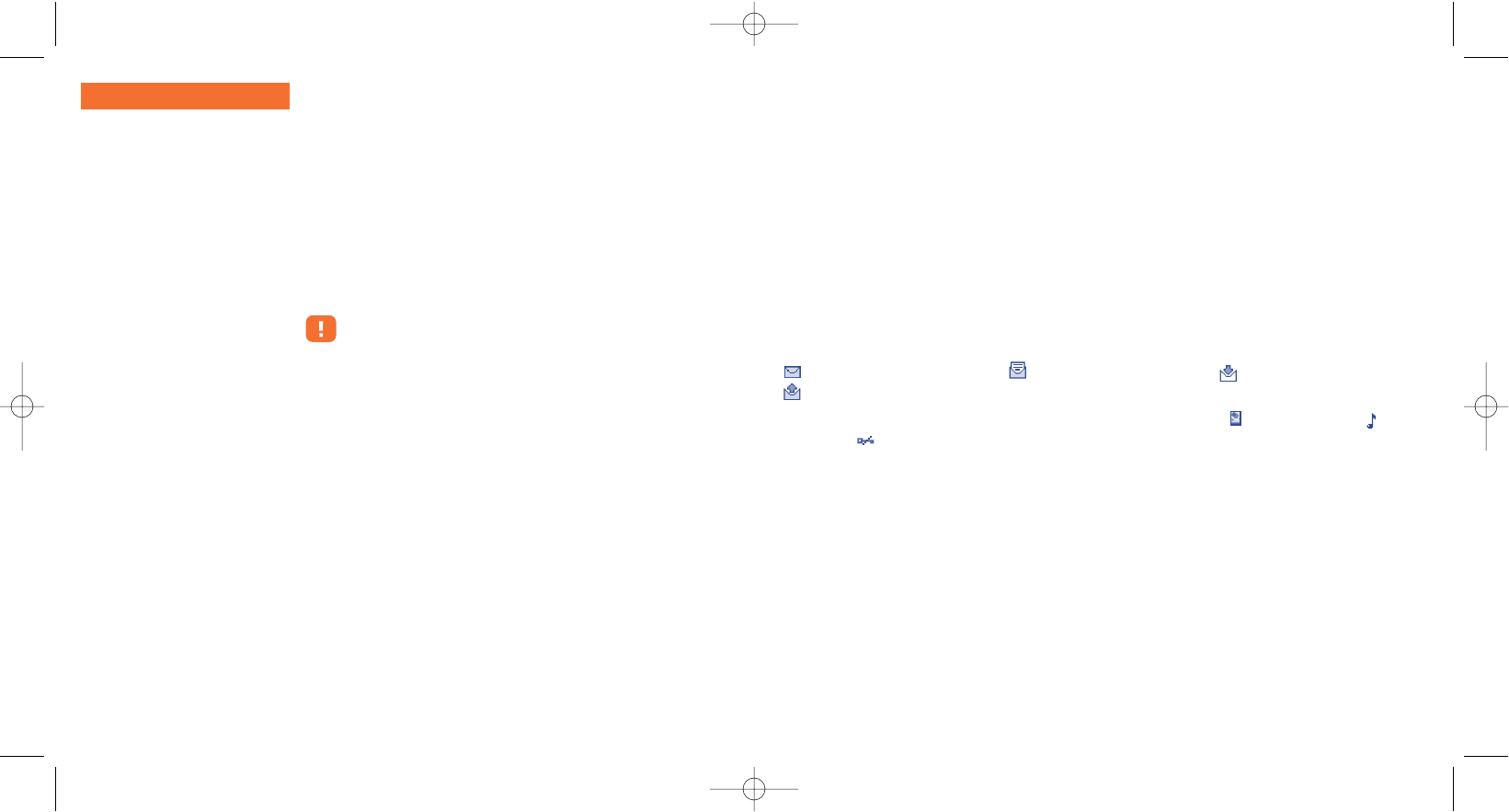
Creating Vox MMS (Voice memo)
From the main menu, select “Messages/Create message/Voice/Vox MMS”.This function allows you to
send a vocal message quickly without having to write.The recipient is not disturbed and simply receives a
normal MMS
(1)
.
You can send the message:
• Manually by entering the number of the recipient
• To a person stored in one of your directories
• To your favourite number
• To several different people by specifying a distribution list (choose the “Distribution list” option).
7.2 Inbox
All received messages (read and unread) are stored in the same Inbox.
When viewing your messages, you will find the following status icons, depending on the type of message:
unread text message (SMS/MMS), read text message (SMS/MMS), message reception in progress,
message sending in progress.
The following icons are added to the master icons according to type: MMS attachment, sound
attachment, copyrighted data.
36
(1)
To compose a text you can use the normal text input or T9 predictive input (see page 89).
7.1 Creating SMS/MMS
(1)
From the main menu select “Messages/Create message”.
You can type a message but you can also modify a predefined message
or customise your message,by adding pictures,photos,sounds,title,etc.
While writing,select “Options” to access to all the messages options.
You can save your message as a Draft or a Template.
By selecting “Preview” you can view the contents of your message.
The message will be sent as either an SMS or an MMS,depending on the
type of content (with or without images,photos).
An SMS message of more than 160 characters will be charged
as several SMS. An MMS message containing photos and/or
sounds may also be billed as more than one message.
The person receiving your MMS must be equipped with a
compatible phone in order to display the objects or listen to
the sounds in your message.
35
(1)
Depending on your network operator.
MESSAGES
• CREATE MESSAGE
• INBOX
• SENT
• UNSENT
M5_UM_FCC_07-10-05 7/10/05 15:15 Page 35