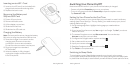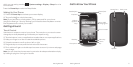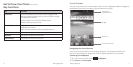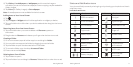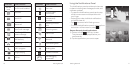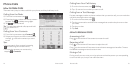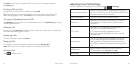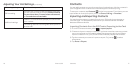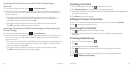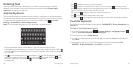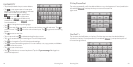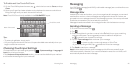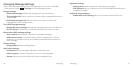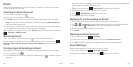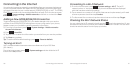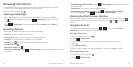Creating a Contact
From the Contacts screen, tap to add a new contact.
Tap Phone contact to choose where to save the contact.
Enter the contact name, phone numbers, email addresses, postal addresses,
and other information.
Tap Done to save the contact.
Adding a Contact to Favorites
From the Contacts screen, tap the contact you want to add to Favorites.
Tap
next to the contact’s name.
Searching for a Contact
Tap at the bottom of the Contacts screen.
Enter the contact name you want to search for. Matching contacts will
be listed.
Creating a New Group
From the Contacts screen, tap .
Tap
.
Enter the group name and tap Done.
Tap
and select the contacts you wish to be the group members.
Tap
.
To send messages to the group members, you can tap a group and then
press
> Send group message.
19Contacts
Importing Contacts from a microSD Card or Exporting to
the Card
From the Contacts screen, press > Import/export.
Choose to import or export contacts. If you have more than one account set
up on your phone, you will need to select the account to which you’d like to
import contacts.
• For import, you should have vCard les saved on the microSD card.
If there’s more than one vCard file, choose to import one, multiple, or all
vCard files. Tap the vCard file and tap OK.
• For export, the phone will prompt you with the name of the vCard le.
Tap OK to create the file on the microSD card.
Importing Contacts from the Phone Storage or Exporting to the
Phone Storage
From the Contacts screen, press > Import/export.
Choose to import or export contacts. If you have more than one account set
up on your phone, you will need to select the account to which you’d like to
import contacts.
• For import, you should have vCard les saved in the phone storage. If there’s
more than one vCard file, choose to import one, multiple, or all vCard files.
Tap the vCard file and tap OK.
• For export, the phone will prompt you with the name of the vCard le.
Tap OK to create the file in the phone storage.
18 Contacts