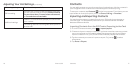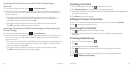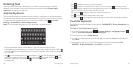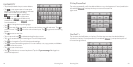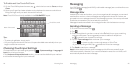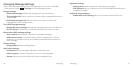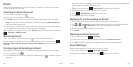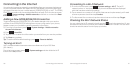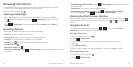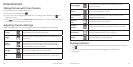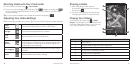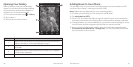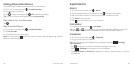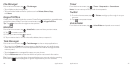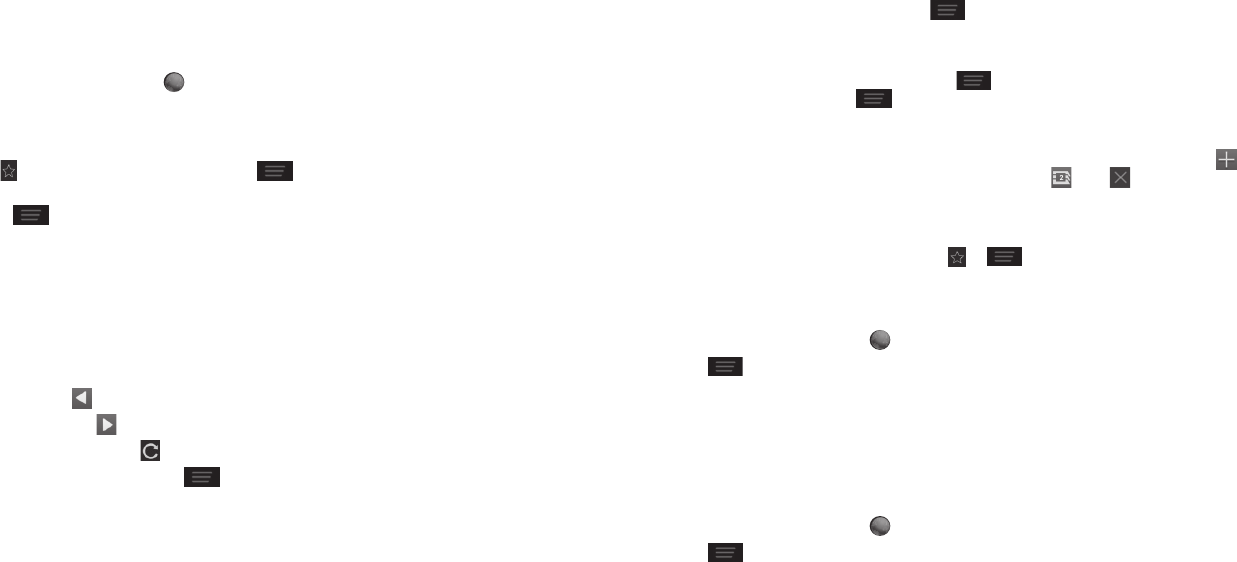
Browsing the Internet
Your phone has two options for Internet access. Use the Browser or Google
Chrome to view web pages and search for information.
From the home screen, tap
.
Opening a Web Page
• Tap the address bar, enter the website you want to browse, and tap Go.
• Tap
beside the address bar or press > Bookmarks. Tap a bookmark
to open it.
• Press
> Bookmarks. Choose an item from the History tab or Saved
Pages tab.
Browsing Options
While viewing most web pages, you can do the following.
• Scroll: Swipe the screen in any direction.
• Zoom out: Tap the screen or pinch two fingers together.
• Zoom in: Tap the screen or spread two fingers apart.
• Go back: Tap
to return to the page you viewed previously.
• Go forward: Tap
.
• Refresh the page: Tap
.
• Find text on the page: Press
> Find on page and type the terms you want to
search for.
• Send the page URL to friends: Press
> Share page and select how you want
to send the URL.
• Follow a link: Tap a link on the web page to open it.
• Save the page for offline reading: Press
> Save for offline reading.
To read saved pages, press > Bookmarks > Saved Pages.
Opening Another Browser Window
You can have multiple windows open in the browser. While in the browser, tap
to open a new window. To view your open windows, tap . Tap on a window to
close it.
Using Bookmarks
To bookmark a web page, open it and tap or , and then tap Save to
bookmarks. Give the bookmark a name and tap OK.
Editing a Bookmark
From the home screen, tap .
Press
> Bookmarks.
Tap and hold the bookmark you want to edit until the shortcut menu
pops up.
Tap Edit bookmark.
Edit the name (Label) or location (Address), and then tap OK to save it.
Deleting a Bookmark
From the home screen, tap .
Press
> Bookmarks.
Browsing the Internet Browsing the Internet32 33