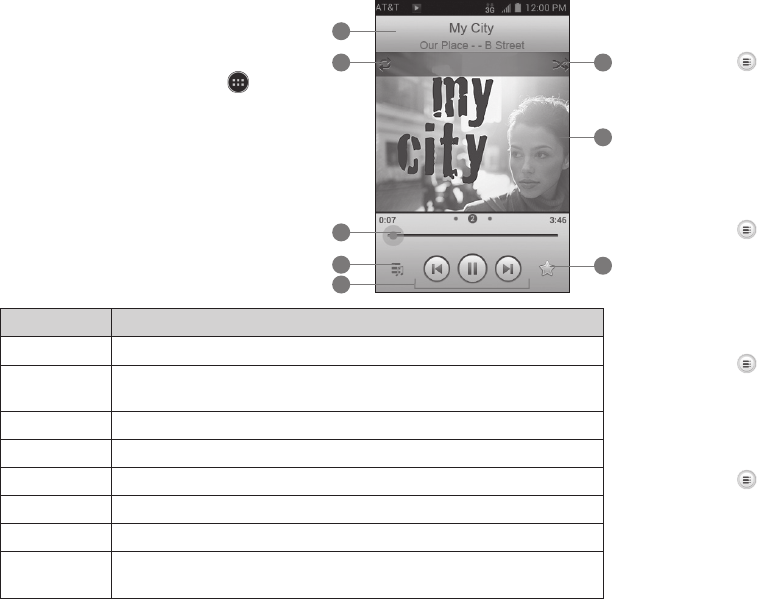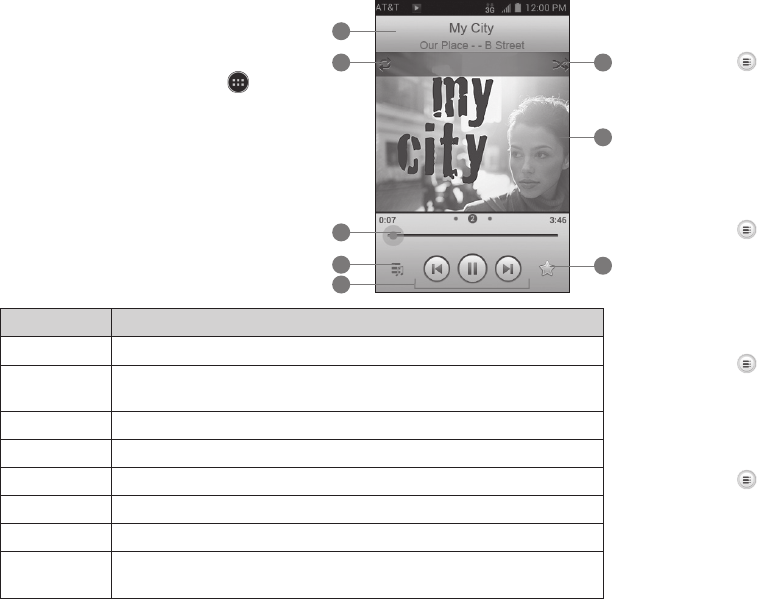
Playing Your Music
You can play the audio files stored in your
phone’s microSD card in Music.
From the home screen, tap
> Music
to access the music player.
Select Albums/Artists/Songs/Playlists/
Folders/GenreList/Favorite to find the
songs you want to play.
Tap an item from the list to start playing.
Adjust the volume with the
Volume keys.
Number Function
1 Song and artist information.
2
Tap to toggle repeat mode: repeat all songs, repeat current
song, or repeat off.
3 Drag the slider to jump to any part of the song.
4 Tap to open the current playlist.
5 Skip songs or pause and resume playback.
6 Add to Favorite playlist.
7 Album artwork.
8
Tap to play the current playlist in shuffle mode, where tracks are
played in random order.
42 Entertainment
Creating Playlists
Playlists help you organize your music files.
Tap
next to the song in the music library.
Tap Add to playlist.
Tap New.
Type the playlist name and tap Save.
Managing Playlists
Tap the Playlists tab in the music library to see your playlists.
Tap
next to a playlist.
Tap Rename Playlist or Delete Playlist.
Note: These options may not be available for certain automatically created
playlists, such as Recently added.
Adding a Song to a Playlist
Tap next to the song in the music library.
Tap Add to playlist.
Tap a playlist.
Setting a Song as Ringtone
Tap next to the song in the music library.
Tap Use as phone ringtone.
43Entertainment
1
2
3
4
5
6
8
7