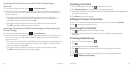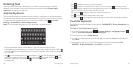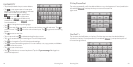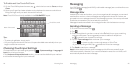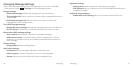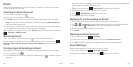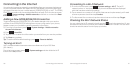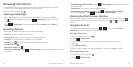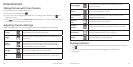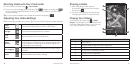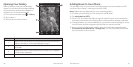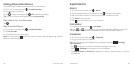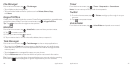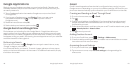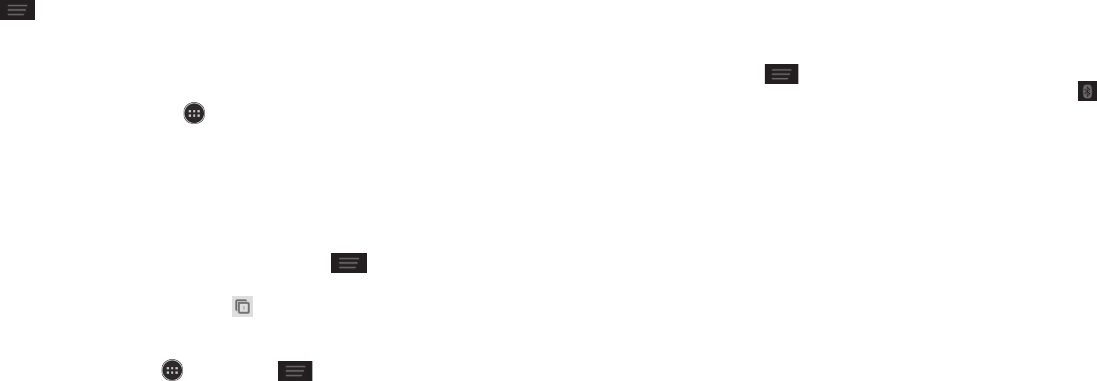
Tap and hold the bookmark you want to delete until the shortcut menu
pops up.
Tap Delete bookmark > OK.
Changing Browser Settings
Press > Settings from a browser window to change browser settings.
Using Google Chrome
Use Google Chrome to browse the Internet. Chrome on your Avail™ 2 can sync
bookmarks, browsing history, and opened tabs from your Google account.
From the home screen, tap
> Chrome.
Read the terms of service and touch Accept and Continue.
You can choose to sign in to Chrome to sync it with your open tabs, bookmarks,
and omnibox data from your computer. If you choose No thanks, you can sign
in later via the Settings menu.
To enter a URL, touch the web address bar, enter an address and touch Go.
Scroll to navigate and touch links to open them. Use a pinching gesture to zoom
out. Spread your fingers apart to zoom in. Press
to access additional
settings.
To open a new browser tab, touch
> New tab.
Syncing Chrome
From the home screen, tap > Chrome > > Settings > Sign In To Chrome >
Sign in.
Bluetooth
Bluetooth is a short-range wireless communication technology. Phones or other
devices with Bluetooth capabilities can exchange information wirelessly within
a distance of about 32 feet (10 meters). The Bluetooth devices must be paired
before the communication is performed.
Using Bluetooth
Before you begin, place the Bluetooth device in pairing mode. From the home
screen, press > System settings and slide the Bluetooth switch to the On
position to turn on Bluetooth. When Bluetooth is on, the icon will appear in
the status bar.
Tap Bluetooth. Your phone will automatically search for Bluetooth devices and
will show all visible devices in range.
Tap the device you want to pair with.
If necessary, confirm that the Bluetooth passkeys are the same between the
two devices and tap Pair. Alternately, enter a Bluetooth passkey and tap Pair.
Pairing is successfully completed when the other device accepts the
connection or the same passkey is entered.
Notes:
• The Bluetooth passkey may be fixed for certain devices, such as headsets or
hands-free car kits. You can try entering 0000 or 1234 (the most common
passkeys), or refer to the documents for that device.
• To allow compatible Bluetooth devices to find your phone for pairing,
tap Z992 on the Bluetooth settings screen. Your device will be visible for
2 minutes.
Browsing the Internet Bluetooth34 35