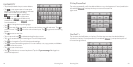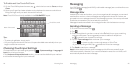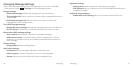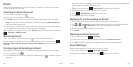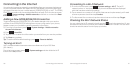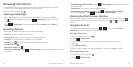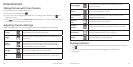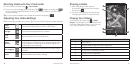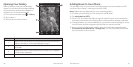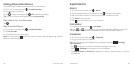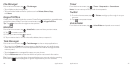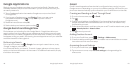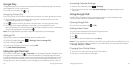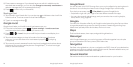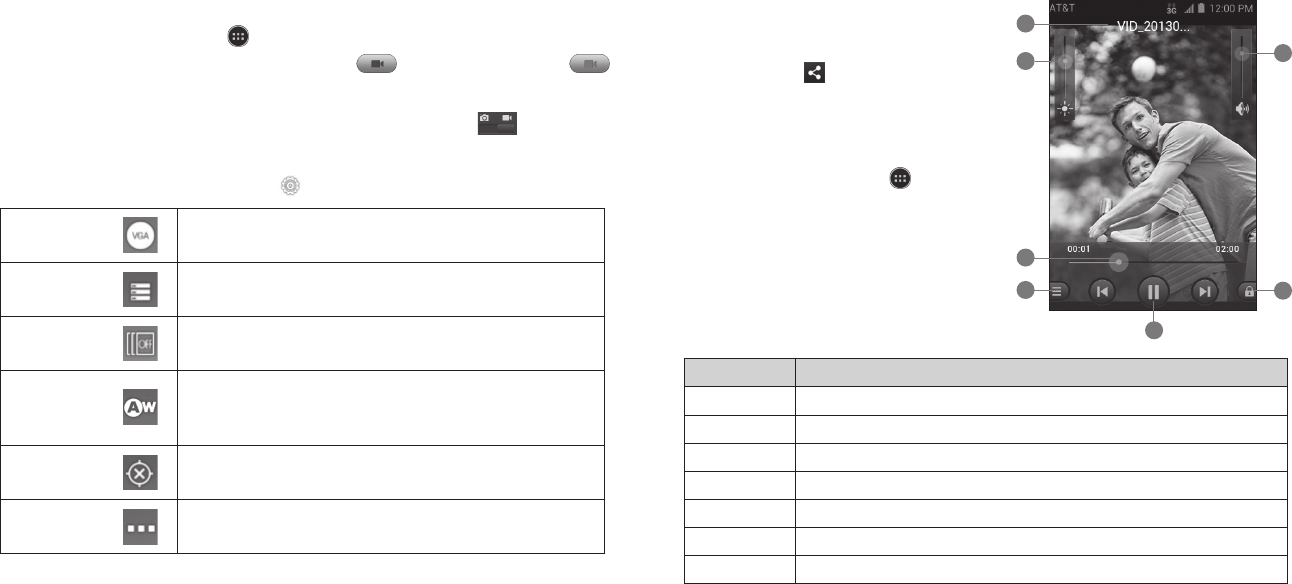
Shooting Video with Your Camcorder
From the home screen, tap
> Camcorder.
Zoom in or out by dragging the slider bar. Tap
to begin recording and
to stop. Tap the video thumbnail in the corner of the screen to view the video
you’ve just taken.
Tip: You can switch between camcorder and camera by tapping
.
Adjusting Your Video Settings
Before recording a video, you can tap
to open the following camcorder settings.
Video
quality
Choose the video quality as VGA or MMS Video.
Storage Choose the storage location for videos.
Time
lapse
Set the lapse time for recording video.
White
balance
Select how the camcorder adjusts colors in different
kinds of light to achieve the most natural looking colors
for your videos, or allow the camcorder to adjust the
white balance automatically.
Geo-tagging
Choose to store location information with each video
you take.
Other Restore default camcorder settings.
38 Entertainment
Sharing a Video
After recording a video, tap the
thumbnail in the corner of the screen
and then tap .
Scroll through options to send via text
messaging or Gmail, Picasa, and more.
Playing Your Videos
From the home screen, tap > Video
Player. This will open your video library and
show the video files saved in your memory
card. Tap a video file to start playing.
Number Function
1 Video name.
2 Drag the slider to adjust screen brightness.
3 Drag the slider to jump to any part of the video.
4 Tap to share or delete the video.
5 Pause or resume playback.
6 Tap to lock the screen.
7 Drag the slider to adjust the volume.
39Entertainment
1
2
4
5
3
7
6