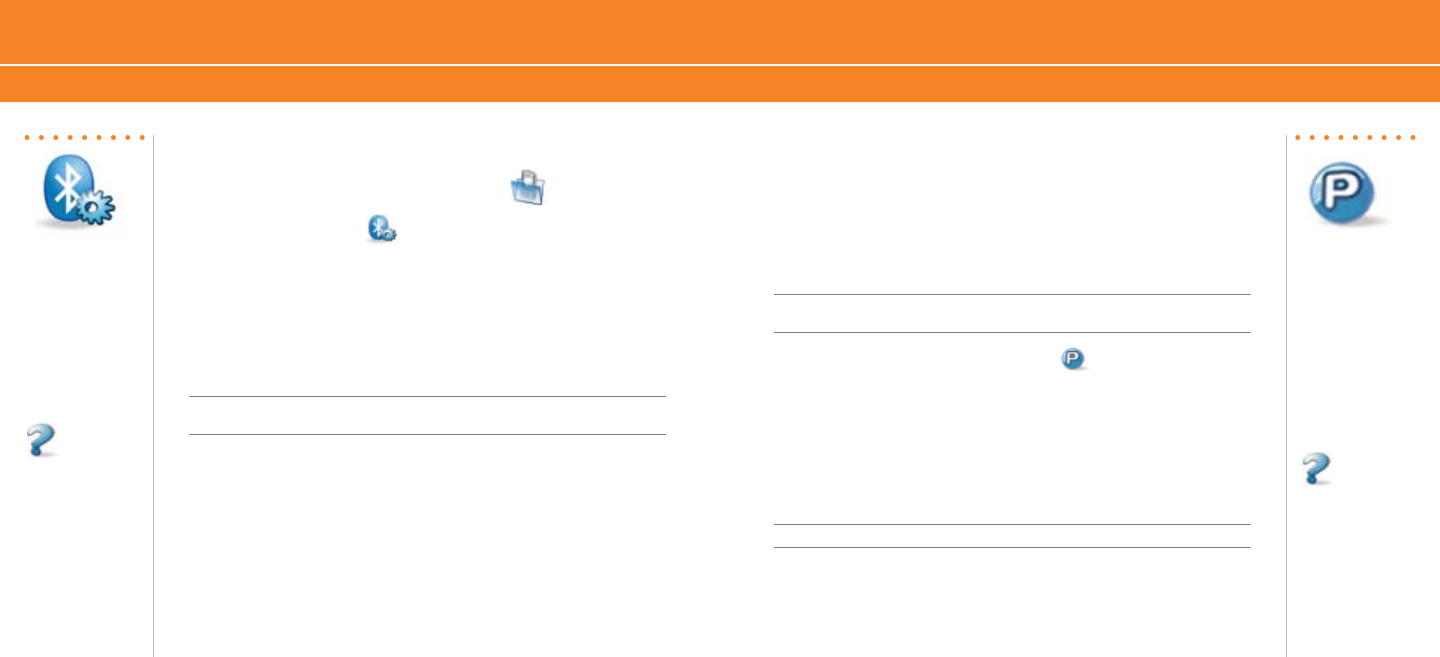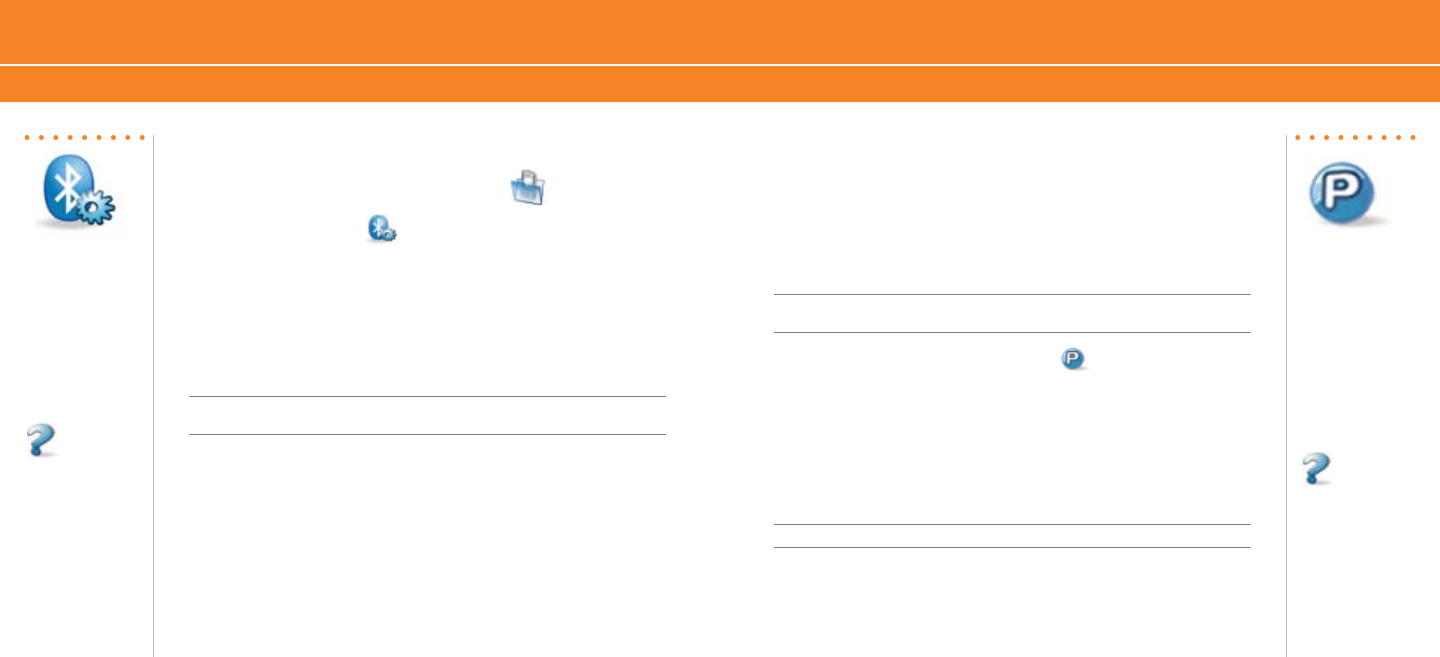
Get Started Using Your BlackBerry 8700c
Setup Bluetooth Push to Talk Setup
Steps?
4
More Info
To learn more about
Push to Talk features
click the trackwheel
while using the Push
to Talk, scroll to and
click Help.
Steps?
5
Takes?
1 minute
More Info
To learn more about
Bluetooth features
click the trackwheel
while in Bluetooth,
scroll to and click
Help.
Setup Bluetooth
®
1. On the Home screen, click BlackBerry Setup .
2. Click
Set up Bluetooth .
3. Click OK.
4. If required, type the passkey for the Bluetooth enabled accessory on
your BlackBerry
®
8700c.
5. Once the Bluetooth enabled accessory is paired with your
BlackBerry
®
8700c, you are ready to use Bluetooth.
Note: You can simultaneously use more than one Bluetooth enabled accessory with your
BlackBerry 8700c.
Push to Talk
Push to Talk (PTT) is a digital walkie-talkie that allows you to instantly
reach others by eliminating the dialing and ringing steps in a regular
cellular call. PTT calls can be made to one person or to a group of
people.
Setup Push to Talk
Note: You must have a PTT subscription to set up the PTT service. PTT initialization might
take a few moments to complete.
1. On the Home screen, click Push to Talk or press the ptt
convenience key on the left side of the BlackBerry
®
8700c.
2. Click Yes to initialize PTT.
3. Type a name that is up to 20 characters in length. This will be your
PTT user name.
4. Click OK.
Note: PTT is on when the PTT indicator appears on the Home screen.