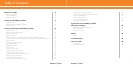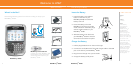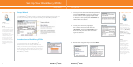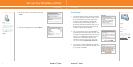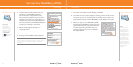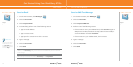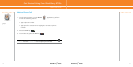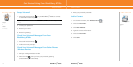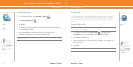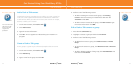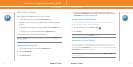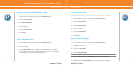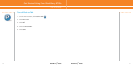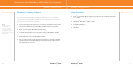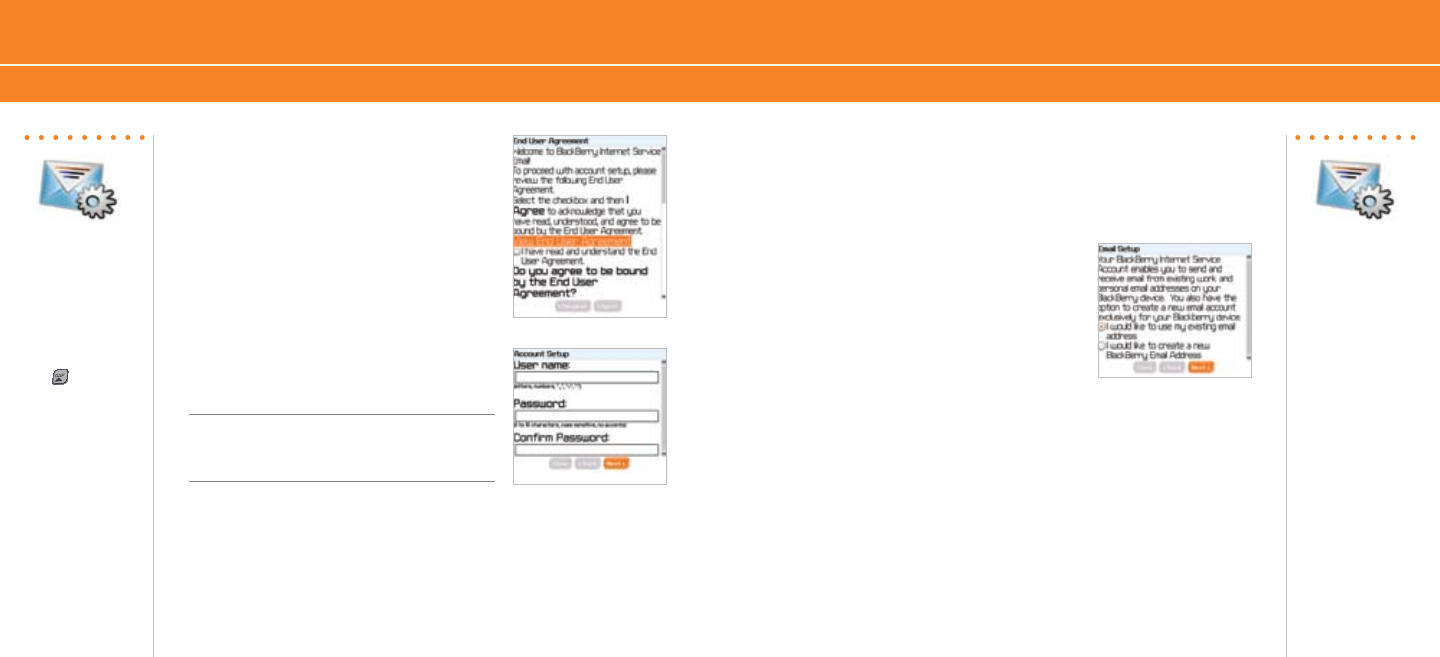
BlackBerry
®
8700c
1110
BlackBerry
®
8700c
1110
7. Once the confirmation screen displays, click OK.
8. Once the summary screen displays, showing you the email account
you’ve set up you can choose to set up another account (up to 10
supported accounts), create a BlackBerry email address, or log out.
9. When you log out, your BlackBerry 8700c
will display the BlackBerry Internet Service
login screen. Be sure to close the browser
window by pressing the Menu key and
clicking Close.You have now completed
the Setup Wizard.
Email Set Up
Set Up Your BlackBerry 8700c
Email Set Up
Typing Tips
To capitalize a
letter, hold the
letter key until the
capitalized letter
appears or hold
the right shift
key and press
the appropriate
letter key
Note:
Once you add
an email account
using the email
setup application,
messages sent to
that account will
also appear in the
messages list on
your device. Also,
when you send a
message from your
device, it will be
sent using the email
address of that
account.
4. Create a User ID and password of your
choice for your BlackBerry Internet
Service Account. The password must
be at least 6 characters long and is case
sensitive. Store this login information in a
safe place so that you can add additional
email accounts to your BlackBerry 8700c or
change your settings in the future.
5. Select a language by clicking on a
language choice.
6. Enter your email address and password.
The user name must begin with a letter or number,
contain between 4 and 32 characters, and may contain
letters, numbers, underscores, dashes, and period
characters.