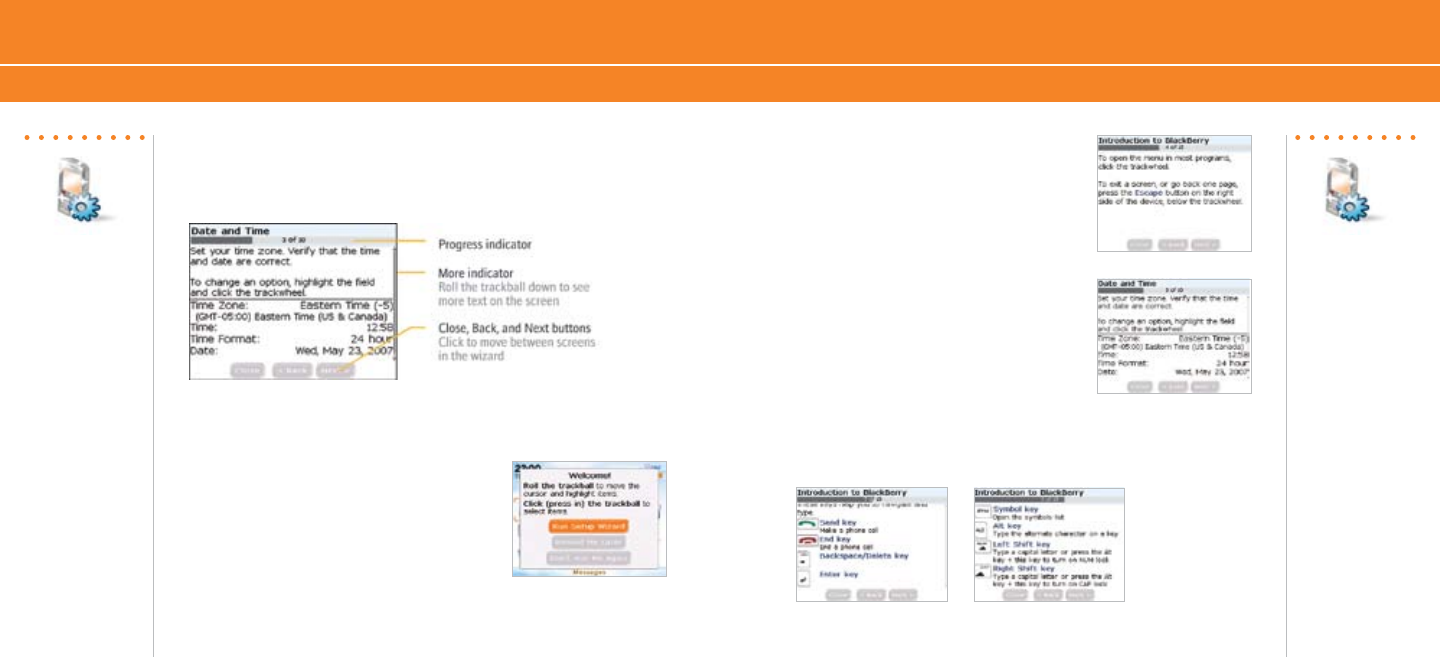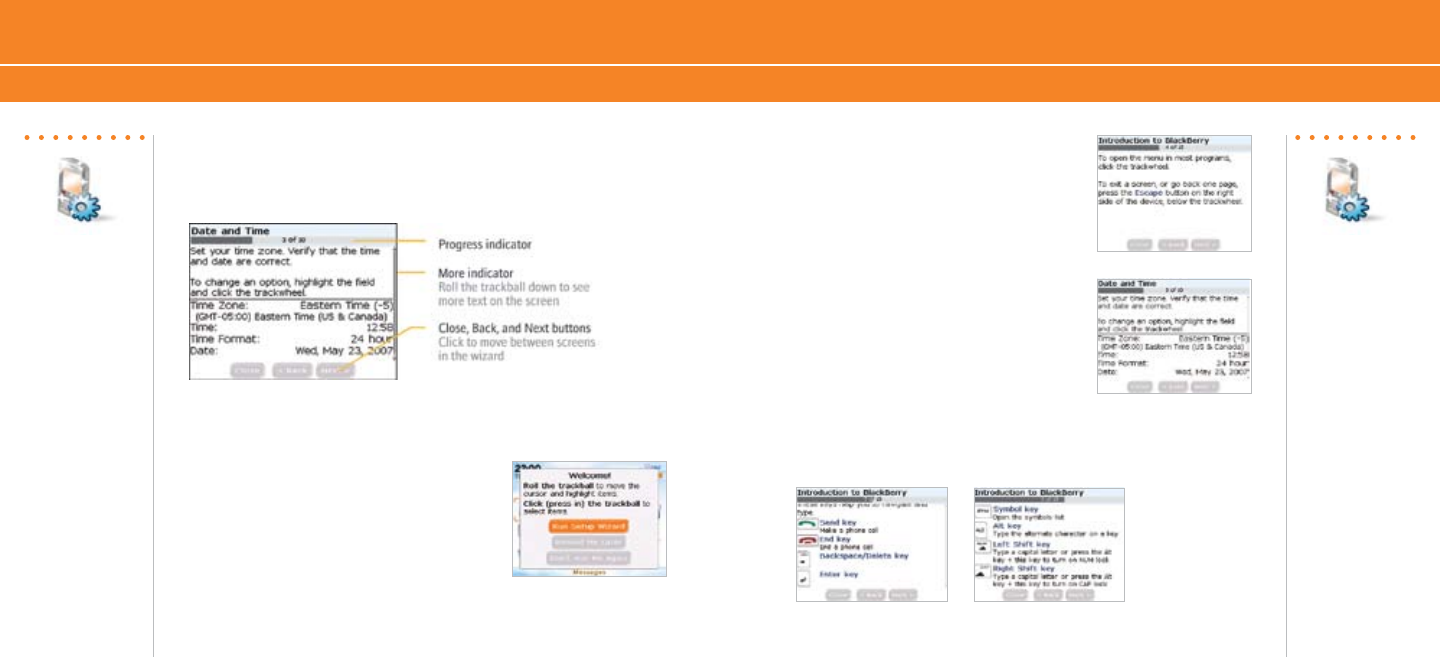
Takes?
5 - 10 minutes
Note:
As you complete the
Setup Wizard, look for
the progress indicator
to tell you how many
screens you have
completed. The more
indicator tells you if
there is more to see
on the screen and
the buttons along the
bottom allow you to
navigate through the
wizard.
Set Up Your BlackBerry 8700c
Setup Wizard
Note:
You can exit the
Setup Wizard at any
time and return to
where you left off by
selecting BlackBerry
Setup from the
Home screen and
then choosing Setup
Wizard.
Note:
To save battery
power your
BlackBerry 8700c
screen is set to
Timeout (go dark
or dim) after 45
seconds. If the
screen goes dark or
dims simply press
any key to view the
screen again.
Setup Wizard
Setup Wizard
The BlackBerry
®
8700c contains a Setup Wizard designed to help you
quickly and easily set up and personalize your BlackBerry
®
8700c.
Introduction to BlackBerry 8700c
The introduction to the BlackBerry
®
8700c section of the Setup Wizard will
help you choose your language, setup the
date and time, and orient you to some of
the important keys and functions on your
BlackBerry
®
8700c.
1. Once you have launched the Setup Wizard,
use the trackwheel to scroll up and down
on the screens and highlight input fields
or buttons. Click (press) the trackwheel to
select fields or buttons.
2. To set your time zone, highlight
the current time zone and click the
trackwheel. Scroll the trackwheel up or
down to find your time zone and click
again to select it.
3. Review the navigation keys and click Next.