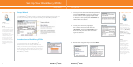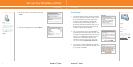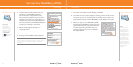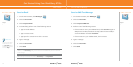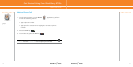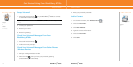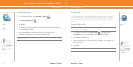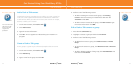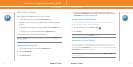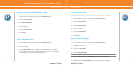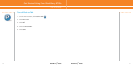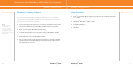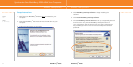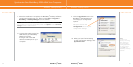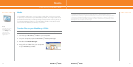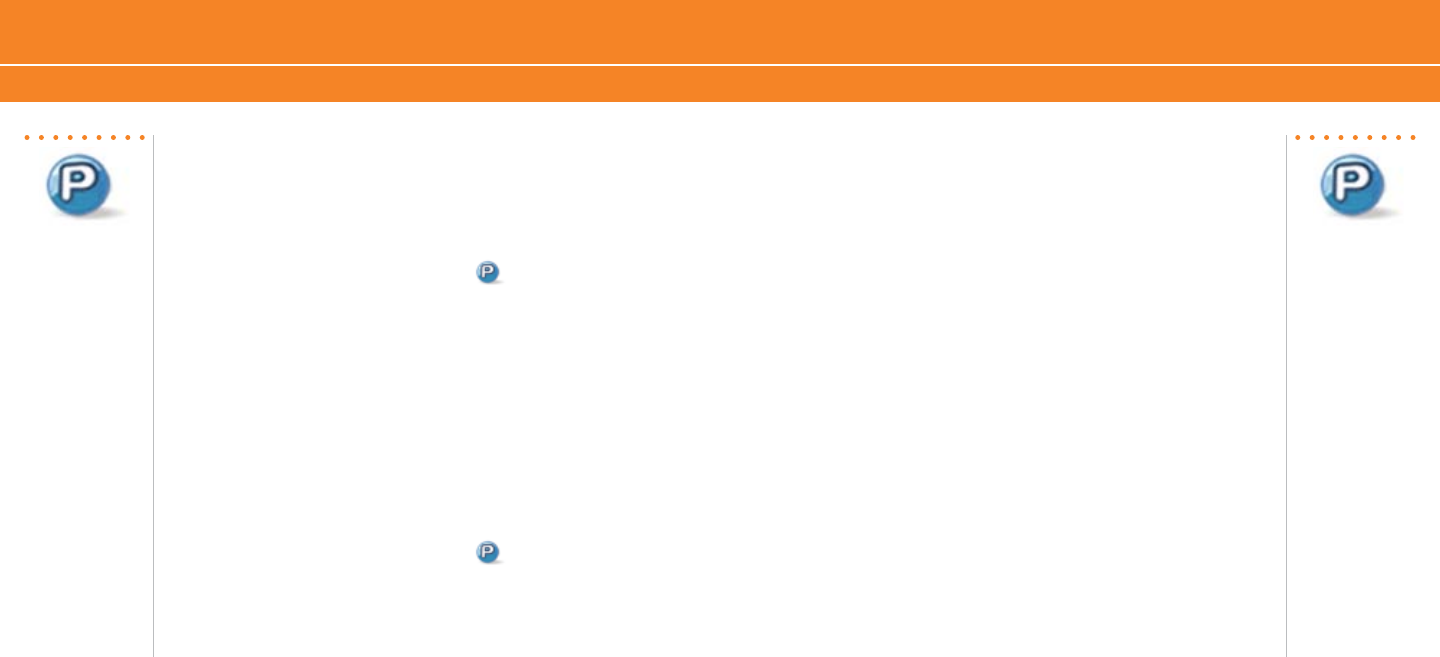
BlackBerry
®
8700c
2322
BlackBerry
®
8700c
2322
Get Started Using Your BlackBerry 8700c
Push to Talk Setup Push to Talk Setup
For more information
about Push to Talk
service, visit www.
cingular.com/
pushtotalk
Add a Push to Talk contact
Individuals and group members that you add to your PTT contact list
must have a PTT capable AT&T device and subscribe to AT&T Push
to Talk service. When you add a PTT contact, the contact can accept,
decline, or defer your invitation.
1. On the Home screen, click Push to Talk .
2. Click Add Contact.
3. Type the contact information.
4. Click OK. An icon appears to indicate that your invitation is in
progress.
Create a Push to Talk group
A PTT group is a great way to call several people at the same time.
1. On the Home screen, click Push to Talk .
2. Click Add Group.
3. Type a name for the group and click OK.
4. Perform one of the following actions:
To add an existing PTT contact to the group, click Existing
Contact. Click the contacts you would like to add. Click the
trackwheel. Click Save.
To add a new PTT contact to the group, click New Contact. Type
the contact information. Click ok.
Edit a Push to Talk contact or group
1. Press the ptt convenience key.
2. Highlight a contact or group and click the trackwheel.
3. Perform one of the following actions:
To delete the contact or group, click Delete Contact or Delete
Group.
To rename the contact or group, click Rename Contact or Rename
Group.
To add or delete members of the group, click View Members and
then click the trackwheel.
•
•
•
•
•