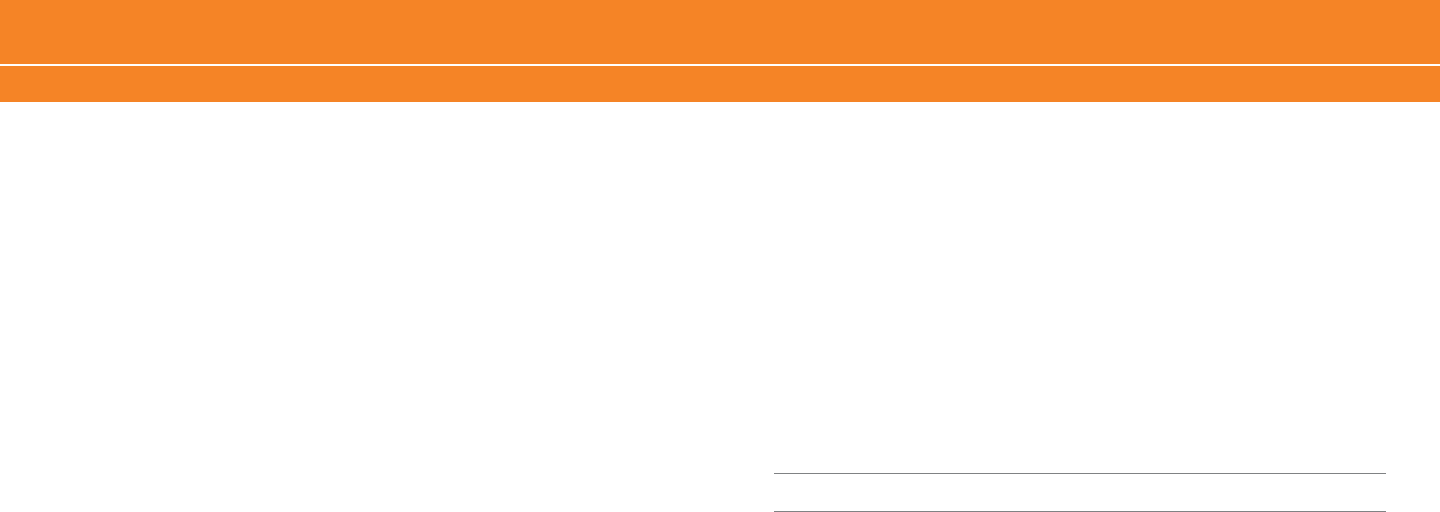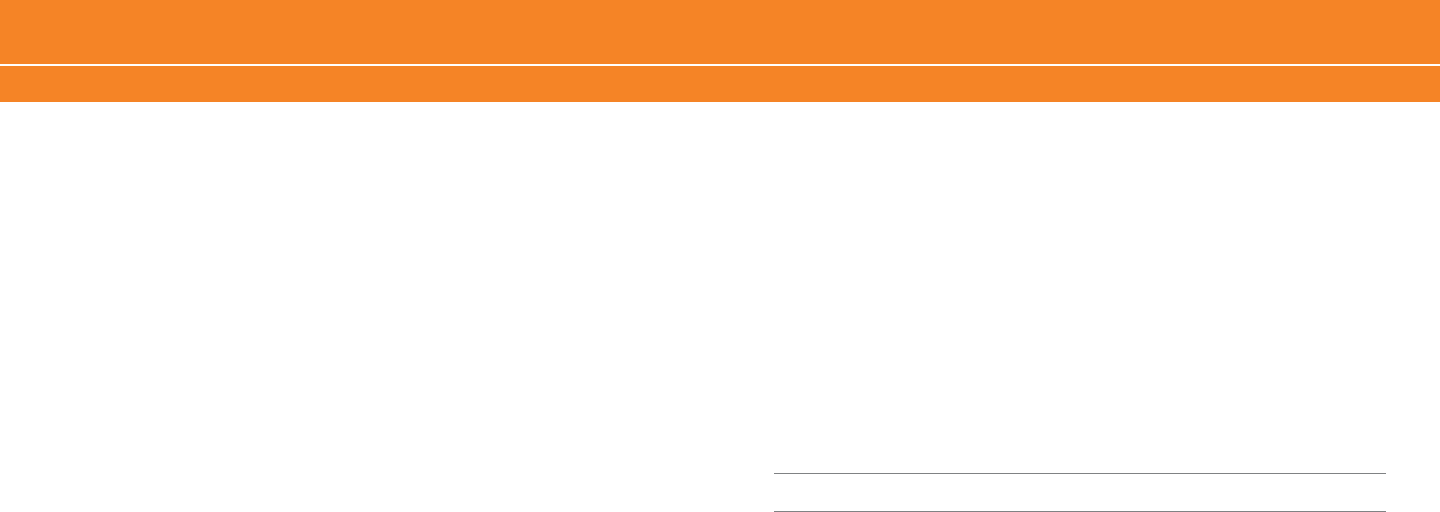
If you created a BlackBerry email address or added an existing supported email
address to your BlackBerry 8700c using the email setup web site, verify that you have
received an activation message on your BlackBerry 8700c from the BlackBerry
®
Internet
Service. If you have not received an activation message (the message might take a
short period of time to arrive), use the email setup web site to send a service book to
your BlackBerry
®
8700c.
If you have not received a registration message from the wireless network, register
your BlackBerry 8700c. In the BlackBerry 8700c Options, click Advanced Options. Click
Host Routing Table. Click the trackwheel. Click Register Now.
Resend the message. Open the message. Click the trackwheel. Click Resend.
I am not receiving messages
Try performing the following actions:
Verify that your BlackBerry
®
8700c is connected to the wireless network. If you are not
in a wireless coverage area, you should receive messages when you return to a wireless
coverage area.
If you created a BlackBerry
®
email address or added an existing supported email
address to your BlackBerry
®
8700c using the email setup web site, verify that you
have received an activation message on your BlackBerry
®
8700c from the BlackBerry
®
Internet Service. If you have not received an activation message (the message might
take a short period of time to arrive), use the email setup web site to send a service
book to your BlackBerry
®
8700c.
If you have not received a registration message from the wireless network, register
your BlackBerry 8700c. In the BlackBerry 8700c Options, click Advanced Options. Click
Host Routing Table. Click the trackwheel. Click Register Now.
If you use email message filters, verify that your email message filter options are set
correctly.
•
•
•
•
•
•
•
I cannot make or receive calls
Try performing the following actions:
Verify that your BlackBerry
®
8700c is connected to the wireless network.
If you cannot make calls and fixed dialing is turned on, verify that the phone number
for your contact appears in your fixed dialing list or turn off fixed dialing.
If you have traveled to another country and you have not changed your smart-dialing
options, dial the full phone number, including the country code and area code, for
your contact.
If you are not receiving calls, verify that call blocking and call forwarding are turned off.
I want to charge my BlackBerry 8700c using my computer
If you have an available USB port on your computer and you install the BlackBerry
®
Desktop
Software on your computer to obtain the required USB drivers, you can connect your
BlackBerry 8700c to your computer to charge the battery when the computer is turned on.
Connect the smaller end of the USB cable to the USB port on the side of your BlackBerry
8700c. Connect the larger end of the USB cable to an available USB port on your computer.
Note: To view the BlackBerry Desktop Software Online Help and find more information about connecting your
device to your computer, in the BlackBerry Desktop Software, click Help.
•
•
•
•
Troubleshooting