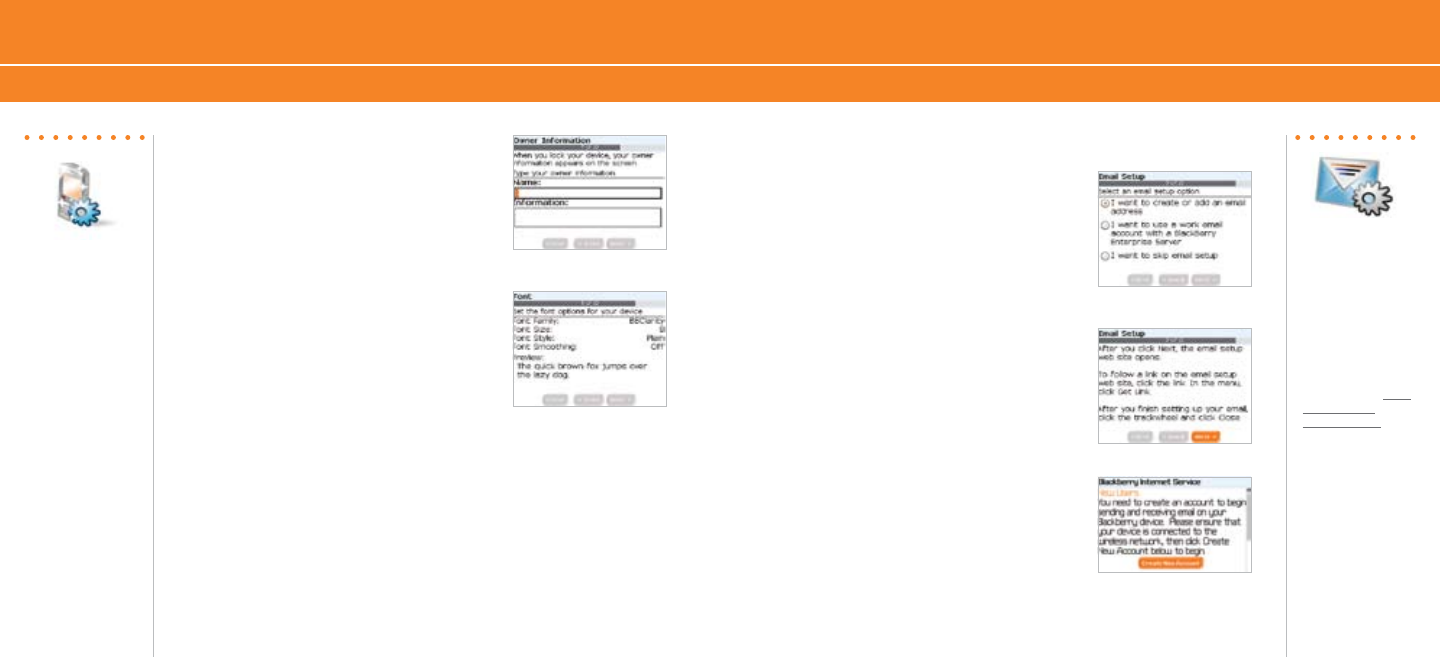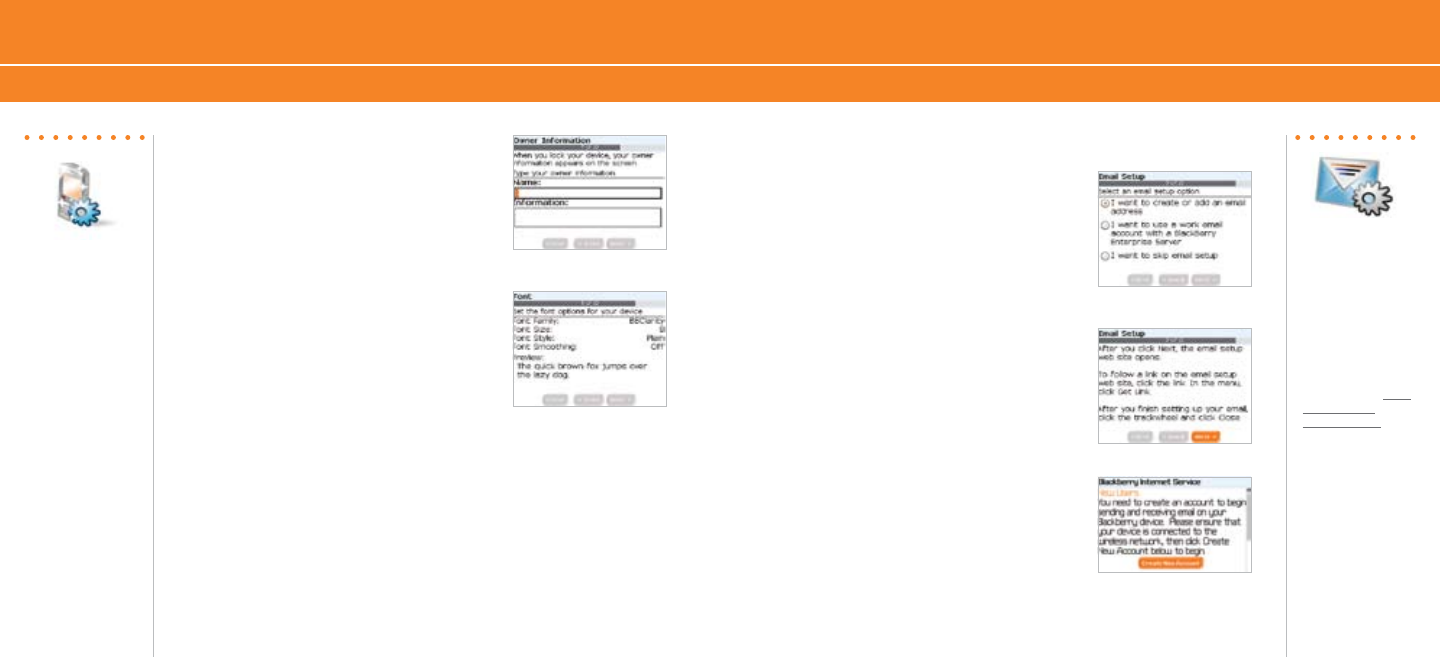
Set Up Your BlackBerry 8700c
Setup Wizard Email Setup
Note:
If your SIM card
currently has contacts
saved to it, you will be
prompted to import
them to the device. To
import the contacts
click “Yes” then click
“Next”.
Steps?
13
Takes?
5 - 10 minutes
Note:
To set up email using
web browser on your
computer, visit www.
cingular.com/
blackberrystart.
4. Enter your owner information and click
Next.
5. Select the display font and click Next.
Email Setup
1. The Email Setup portion of the wizard will
ask you to choose to either create or add
an email address or to use a corporate
account with a BlackBerry
®
Enterprise
Server. Unless you have been given an
Enterprise Activation Password by your IT
department you should choose I want to
create or add an email address.
2. You must either login to your BlackBerry
®
Internet Service account (this account will
manage the supported email accounts you
setup on your BlackBerry 8700c; you may
have up to 10 supported accounts) or
create a new one. If you are a new user,
you must choose Create New Account.
3. To continue, read the BlackBerry Internet
Service terms and conditions carefully, and
if you agree, click Yes.