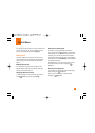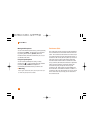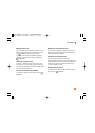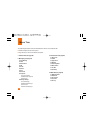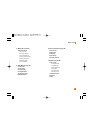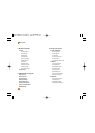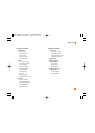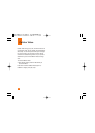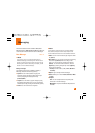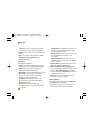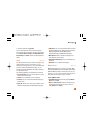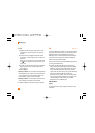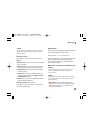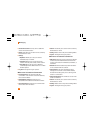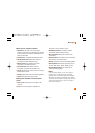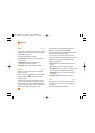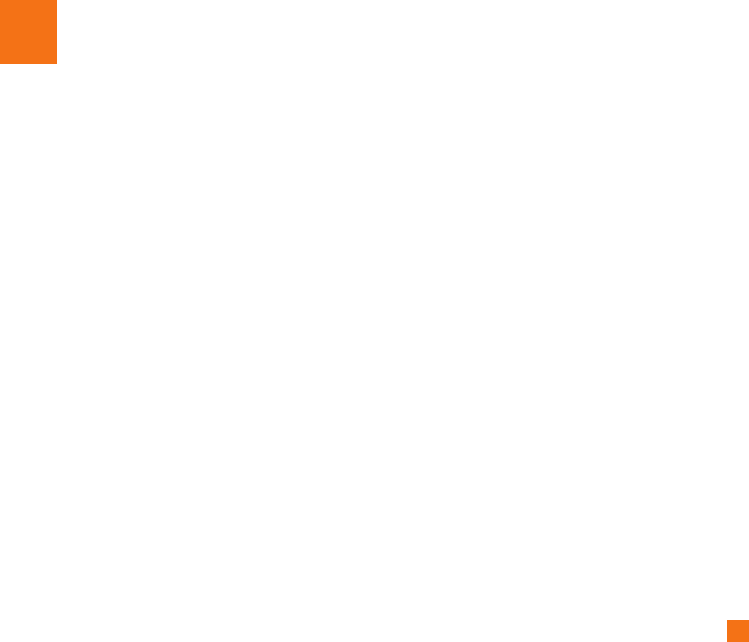
35
Messaging
This menu includes functions related to SMS (Short
Message Service), MMS (Multimedia Message Service),
voice mail, as well as the network’s service messages.
New Message Menu 2.1
n Note
If you select a graphic or an audio file while writing a
multimedia message, the file loading time will take about 5
seconds. You will not be able to activate any key during the
file loading time. When the file loading is complete, you will
be able to write a multimedia message.
Editing a message
The following options are available for Editing a
Message. (Press the left soft key [Insert])
] Symbol: You can insert symbols ranging from
sentence notes to emoticons. Select the one you
want by navigating the left/right soft keys
[Previous/Next].
] Graphic: You can select a graphic image by using
the left/right navigation keys. You can preview the
selected picture by pressing the left soft key [View].
] Audio: You can insert various ringtones.
n Note
vCard, vCalendar, vNote and vTask are created by Address
Book, Calendar, Notepad and Tasks respectively. Go to the
Tools and Address Book sections for more detailed information.
] Video: You can insert a video clip by using the center
key [Insert].
] New Audio: You can record a new audio by pressing
the center key [Record]. After recording a new
audio, you can cancel it by pressing the right key
[Cancel]. To control the new audio menu, choose
[Options] by pressing the right key. Under [Options],
choose one of following
• Quality: Set the audio’s quality to Fine, Normal or
Economy.
] Subject: Type a subject into the message.
] Others: Allows you to insert vCard, vCalendar, vNote
or vTask.
] Template
- Text: You can easily insert the frequently used
sentences in the text message.
- Multimedia: The preset multimedia templates are
available.