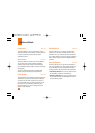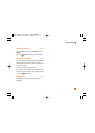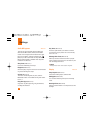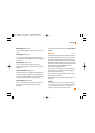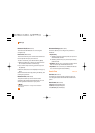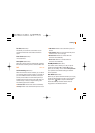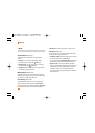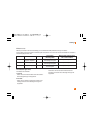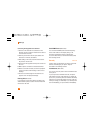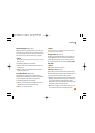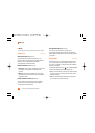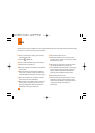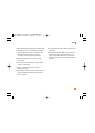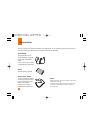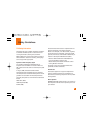78
Settings
Connecting TTY Equipment and a Terminal
1. Connect a TTY cable the TTY connection on the
terminal. (the TTY connection location is the same as
a hands-free ear socket)
2. Enter the phone menu and set up the desired TTY
mode. (For a TTY mode, see below)
3. After setting a TTY mode, check the LCD screen of
the phone for the TTY icon.
4. Connect the TTY equipment to the power source and
turn it on.
5. Make a phone connection to the desired number.
6. When a connection is made, use the TTY equipment
to type in and send a text message or send a voice
message.
7. The voice or text message from the receiver end
appears on the TTY equipment display.
Hearing Aid (Menu 9.5.9)
If you select On, users having hearing aid with T-Coil
will have better quality of sound. This T-Coil mode will
remain On for all calls.
Send DTMF Tones (Menu 9.5.0)
You can send the DTMF (dual tone multi-frequency)
tones of the number on the display during a call.
This option is helpful for entering a password or
account number when you call an automated system,
like a banking service.
Security Menu 9.6
Various codes and passwords are used to protect the
features and settings of your phone. They are
described in the following sections.
Lock Handset (Menu 9.6.1)
You can use a security code to avoid unauthorized use
of the phone.
If you set phone lock to When Power On, the phone
will request a security code whenever you switch the
phone on. If you set the phone lock to When SmartChip
Changed, your phone will request a security code only
when you change your SmartChip. If you set the phone
lock to Immediately, your phone will lock immediately.