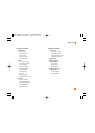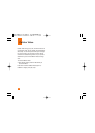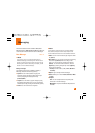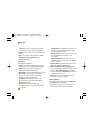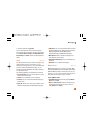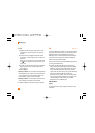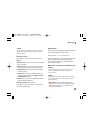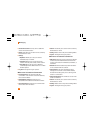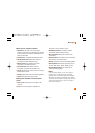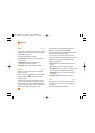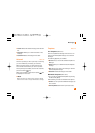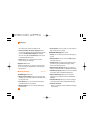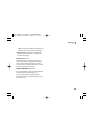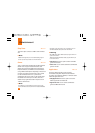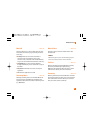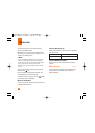41
Messaging
When cursor is located on a Contact
] Add Contact: This adds a new contact to the
selected contacts list; in the meantime this searches
for the contact on the basis of E-mail Address, First
Name, or Last Name.
] Delete Contact: This deletes the selected Contact.
] Block/Unblock Contact: This allows or blocks
conversation with the selected Contact.
] Refresh Contact: This refreshes the present
information on the selected contact.
] View Information: This allows you to view
information. It provides User ID, Status Text.
] Search: This allows you to search for the contact by
Email address or name.
] Settings: Please refer to the previous Settings Menu.
] Log Out: This begins the Logout process.
Menu options available in the Conversation
screen
] Back To List: This brings the screen back to the
contacts.
] Insert: You can insert Symbol, Template and
emoticons in the conversation screen.
] Block/Unblock Contact: This allows or blocks
conversation with the selected Contact.
] Save Conversation: Stores the currently active
conversation.
] End Conversation: This ends the active conversation
and clears the conversation buffer.
] Settings: Please refer to the previous Settings Menu.
] Text Entry Mode: Sets the text input mode such as
abc, Abc, ABC, T9 abc, T9 Abc, T9 ABC and 123.
] Text Entry Mode Settings: This selects the T9
predictive mode Language.
n Note
In the conversation window, you can use the up/down
navigation key for scrolling through the conversation.
Maximum number of characters supported by a message is
400 characters for receiving and 128 characters for sending.
The present information might not update in real time so the
“Refresh List”/“Refresh Contact” option can be used for
the most up to date status.