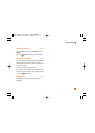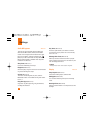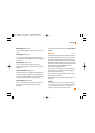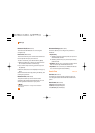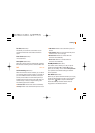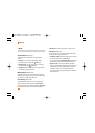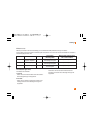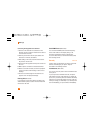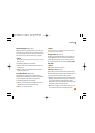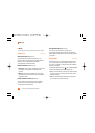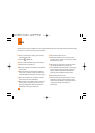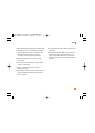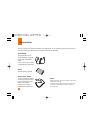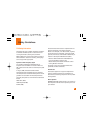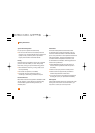79
Settings
PIN Code Request (Menu 9.6.2)
When the PIN code request feature is set to ‘On’, you
must enter your PIN each time you switch the phone
on. Consequently, any person who does not have your
PIN cannot use your phone without your approval.
n Note
Before setting the PIN code request feature to Off, you must
enter your PIN
The following [Options] are available:
] On: You must enter the PIN each time the phone is
switched on.
] Off: The phone connects directly to the network
when you switch it on.
Fixed Dial Number (Menu 9.6.3)
This allows you to restrict your outgoing calls to
selected phone numbers, if this function is supported
by your SmartChip. The PIN2 code is required.
The following [Options] are available:
] On: You can only call phone numbers stored in the
Address Book. You must enter your PIN2.
] Off: You can call any number.
n Note
Not all SmartChips have a PIN2. If your SmartChip does not,
this menu option is not displayed.
Change Codes (Menu 9.6.4)
The Change codes feature allows you to change your
current password to a new one. You must enter the
current password before you can specify a new one.
You can change the access codes for: Security Code,
PIN1, PIN2
n Note
PIN: Personal Identification Number.
PTT Key Lock (Menu 9.6.5)
This function is used to prevent a PTT call from being
made accidentally with a press of the PTT key when is
in your pocket or bag while it is being unused.
] On: When you are logged in to the PTT function, the
message "Please press PTT key again" is displayed if
you press the PTT key. Press the PTT key again
within two (2) seconds to display the PTT contact list
and make a call to a desired opposite.
] Off: If you are logged in to the PTT function, you can
use contact list and PTT call using the PTT key.