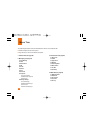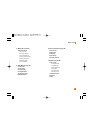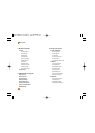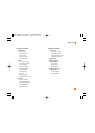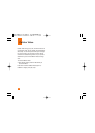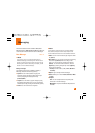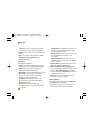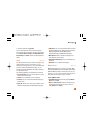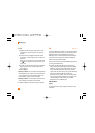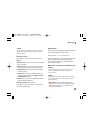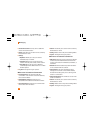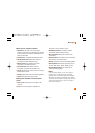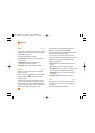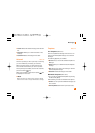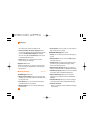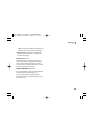38
Messaging
] Log In
1. Highlight the ID entry field, press down on the
navigation key, and then type in your existing
email ID.
2. Scroll down and highlight the Password field,
press down on the navigation key, and enter your
password.
Quick Tip: Your password is case sensitive. Press
the on the keypad to change to lower case or
upper case.
3. To save your password scroll down to Remember
Me and press down on the navigation key to
check the box.
4. Select Sign In.
] Opening an Email: Just scroll down and highlight the
email subject line you want to open and press down
on the navigation key. Once the email opens, just
select Options to reply, forward, or delete.
] Deleting an Email: Just scroll down to the email you
want to delete, press Options, then Delete.
For additional details, visit www.cingular.com/email
IM Menu 2.4
The Instant Messaging feature can only be used with the
support of the network operator or communities such as
AIM, Windows Live and Y! Messenger. For Instant
Messaging users, a valid User ID and Password will be
required in order to login and exchange messages as
well as checking the online status.
There are two ways to use the Instant Messaging feature.
1. Through the Main Menu.
2. Through the IM hotkey (the right navigation key).
Short pressing the hotkey will bring up the available
IM clients. The menu items below might not appear
since not all IM communities support the various
options. Also the menu strings may appear differently
based on the selected IM communities. The
keywords such as User ID, Login and Contact will be
used as general terms in IM menus according to the
currently selected communities such as AIM,
Windows Live and Y! Messenger.
Offline Menu
Sign In
This allows users to login by filling in the User ID and
Password.