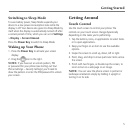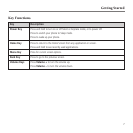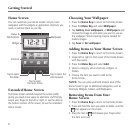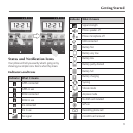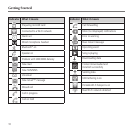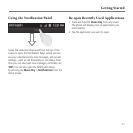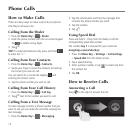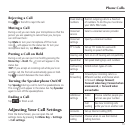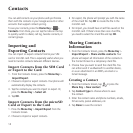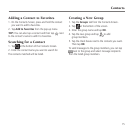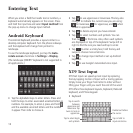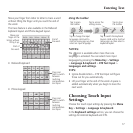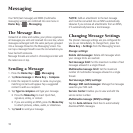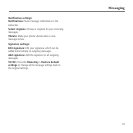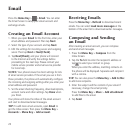Rejecting a Call
Drag to the left to reject the call.
Muting a Call
During a call, you can mute your microphone so that the
person you are speaking to cannot hear you, but you
can still hear them:
Tap Mute to turn your microphone off. The mute
icon will appear on the status bar. To turn your
microphone back on, tap Mute again.
Putting a Call on Hold
During a call, you can put it on hold by pressing the
Menu Key > Hold. The
icon will appear in the
status bar.
TIP: If you accept an incoming call while you’re on
another call, the first call automatically goes on hold.
Tap
to switch between the two callers.
Turning the Speakerphone On/O
Tap Speaker during a call to turn the speakerphone on.
This icon
will appear in the status bar. Tap Speaker
again to turn off the speakerphone.
Ending a Call
Tap to finish a call.
Adjusting Your Call Settings
From the Home Screen, you can open the call
settings menu by pressing the Menu Key > Settings
> Call settings.
Phone Calls
13
Fixed dialing
numbers
Restrict outgoing calls to a fixed set
of numbers. To do this you must know
your SIM’s PIN2 code.
Voicemail
service
Select a voicemail service provider.
Voicemail
settings
Specify a voicemail number.
TTY mode Set up TTY mode for users with
hearing or speech difficulties.
Hearing aids Turn on or off hearing aid compatibility.
Speed dial Set speed dialing keys and numbers.
Call barring
settings
Forbid certain types of calls.
Call
forwarding
Forward your incoming calls to a
different number, and choose when
to forward: Always forward;
Forward when busy; Forward when
unanswered, or Forward when
unreachable.
Additional
settings
Caller
ID
Choose whether people you
call can see your number.
Call
waiting
See new incoming calls
while you’re on another call.
Accounts Set up Internet calling (SIP).
Use Internet
calling
Choose when to use the Internet
calling function.