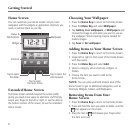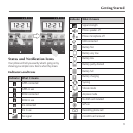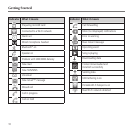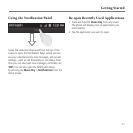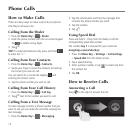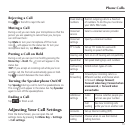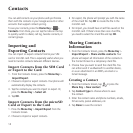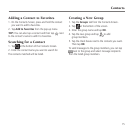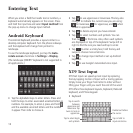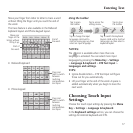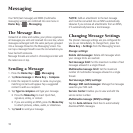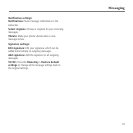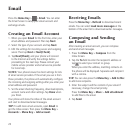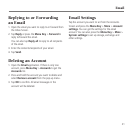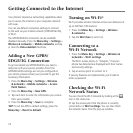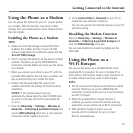When you enter a field that needs text or numbers, a
keyboard automatically appears on the screen. Press
and hold the input box and select Input method from
the pop-up menu to change input method.
Android Keyboard
The Android Keyboard provides a layout similar to a
desktop computer keyboard. Turn the phone sideways
and the keyboard will change from portrait to
landscape.
To use the landscape keyboard, just tap the Auto-
rotate screen check box in Settings > Display.
(The landscape QWERTY keyboard is not supported in
all applications.)
• Tap the alphabetic keys to enter letters. Press and
hold the keys to enter associated accented letters or
numbers. For example, to enter é, press and hold
and the available accented letters and the number
3 appear. Then slide to choose é.
Entering Text
16
• Tap to use uppercase or lowercase. This key also
changes to indicate the current case you are using:
for lowercase, for uppercase, and when
locked in uppercase.
• Tap
to delete any text you have entered.
• Tap
to select numbers and symbols. You can
then tap
to find more. Also, often used symbols
are displayed on top of the keyboard. Swipe left or
right to find the one you need and tap to enter.
• Tap
to enter a smiley face; hold the key and
swipe to choose more emoticons.
• Tap
to change input method or set up Android
keyboard.
• Tap
to use Google’s networked voice input.
XT9 Text Input
XT9 Text Input can speed up text input by replacing
the key tapping motion of input with a tracing gesture.
Simply move your finger from letter to letter without
lifting your finger until you reach the end of the word.
XT9 offers three keyboard layouts, Keyboard, Reduced
keyboard, and Phone keypad.
• Keyboard
Tap to select digits
and symbols.
Tap to switch
between
uppercase and
lowercase. Tap
twice to lock on
uppercase.
Delete text before
the cursor.
Tap or hold to
input emoticons.