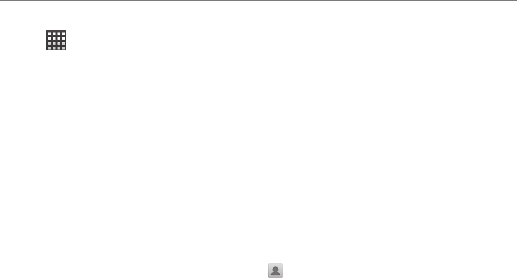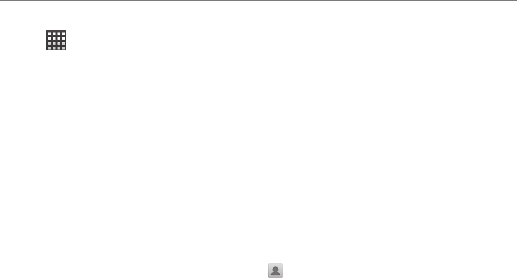
Email
20
Press the Home Key > > Email. You can enter
the Email Screen to setup your email account and
exchange emails.
Creating an Email Account
1. When you open Email for the first time, enter your
email address and password. Then tap Next.
2. Select the type of your account and tap Next.
3. Edit the settings for incoming server and outgoing
server. Then tap Next or Next[Check].
4. Tap Next[Check], and your phone will connect
to the Internet and verify the settings before
proceeding to the next step. Please contact your
mobile service provider and email service provider
for more help.
NOTE: Your phone knows the client settings for lots
of email service providers. If the email you use is from
those providers, the phone will automatically configure
the incoming and outgoing settings after you enter your
email address and password.
5. Set the email checking frequency, download options,
account name and other settings. Tap Done when
you finish.
Your phone will show the inbox of the email account
and start to download email messages.
TIP: To add more email accounts, open Email to
get the Inbox screen. Then press the Menu Key >
Accounts > Menu Key > Add account.
Receiving Emails
Press the Menu Key > Refresh to download recent
emails. You can select Load more messages at the
bottom of the email list to download earlier messages.
Composing and Sending
an Email
After creating an email account, you can compose
and send email messages.
1. Press the Menu Key > Compose from the
Inbox Screen.
2. Tap the To field to enter the recipient’s address or
tap
to select your contact or group.
When you enter the address, matching contacts on
the phone will be displayed. Separate each recipient
with a comma.
TIP: You can also press the Menu Key > Add Cc/Bcc
to add more recipients.
3. Enter the subject and the content of your email. If
necessary, change the email priority.
Press the Menu Key > More > Add attachment
to add files to the email.
4. Tap Send.