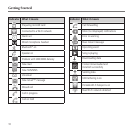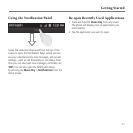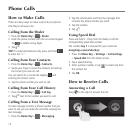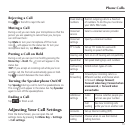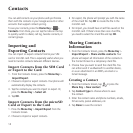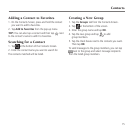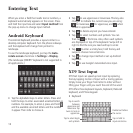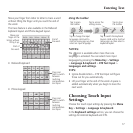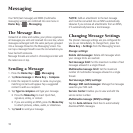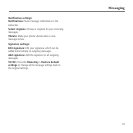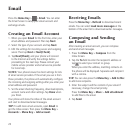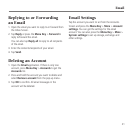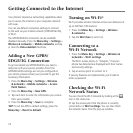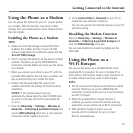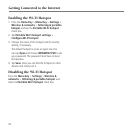18
Messaging
Your SMS (text message) and MMS (multimedia
messaging service) are combined into one menu in
Home Key >
> Messaging.
The Message Box
Instead of an inbox and outbox, your phone organizes
all messages you sent and received into one box, where
messages exchanged with the same party are grouped
into a message thread on the Messaging Screen. You
can tap a message thread to see the conversations you
have had with someone.
Message threads are sorted in chronological order with
the latest one on top.
Sending a Message
1. Press the Home Key > > Messaging.
2. Tap New message or Menu Key > Compose.
3. Enter the recipient’s number or name. As you type,
matching contacts will appear. Tap a suggested
contact to add as a recipient.
4. Tap Type to compose and type your message.
• Press the Menu Key to insert Quick Text,
signature, smiley, or contact.
• If you are sending an MMS, press the Menu Key
to attach pictures, videos, audio, or slideshows.
5. Tap Send to send your message.
NOTE: Add an attachment to the text message
and it will be converted into an MMS automatically.
Likewise if you remove all attachments from an MMS,
it’ll automatically become a text message.
Changing Message Settings
The phone’s message settings are pre-configured for
you to use immediately. To change them, press the
Menu Key > Settings from the Messaging Screen.
Storage settings:
Delete old messages: Delete old messages when
your storage limits are reached.
Text message limit: Set the maximum number of text
messages allowed in a single thread.
Multimedia message limit: Set the maximum
number of multimedia messages allowed in a single
thread.
Text message (SMS) settings:
Manage SIM card messages: Manage the messages
saved on your SIM card.
Service Center: Enables you to view and edit the
service center number.
Multimedia message (MMS) settings:
Tap the Auto-retrieve check box to automatically
download MMS messages.