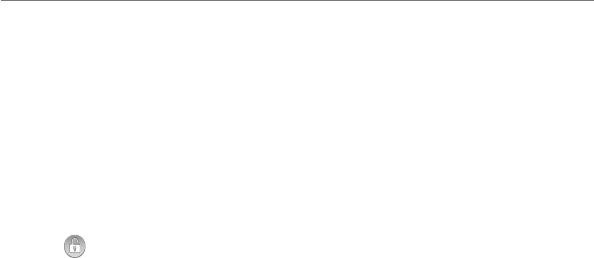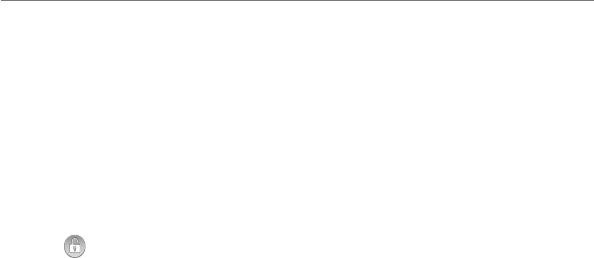
Getting Started
5
Switching to Sleep Mode
To save battery power, Sleep Mode suspends your
device to a low-power-consumption state while the
display is off. Your device also goes into Sleep Mode by
itself when the display is automatically turned off after
a certain period of time, which you can set in Settings
> Display > Screen timeout.
Press the Power Key to switch to Sleep Mode.
Waking up Your Phone
1. Press the Power Key to activate your screen
display.
2. Drag the
icon to the right.
NOTE: If you have set an unlock pattern, PIN
or password for your phone (see Sorting out Your
Phone Settings – Security Settings) you’ll need to
draw the pattern or enter the PIN/password to unlock
your screen.
Getting Around
Touch Control
Use the touch screen to control your phone. The
controls on your touch screen change dynamically
depending on the tasks you’re performing.
1. Tap the buttons, icons, or applications to select items
or to open applications.
2. Keep your finger on an item to see the available
options.
3. Swipe the screen to scroll up, down, left or right.
4. Point, drag, and drop to move particular items across
the screen.
5. Pinch with two fingers, or double-tap the screen, to
zoom in/out on a web page or an image.
NOTE: You can view the phone screen in portrait or
landscape orientation simply by holding it upright or
turning it on its side.