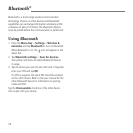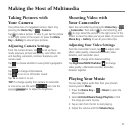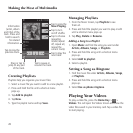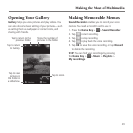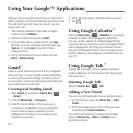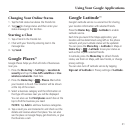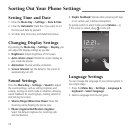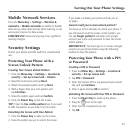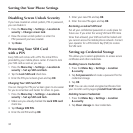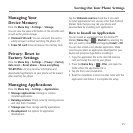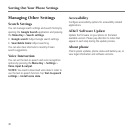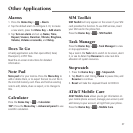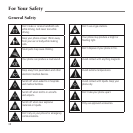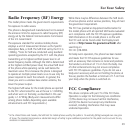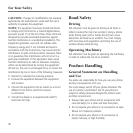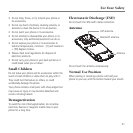Sorting Out Your Phone Settings
34
Disabling Screen Unlock Security
If you have created an unlock pattern, PIN or password,
you can disable it.
1. Press the Menu Key > Settings > Location &
security > Change screen lock.
2. Draw the screen unlock pattern or enter the
PIN/ password you have created.
3. Tap None.
Protecting Your SIM Card
with a PIN
Every SIM card comes with a PIN. The initial PIN is
provided by your mobile phone carrier. It’s best to lock
your SIM card as soon as you can.
1. Press the Menu Key > Settings > Location &
security > Set up SIM card lock.
2. Tap the Lock SIM card check box.
3. Enter the PIN you’ve been given and tap OK.
Changing Your SIM Card PIN
You can change the PIN you’ve been given to one easier
for you to remember and harder for others to guess.
1. Press the Menu Key > Settings > Location &
security > Set up SIM card lock.
2. Make sure you already checked the Lock SIM card
check box.
3. Tap Change SIM PIN.
4. Enter the old PIN and tap OK.
5. Enter your new PIN and tap OK.
6. Enter the new PIN again and tap OK.
Restoring a Locked SIM Card
Put all your confidential passwords in a safe place for
future use. If you enter the wrong SIM card PIN more
times than allowed, your SIM card will be locked and
you cannot access the mobile phone network. Contact
your operator for a PIN Unlock Key (PUK) to restore
the SIM card.
Setting up Credential Storage
This allows you to select applications to access secure
certificates and other credentials.
Enabling Secure Credentials
1. Press the Menu Key > Settings > Location
& security.
2. Tap Set password and create a password for the
credential storage.
3. Tap OK.
TIP: You can also install encrypted certificates from
your microSD card by tapping Install from SD card.
Deleting Secure Credentials
1. Press the Menu Key > Settings > Location
& security.
2. Tap Clear storage to clear credentials.