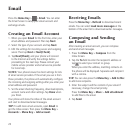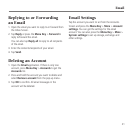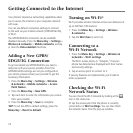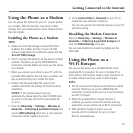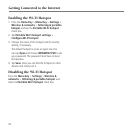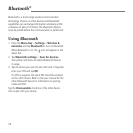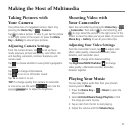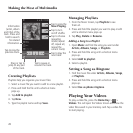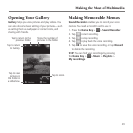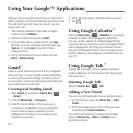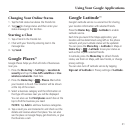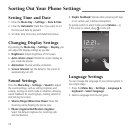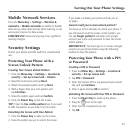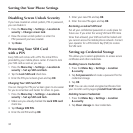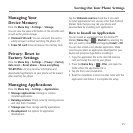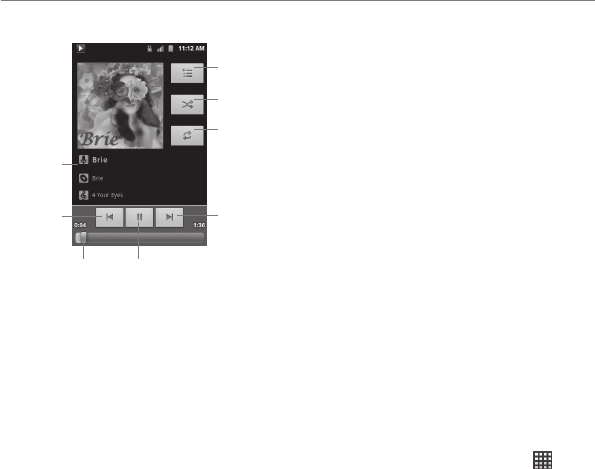
Making the Most of Multimedia
28
Creating Playlists
Playlists help you organize your music files:
1. Select a music file you want to add to a new playlist.
2. Press and hold the file until a shortcut menu
pops up.
3. Tap Add to playlist.
4. Tap New.
5. Type the playlist name and tap Save.
Managing Playlists
1. From the Music Screen, tap Playlists to see
them all.
2. Press and hold the playlist you want to play or edit
until a shortcut menu pops up.
3. Tap Play, Delete or Rename.
Adding a Song to a Playlist
1. Open Music and find the song you want under
Artists, Albums, Songs, or Playlists.
2. Press and hold the song until a shortcut menu
pops up.
3. Select Add to playlist.
4. Select a playlist.
Setting a Song as Ringtone
1. Find the music file under Artists, Albums, Songs,
or Playlists.
2. Press and hold the song until a shortcut menu
pops up.
3. Select Use as phone ringtone.
Playing Your Videos
To play a video file, press the Home Key > >
Videos. This will open the Videos Screen and show the
video files saved in your memory card. Tap a video file
to start playing.
Information
(artist, album
and title) of the
track. Press and
hold to search
for related
information.
Tap to play the
previous track.
Drag or tap to
jump to any part
of the track.
Tap to view the
Now Playing.
Tap to turn
on/off shuffle.
Tap to play the
next track.
Tap to pause or
resume the track.
Tap to choose
repeating
mode (repeat
off, repeat all,
repeat the
current track).