Getting Connected to the Internet
22
Your phone’s impressive networking capabilities allow
you to access the Internet or your corporate network
with ease.
You can use default connection settings to connect
to the web via your mobile network (GPRS/EDGE/3G),
or Wi-Fi.
The GPRS/EDGE/3G connection can be enabled/
disabled manually. Press the Menu Key > Settings >
Wireless & networks > Mobile networks and tap
or clear the Data enabled check box.
Adding a New GPRS/
EDGE/3G Connection
To get connected via GPRS/EDGE/3G you need a
data plan with your service provider. Also if the
GPRS/EDGE/3G settings are not pre-configured on
your phone, please contact your provider to get the
necessary information.
1. Press the Menu Key > Settings > Wireless
& networks > Mobile networks > Access
Point Names.
2. Press the Menu Key > New APN.
3. Tap each item to enter the information you receive
from your provider.
4. Press the Menu Key > Save to complete.
TIP: To set the APN to default settings, press the
Menu Key > Reset to default.
Turning on Wi-Fi
®
Wi-Fi provides wireless Internet access over distances of
up to 300 feet (100 meters).
1. Press the Menu Key > Settings > Wireless
& networks.
2. Tap the Wi-Fi box to turn it on.
Connecting to a
Wi-Fi Network
1. Press the Menu Key > Settings > Wireless &
networks > Wi-Fi settings.
The Wi-Fi access points, or “hotspots,” that your
phone has detected are displayed with their names
and security settings.
2. Tap an access point to connect to it.
If security features are implemented, you’ll need to
enter a password.
Checking the Wi-Fi
Network Status
You can check the Wi-Fi network by looking at the
icon in the status bar.
Or tap the access point that the phone is currently
connected to in Wi-Fi settings. You can then check
the network status from the pop-up window.