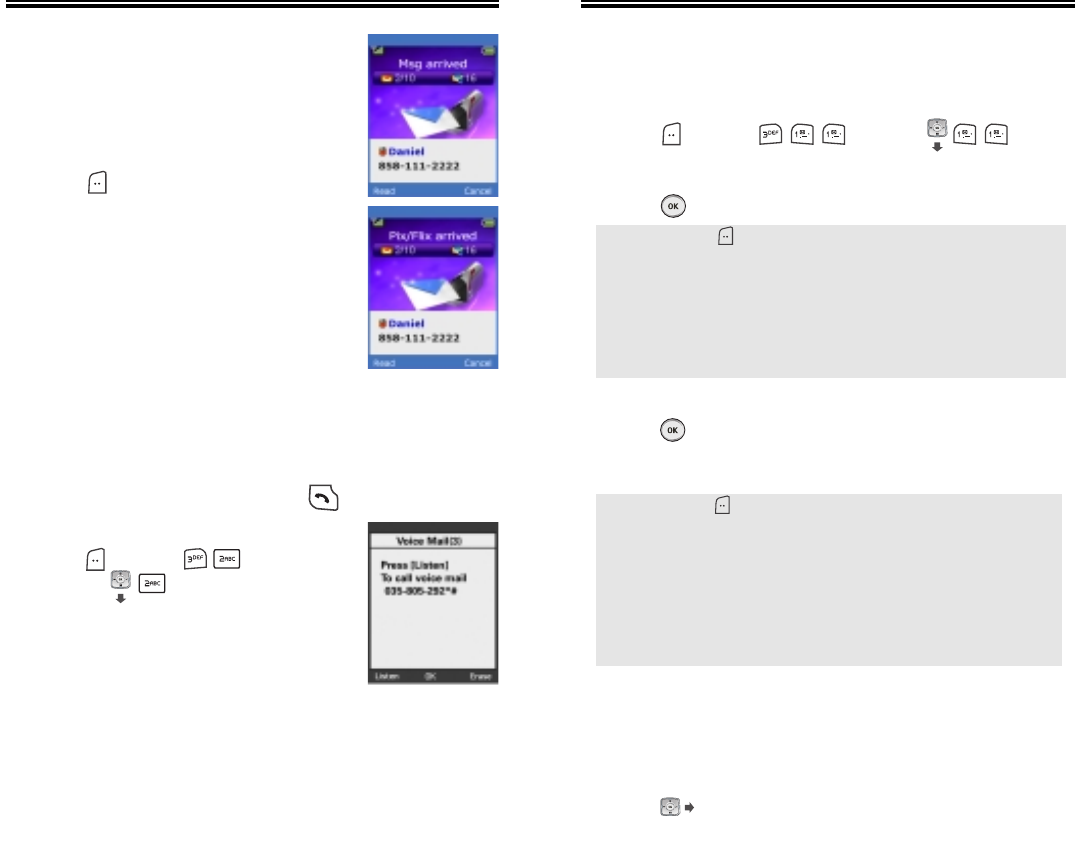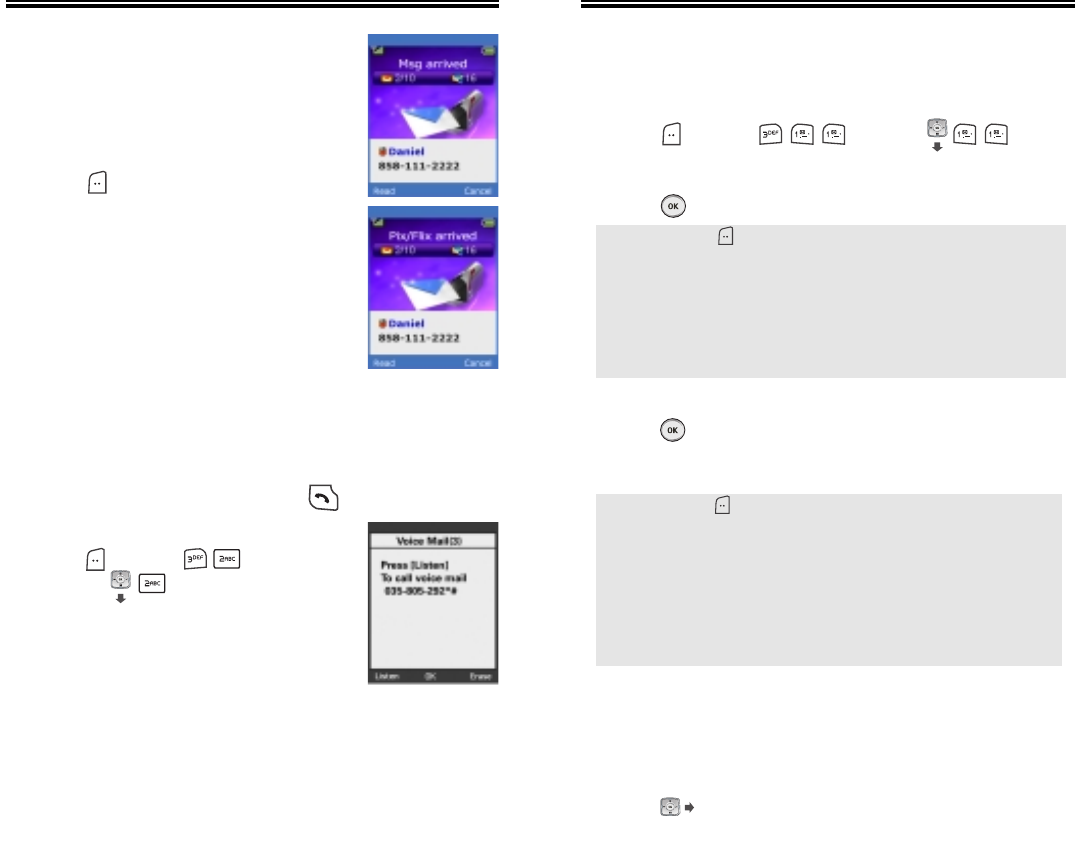
Chapter 6 - Page 115
NEW TXT MSG
To send a new message:
1.
P
ress [MENU] or press .
2. Under “Send To”, input the phone number and
press [OK].
3. Under “Message”, input a new TXT message and
press [OK].
(Please refer to page 37 for more details on entering
letters, numbers and symbols.)
4. Press the Navigation Key down for more fields.
Under “Default CB#”, Select “No” or “Yes”.
If select “Yes”. The default call back number is
automatically inputted into the Default CB# field.
You can scroll to the number and edit it or simply
press [OK].
NEW MSG
NEW MSG
Page 114 - Chapter 6
TXT, PIX, FLIX MESSAGE
1. The following display appears when
a new message arrives.
2. To display the message,
press [READ].
VOICE MAIL
Displays the number of voice mails.
You can access them by pressing .
1.
To access your voice mail,
p
ress [MENU]
or press .
WHEN A NEW MESSAGE ARRIVES
WHEN A NEW MESSAGE ARRIVES
● By pressing [MENU], the user can choose from the
following:
1. Find: Allows the user to search the phone number which is
stored in the phone book.
2. Save to Contact: Stores the phone number the message
was sent to.
3. Msg Group: Allows the user select all the phone numbers
in a “Msg Group”.
● By pressing [MENU], in the message input screen you
can choose from the following:
1. Insert Quick Text: Inserts pre-programmed Text into a
Text Msg.
2. Insert Sound: Inserts sound in TXT Msg.
3. Insert Picture: Inserts picture in TXT Msg.
4. Insert Animation: Inserts Animation in TXT Msg.
5. Save to Quick Text: Saves the written sentences into
Quick Text.
CDM-8940VW_EN_M_050106 2005.1.7 5:51 PM Page 116