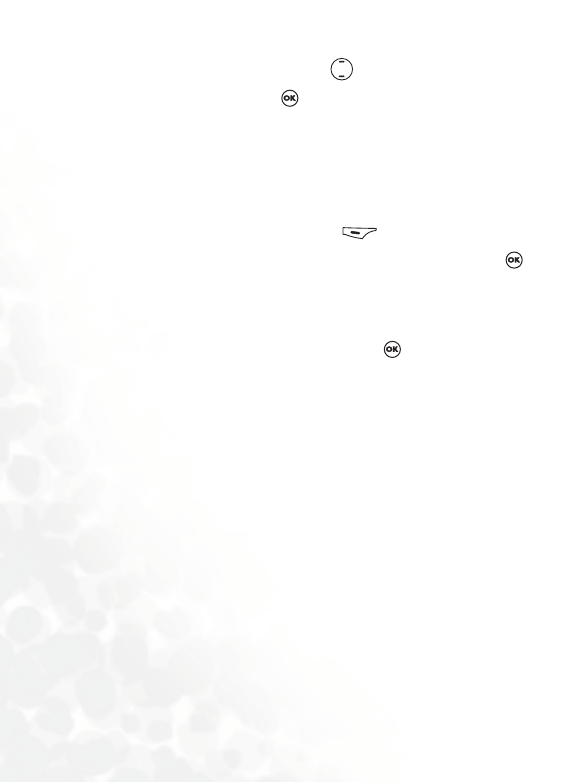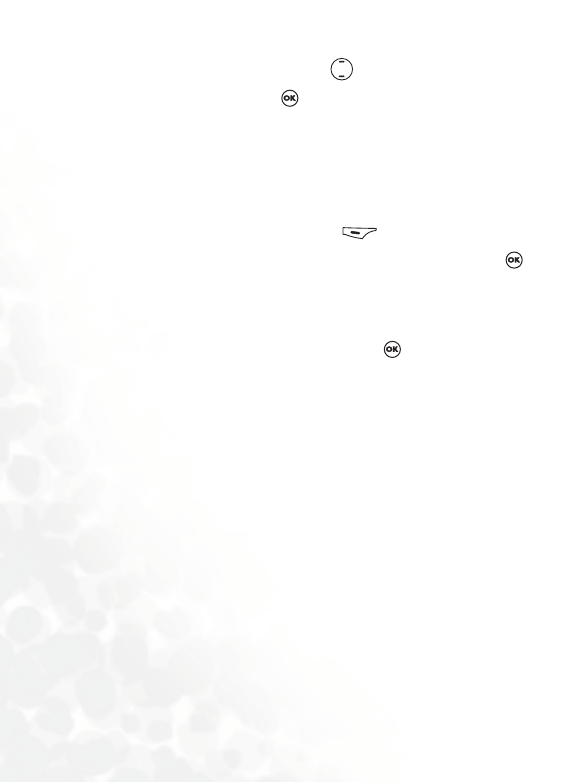
56 Using Your Phone
the highlighted photo. Press will display the next or
previous photo. Press again to save the photo into the
slide.
Te m p l a t es : Insert the default MMS templates into your
messages. Those templates contain images and text. You can
customize those by inserting more objects you like.
Image: You can select a image saved in the image library to
insert into a MMS slide. Press (Save) to immediately
insert the highlighted image into current slide, or press
to view the highlighted image.
Melody: You can select a ring tone saved in the phone to
insert into a MMS page. Scroll to highlight the file name of
the desired ring tone, and then press to insert this ring
tone to the MMS page.
8 Each MMS page is only able to accommodate one image and
one audio file. If you insert another image or audio file into the
same page, the newly inserted file will replace the existing one.
Te x t : Enter text templates into your message.
Slide Before: Insert a new page before the current one.
Slide After: Insert a new page after the current one.
• Preview: Plays all the slides in the message in sequence.
• Remove Melody: Remove the audio file on the current shown
slide.
• Remove Text: Remove the text on the current shown slide.
• Remove Image/Slide: Remove the image if your message contains
only one slide. Remove the current shown slide if your message
contains multiple slides.
• Previous/Next Slide: Going to the previous or next slide.