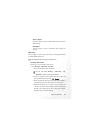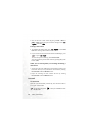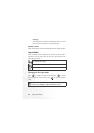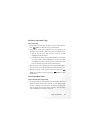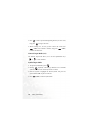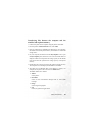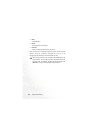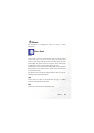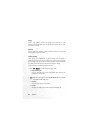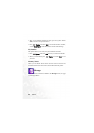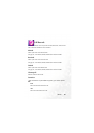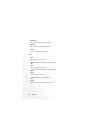Using Your Phone 81
Transferring files between the computer and the
miniSD Card or phone memory
1. Connect the phone to the computer using the phone's data cable.
2. From the phone's USB Connection menu, select MSC.
3. Once the connection is established and detected by your computer,
the miniSD card and the phone memory will function as a removable
storage device.
4. On your computer, double-click on the My Computer icon to open
the My Computer panel, where the icons of two removable disks are
displayed. The first one represents the storage capacity of the miniSD
Card; the second one represents the storage capacity of the phone
memory.
5. Double-click the icon that represents the preferred storage memory.
The computer screen will display all the folders stored inside.
6. The phone saves multimedia files in the folders by category. For
example, files of photos will be stored in the Album folder.
The default folders are as follows:
• Album
Stores photos.
• Download
Stores the files downloaded through WAP or from MMS
messages.
• Image
Stores images and graphics.
• Java
Stores Java games and applications.