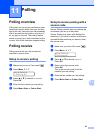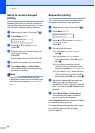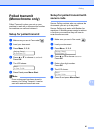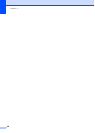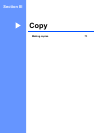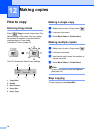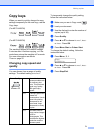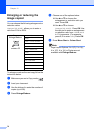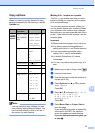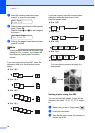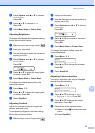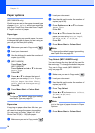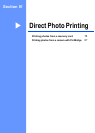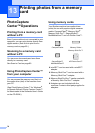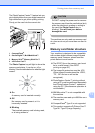Making copies
73
12
Copy options 12
When you want to quickly change the copy
settings temporarily for the next copy, use the
Options key.
Note
You can save the copy settings you use
most often by setting them as default. You
can find instructions on how to do this in
the section for each feature.
Making N in 1 copies or a poster 12
The N in 1 copy feature can help you save
paper by letting you copy two or four pages
onto one printed page.
You can also produce a poster. When you
use the poster feature your machine divides
your document into sections, then enlarges
the sections so you can assemble them into a
poster. If you want to make a poster, use the
scanner glass.
Important
Please make sure paper size is set to A4.
You cannot use the Enlarge/Reduce
setting with the N in 1 and Poster features.
If you are producing multiple colour
copies, N in 1 copy is not available.
(P) means Portrait and (L) means
Landscape.
You can only make one poster copy at a
time.
a Make sure you are in Copy mode .
b Load your document.
c Use the dial pad to enter the number of
copies (up to 99).
d Press Options and a or b to choose
Page Layout.
Press OK.
e Press a or b to choose Off(1 in 1),
2in1(P), 2in1(L),
4in1(P), 4in1(L) or
Poster(3 x 3).
Press OK.
f Press Mono Start or Colour Start to
scan the page.
If you are making a poster or placed the
document in the ADF, the machine
scans the pages and starts printing.
If you are using the scanner glass, go
to step g.
Press Menu
selection/
Options
Page
Paper Type
(MFC
-
5860CN
only)
Plain Paper
Inkjet Paper
Brother Photo
Other Photo
Transparency
76
Paper Size Letter
Legal
A4
A5
10(W) x 15(H)cm
76
Brightness - nnonn +75
Contrast - nnonn +75
Stack/Sort Stack
Sort
74
Page Layout
Off(1 in 1)
2in1(P)
2in1(L)
4in1(P)
4in1(L)
Poster(3 x
3)
73
No. of Copies
No. of Copies:
01
(01 - 99)