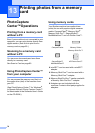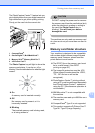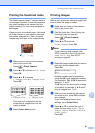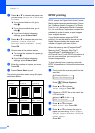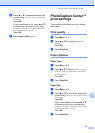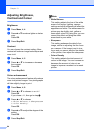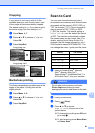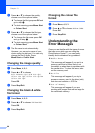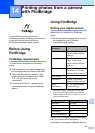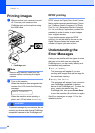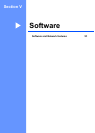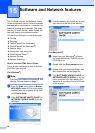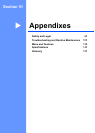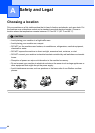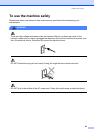Chapter 13
86
e Press a or b to choose the quality,
choose one of the options below:
To change the file type press OK and
go to step f.
To start scanning press Mono Start
or Colour Start.
f Press a or b to choose the file type,
choose one of the options below:
To change the file name press OK
and go to step g.
To start scanning press Mono Start
or Colour Start.
g The file name is set automatically.
However, you can set a name of your
choice using the dial pad. You can only
change the first 6 digits. Press
Mono Start or Colour Start.
Changing the image quality 13
a Press Menu, 4, 9, 1.
b Press a or b to choose
B/W 200x100 dpi, B/W 200 dpi,
Color 150 dpi, Color 300 dpi or
Color 600 dpi.
Press OK.
c Press Stop/Exit.
Changing the black & white
file format 13
a Press Menu, 4, 9, 2.
b Press a or b to choose TIFF or PDF.
Press OK.
c Press Stop/Exit.
Changing the colour file
format 13
a Press Menu, 4, 9, 3.
b Press a or b to choose PDF or JPEG.
Press OK.
c Press Stop/Exit.
Understanding the
Error Messages
13
Once you are familiar with the types of errors
that can occur while you are using the
PhotoCapture Center™, you can easily
identify and troubleshoot any problems.
Media Error
This message will appear if you put in a
memory card that is either bad or not
formatted, or when there is a problem with
the media drive. To clear this error, take
out the memory card.
No File
This message will appear if you try to
access a memory card in the drive (slot)
that does not contain a .JPG file.
Out of Memory
This message will appear if you are
working with images that are too large for
the machine's memory.