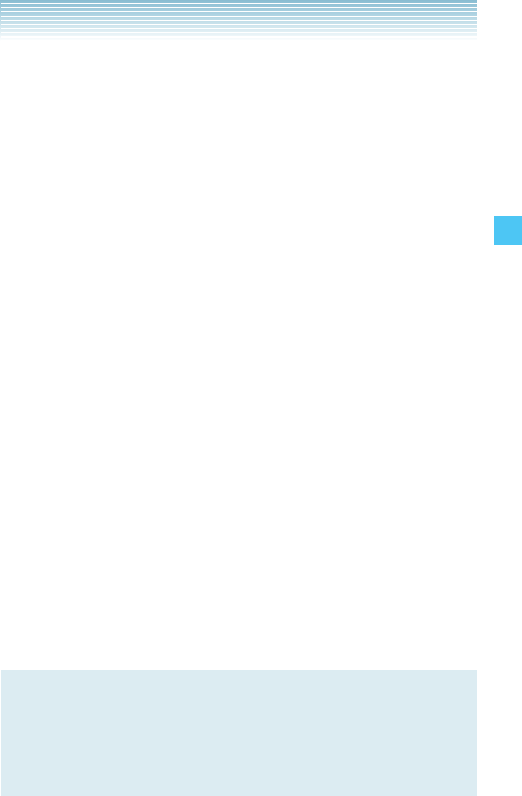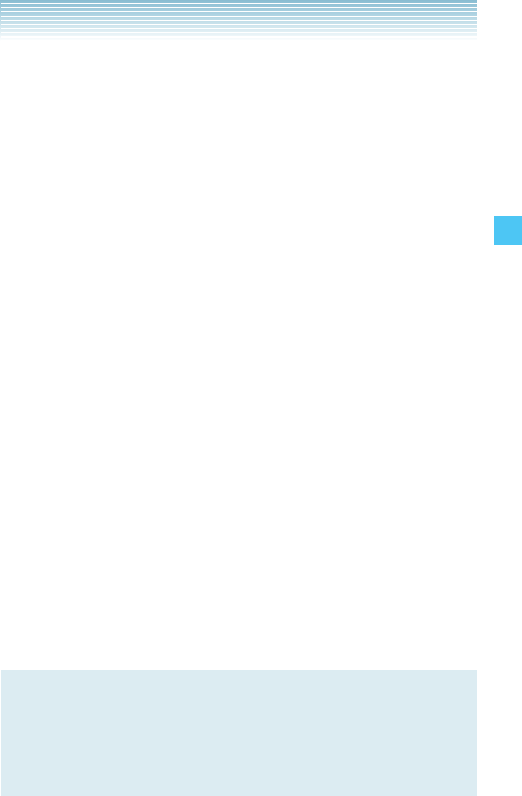
85
MEDIA CENTER
k Browse My Pictures (Twist and Close)
You can display pictures saved in My Pictures with the phone
twisted and closed.
1. Twist and close the phone with the idle screen displayed.
2. Press the Volume Key >.
3. Press the Volume Keys <> left or right to select the
picture you want to view, then press the Side Select Key .
[View]. The following keys can be used while a picture is
displayed in full screen mode.
• Volume Keys <>: Displays the previous/next picture
• Back Key , [List]: Returns to My Pictures list
• Side Select Key . [Erase]: Erases the displayed picture
• Shutter Key c [Camera] : Activates the camera
k Rotate
You can rotate the pictures saved in My Pictures.
1. From the idle screen, press the Center Select Key [MENU].
Select Media Center and press the Center Select Key [OK].
2. Press 2 Picture & Video, 3 My Pictures.
3. Press the Directional Key a up, down, left or right to select
your desired picture, then press the Center Select Key [VIEW].
4. Press the Right Soft Key [Options], then press 4 Rotate.
5. Press the Right Soft Key [Rotate(R)] or the Left Soft Key
[Rotate(L)], then press the Center Select Key [SAVE]. The
rotated picture is stored in My Pictures.
NOTE
The rotated picture is saved in My Pictures as a file separate
from the original file. There are some images which can not be
rotated due to the copyright protection, image size, or other
reasons.