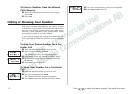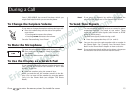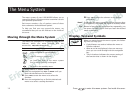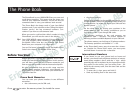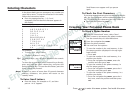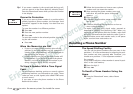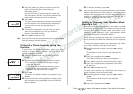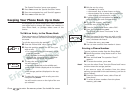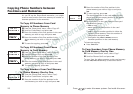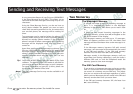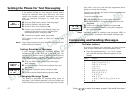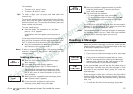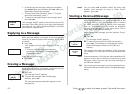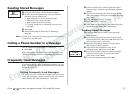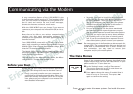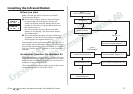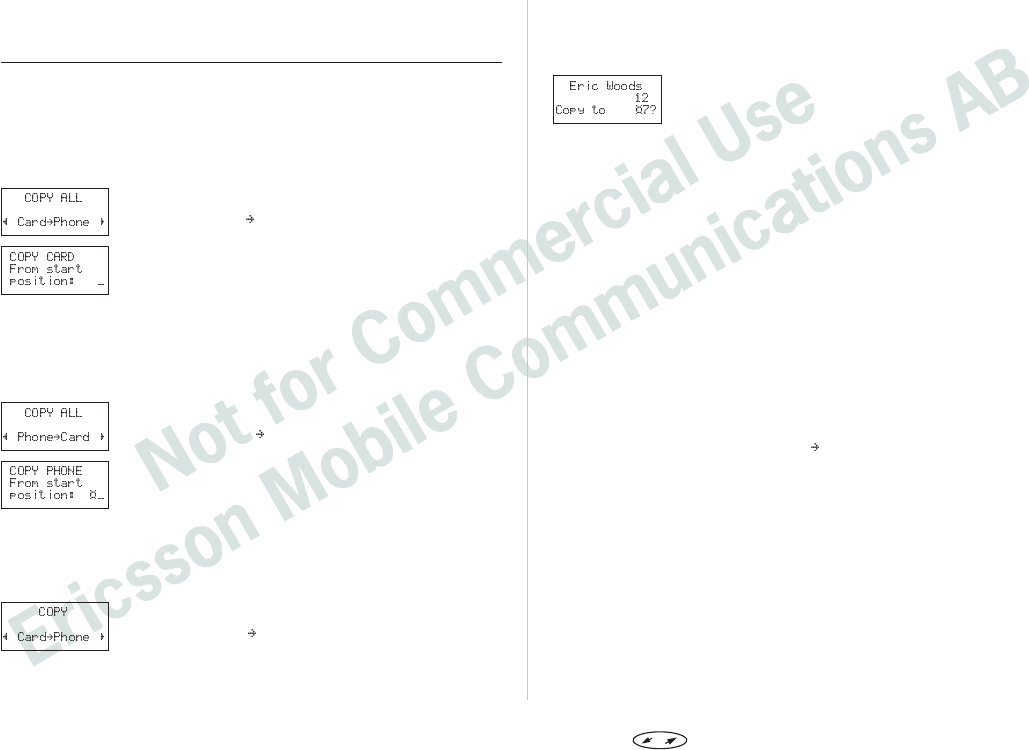
Copying Phone Numbers between
Positions and Memories
As you fill up the Phone Book memories, you might
want to move entries from one memory to another or
between positions in the memories.
To Copy All Numbers from Card
Memory to Phone Memory
From the ‘Phone book’ menu, select ‘Copy all’.
Scroll to ‘Card Phone’ and press YES.
Enter the number of the first position in the card
memory you wish to copy and press YES.
Enter the number of the first position in the
phone memory you wish to copy to and press
YES.
To start the copying, press YES.
To Copy All Numbers from Phone
Memory to Card Memory
From the ‘Phone book’ menu, select ‘Copy all’.
Scroll to ‘Phone Card’ and press YES.
Enter the number of the first position in the
phone memory you wish to copy and press YES.
Enter the number of the first position in the card
memory you wish to copy to and press YES.
To start the copying, press YES.
To Copy Numbers from Card Memory
to Phone Memory One by One
From the ‘Phone book’ menu, select ‘Copy’.
Scroll to ‘Card Phone’ and press YES.
Enter the number of the first position in the
card memory you wish to copy and press
YES.
Enter the number of the first position in the
phone memory you wish to copy to and press
YES.
To start copying, press YES.
The starting position in the card memory is dis-
played and the next empty position in the phone
memory is suggested.
For every entry on the card, from the start posi-
tion onwards, press:
•
YES to copy.
•
NO to go to the next position in the card
memory.
•
CLR to copy to another position in either the
card or phone memory. Enter the number of
the position and press YES.
• Navigation key
LEFT or RIGHT to move
between positions in the card memory.
To interrupt copying:
l Press
CLR twice.
To Copy Numbers from Phone Memory
to Card Memory One by One
From the ‘Phone book’ menu, select ‘Copy’.
Scroll to ‘Phone Card’ and press YES.
To copy from the phone memory to the card memory
use the
YES, NO and CLR keys as described above.
20 Press to enter the menu system. See inside the cover.