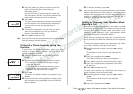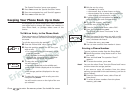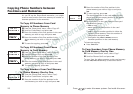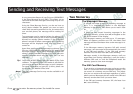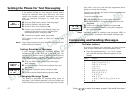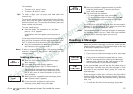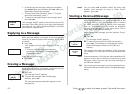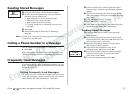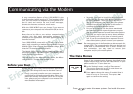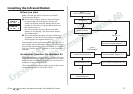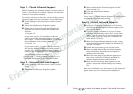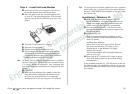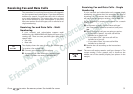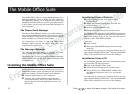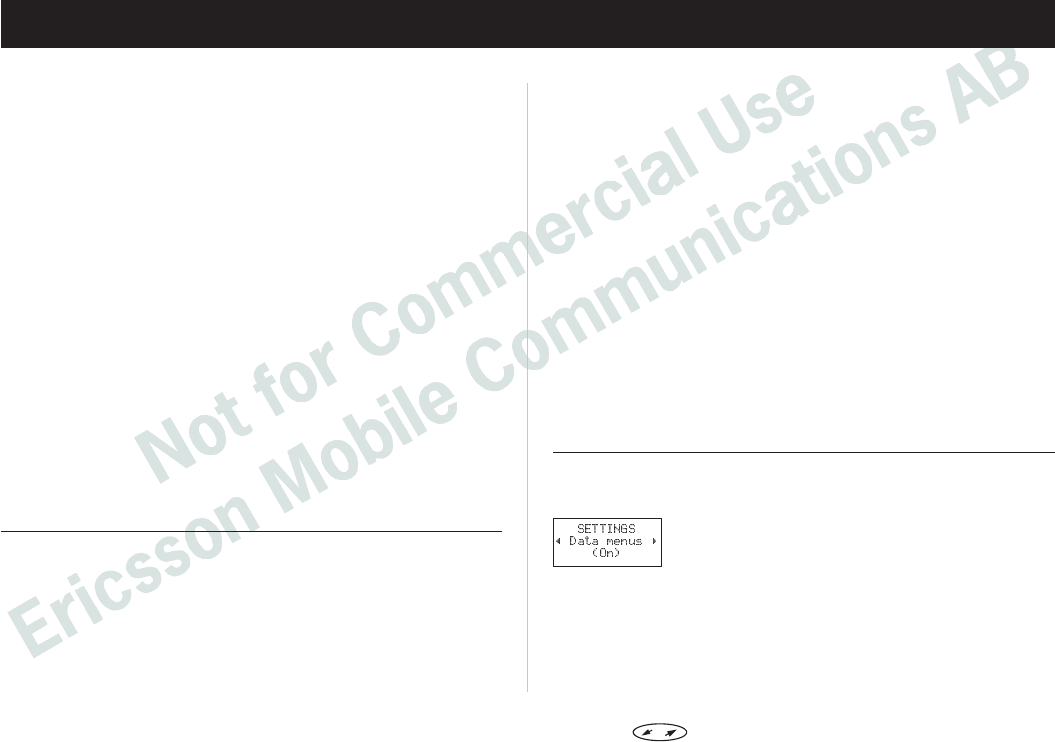
Communicating via the Modem
A very convenient feature of the I 888 WORLD is the
in-built modem (which equals a PC Card modem). With
this, you can connect a computer to your phone in or-
der to send and receive fax and e-mail messages,
browse the Internet and much, much more.
With the I 888 WORLD you can choose if you want to
connect to your computervia infrared link (IR) or via ca-
ble.
Note that to be able to use various communication
services you also need appropriate software, for
example a fax application, an e-mail application or an
Internet browser.
Your I 888 WORLD comes with a CD and a set of disk-
ettes, both containing a modem script and the Ericsson
Mobile Office Suite software, among other things. Note
that the CD contains additional items.
The Mobile Office Suite is a phone book manager and a
message manager. See the chapter ‘The Mobile Office
Suite’ for more information.
You will also find the Microsoft IrDA driver, the Micro-
soft Windows CE driver and modem script.
Before you Start
Before you can start using communication applications
there are a few things that need to be taken care of:
• Firstly, you need to make sure your computer is
configured for infrared communication. Most com-
puters are already configured, but if this is not the
case, please see your computer’s user manual for
more detailed information.
• Secondly, you need to install the Microsoft IrDA
driver and the Ericsson I 888 WORLD modem script
on your computer. These are found on the CD
and/or the diskettes that came with your phone.
Detailed instructions are found in the section ‘I-
nstalling the Infrared Modem’ below.
• For you to be able to use the above mentioned
services most phone network operators require
that you have separate fax and data subscriptions.
This way you never need to worry about whether
an incoming call is a fax, data or normal speech
call. If you do not already have separate fax and
data subscriptions, please contact your operator.
Note! Do not expose your in-built modem to electrostatic dis-
charge (ESD). The communication link may be lost and
could lead to unintentional loss of data. Should you
lose connection, you may need to restart your
computer and/or your mobile phone.
The Data Menus
Some of the communication features described in this
chapter require that you have the ‘Data menus’ in your
phone turned on. To turn them on:
In the ‘Settings’ menu, scroll to ‘Data menus’.
The current status (on or off) is now shown on
the bottom row of the display.
Press YES to change the status if needed (that is
from off to on or vice versa). Then press YES
again to confirm the setting.
26 Press to enter the menu system. See inside the cover.